Windows 10 tip: Create a perfect background for your desktop or lock screen

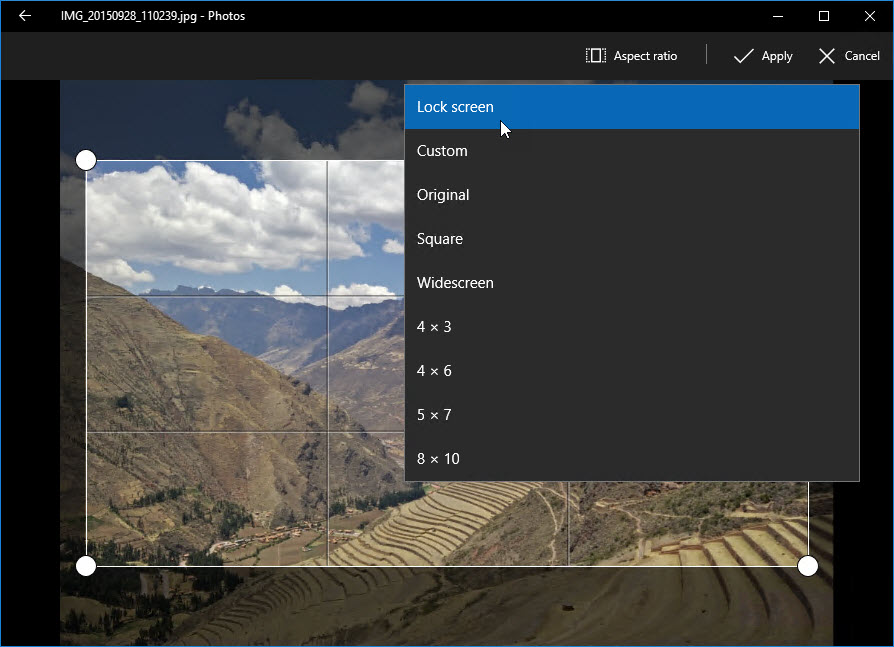
This preselected aspect ratio option ensures a perfect match with your display
Updated March 4, 2017: Sorry, folks. This feature is no longer available in the Photos app.
Windows 10 offers multiple ways to personalize your PC using a photo of your own choosing. You can use a picture for the desktop background, the lock screen, or the sign-in screen.
But one gotcha when you just pick a photo is that the picture you took doesn't match the dimensions of your display, resulting in a stretched, cropped, or letterboxed background.
The solution is a well-hidden feature in the new Photos app, which is included with every edition of Windows 10.
Open your picture in the Photos app and click Edit. That opens a group of editing controls, with Basic Fixes selected on the left side. On the right side, click Crop.
That opens a new editing window, with a suggested crop available. To crop the image so it's a perfect match for your screen size, click Aspect Ratio and choose Lock Screen from the list of available crop sizes.
You can now drag the corners of the crop area in any direction and drag the image itself, with full assurance that the aspect ratio is a perfect match for your current display.
Click Apply, then click Save A Copy. Now click the three dots in the upper right corner of the Photos app, then click Set As, and choose Set As Lock Screen or Set As Background.
Previous tip: Solve network problems with a one-click reset
Next week: Another Windows 10 tip from Ed Bott