Windows 10 tip: Solve network problems with a one-click reset

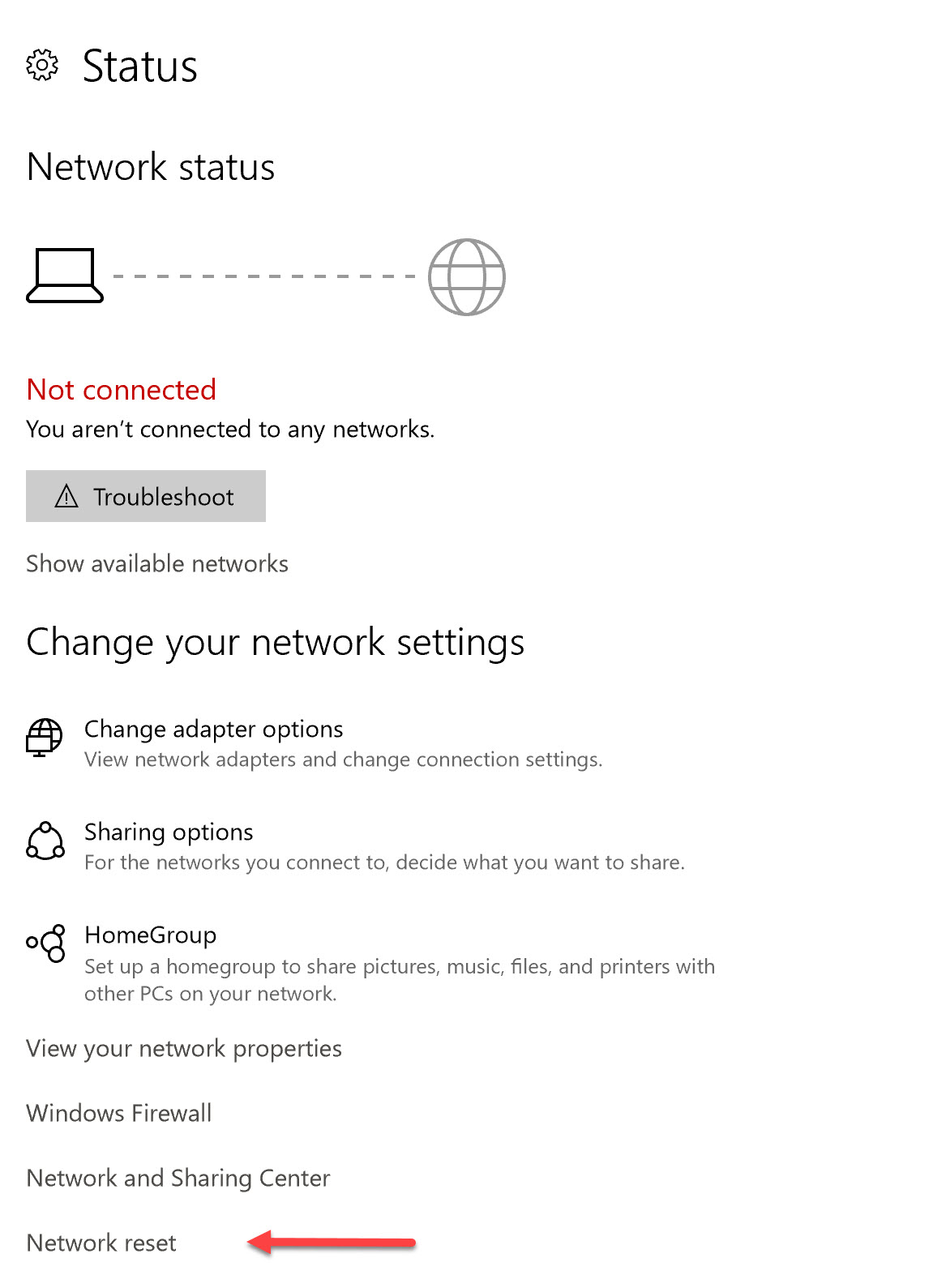
The new Windows 10 Network Status page includes both a traditional troubleshooter and a one-click reset button.
One of the most subtle but significant small changes in Windows 10 version 1607 is the new Network Status page. You can find it by opening Settings > Network & Internet > Status. This page, which is brand new in the Anniversary Update, shows the status of the current network connection.
If you have a solid network connection, this status dialog box gives you details about the network. If there's a problem, it offers access to two tools that can automatically repair many common issues.
The first is the Troubleshoot button, which opens the Windows Network Diagnostics utility. That troubleshooter runs a short suite of tests to fix many common network-related problems.
If that troubleshooter doesn't solve the issue, you can go for a more drastic solution. At the bottom of that Settings page is a Network Reset button. Click that to completely delete all network settings and start fresh.
Previous tip: Shut down OneDrive completely
Next week: Another Windows 10 tip from Ed Bott