Three ways to fix OS X Lion's Finder sidebar

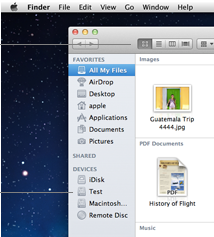
1. For starters, Apple changed from color icons to the lifeless gray ones pictured at right. If the gray is too drab for your taste, there's an easy way to turn them back to color.
- Download and install SIMBL, which you can get here
- Download the ColorfulSidebar SIMBL plugin
- Move the ColorfulSidebar.bundle into the following SIMBL plugin folder:
- Either login and logout of Mac OS X, or just kill the Finder through the Terminal to relaunch it:
~/Library/Application Support/SIMBL/Plugins/ killall Finder2. I really dislike the way Lion relegates the Devices area (where icons for hard drives, mounted servers, etc. appear) to the bottom of the Finder sidebar. In Snow Leopard (a.k.a. 10.6) Devices were at the top of the Finder sidebar and I'm just used to finding them there. What makes matters worse is that I store a lot of favorite folders in my Finder sidebar pushing the Devices area even further down the list, often requiring a scroll down to see my external drives.
MacNexus' Matt Christian sent me this tip on how to edit Lion's sidebarlists.plist file (via Ed Palma on the Customizing the Finder sidebar in Lion thread on Apple's discussion forums.) This example explains how to move Computer to the top of the list.
Convert the following plist to XML using terminal:
plutil -convert xml1 ~/Library/Preferences/com.apple.sidebarlists.plist
Edit the plist:
open ~/Library/Preferences/com.apple.sidebarlists.plist
Find in the hierarchy Favorites >> VolumeList and then look for:
<key>Name</key>
<string>Computer</string>
Look immediately below that for the visibility key and change the string from NeverVisible to AlwaysVisible:
<key>Visibility</key>
<string>AlwaysVisible</string>
Close and save
Convert the plist back to binary:
plutil -convert binary1 ~/Library/Preferences/com.apple.sidebarlists.plist
Relaunch the Finder:
killall Finder
Hold Command and drag the items in the Sidebar to get your computer on top, where it should be.
3. I've created several Finder sidebar shortcuts for some of my favorite folders, etc. only to have them become unresponsive when the target folder gets moved or deleted. If you suffer from phantom aliases which seemingly can't be removed from Lion's Finder sidebar, Hybridair at MacRumors Forums offers this fix which works like a charm:
- Click on the folder and drag it away from the sidebar
- Before you let go of the mouse button, hold down the Command (?) key
- Now that you’re holding down the Command (?) key, release the mouse button
- The icon should will finally disappear from your sidebar in a puff of smoke
Have you discovered any Lion Finder tips? Share them in the TalkBack.