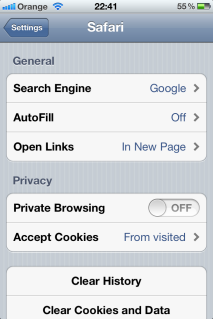Some more iOS 5 secrets

My previous 'Five iOS 5 secrets' post was such a big hit and I received such overwhelming positive feedback from it that I've decided to give you some more iOS 5 secrets.
Note: All of these tips apply to iPhone and iPad, and some will even work on the iPod touch.
#1 Private browsing in Safari
Buying someone a 'secret birthday present' that you don't want anyone to find out about? This might be a situation where private browsing could come in handy!To activate private browsing go:
Settings > Safari
Enable Private Browsing.
Next -->
#2 Check to see if your iOS is up-to-date
Normally you need to hook your iDevice up to iTunes to check to see if you have the latest iOS installed. Not any more!Settings > General > Software Update
Next -->
#3 Diagnostic data
Your iDevice collects a lot of diagnostic data that you can optionally choose to send to Apple. However, you can also take a look at this data for yourself, and even send it along to an app developer if you're experiencing issues.Here's how to find it:
Settings > General > About > Diagnostics and Usage
Next -->
#4 Get hourly weather forecasts
By default the iOS weather app shows you daily predictions. Get hourly predictions by simply tapping the screen:Next -->
#5 Control what notifications appear on your Lock Screen
Do you want every notification displayed on your lock screen? No, then you can control what shows on an app by app basis.Settings > Notifications
From there select an app, scroll to the bottom of the next screen and switch off View in Lock Screen.
Bonus Tip -->
BONUS TIP!
This isn't an iOS 5 specific tip, but it's something that I see mentioned a lot. Can you see Google Street View from an iDevice? Yes, you can!Here's how:
From the Mapping app, drop a pin at you location:
Now click on the pin then on the little person icon to the left of the flag. This will bring up a Street View view:
If you enjoyed this post, check out the excellent '5 Good apps for the new iPhone 4S owner' by James Kendrick.
Related posts:
- iPhone 4S: Notifications, Location Services, the bane of good battery life
- Why I ordered an iPhone 4S
- The hurdles to overcome for voice control
- I want my smartphone to “get” me
Found something cool? Share it with others in the TalkBack section!
<<< Home >>