Windows 8 from every angle: A guided tour of the Release Preview

The Windows 8 Release Preview is a surprisingly big release. The Windows desktop and the new user experience are mostly unchanged. If you're anxious to run Office or another Win32 app, you can do so
But new Metro style apps (like the News app snapped to the side of the screen here) show a glimpse of Windows' real future.
For my full report,, see "Windows 8 Release Preview: Microsoft gets its apps together."
In the Consumer Preview, big blocks of primary colors overwhelmed the default Start screen. In the Release Preview, connecting to a Microsoft (nee Windows Live) account quickly populates those tiles with up-to-date information.
You'll find a slew of cosmetic changes in the Release Preview code, including an expanded selection of colors for the Start screen and this new default Lock screen image.
What makes Windows 8 different from an iPad? For starters, it can display two apps at the same time. Most of the new Metro style apps in the Release preview support a snapped view, like the one used by the Music app on the right side of this screen.
Yes, Internet Explorer 10 still has a dual personality. And yes, the Metro style browser doesn't support any plugins.
But in a surprise move, Microsoft partnered with Adobe to incorporate Flash Player 11.3 directly into the Metro style browser. The catch is that only sites on a Microsoft-approved whitelist are eligible to use Flash. For other sites (HBO GO, for example) you must switch to the desktop browser.
The People app serves as a hub for multiple social media accounts. The Me page shows posts and tweets you've made as well as those in which you're mentioned, regardless of where they originated. It also includes the contents of online photo albums
This "What's New" page is a hub for multiple social media accounts. Click or tap the Settings charm to see the options shown here.
The revised Mail app in this release is dramatically improved over its predecessor in the Consumer Preview. You can control the flow of mail using the options pane (which appears with a click of the Settings charm). The settings you choose here are likely to be different for a tablet with limited storage than they will be for a full-strength PC with a large hard drive or SSD.
The new message window takes up the full screen. The ample white space is typical of a Matro style app.
The formatting options shown along the bottom of this screen are normally hidden. To revel them, swipe from the top or bottom of the screen, or right-click with a mouse or trackpad.
The new Calendar app uses the same Web-based account types as the Mail, People, and Messaging apps. Events from multiple calendars appear on the same screen, with color coding to distinguish which account they're from.
In the Consumer Preview, the Share charm was barely used. In the Release preview, it gets more of a workout. Here, I've found an album in the Music app and then used the Share charm, which gives me the option to create a Facebook post or a tweet for sharing with friends and followers.
Windows 8 is tightly integrated with Microsoft's cloud-based SkyDrive file storage service. This Metro style app offers a top-level view of the photos and documents you've stored there.
Want a free upgrade to 25 GB of free SkyDrive storage instead of the normal 7 GB? Go to the "Limited time loyalty offer" page and sign up. And note that it really is a limited-time offer, so do it now.
The Metro style SkyDrive app allows you to use the Share charm to send a link to one or more pictures via email or a social media service.
The News app leverages Bing's back end to provide a continually updated news feed, broken down by categories.
The iPad has an app called The Daily. This is Bing Daily. Coincidence? Actually, yes. They both hearlen back to a centuries-old tradition of gathering and distributing news.
Predefined categories in the News app let you filter the news: Entertainment, Politics, or (as shown here) Technology, where ZDNet is one of the preferred sources.
With a swipe from the top or a quick right-click, you can expose this set of options. (True to Metro form, they're hidden until you specifically ask for them.)
Click My News to begin setting up your own personalized topics that go well beyond the off-the-rack categories.
This Sources list shows all the online publications from which the News app draws its content.
Pro tip: From this page, click or tap any item to see a continuous feed from that source. Then swipe or right-click and choose Pin to add that source to the Start screen. Repeat as needed.
The Sports app follows the same basic aggregation model as the News app, with a different set of sources. In the U.S., you can follow most professional leagues, including the NFL, MLB, NBA, and NHL. You can also keep up with golf, Formula 1 racing, and football (the real kind) from Premier League and La Liga.
Diehard sports fans can follow their favorite teams in the Sports app with a quick click or tap. As a dedicated fan of the San Francisco Giants, I taker comfort in the fact that my team has won one more World Series than the Chicago Cubs in the past 50 years.
Got travel plans? The Travel app lets you start with a destination and then work out the details from there. The panoramas shown here offer exceptional 360-degree views of popular tourist destinations.
Clearly, Microsoft expects a return on its Bing investment. One avenue is via the Travel app, where these search results can simplify the search for a hotel room or a flight.
The payoff at the end of any search within the Travel app is this Booking pane. Bing's web-based searches offer the same results; this presentation removes some of the friction.
When you add local or network locations to your Music library in Windows Explorer, the contents show up here, in the My Music section of the Metro style music app. Scroll to the right and you'll go to the Zune Marketplace, which is in the process of being rebranded under the Xbox moniker.
These Metro style tiles are clean and neat, but click or tap an artist's name and things get confusing quickly. The resulting details view shows a continuous song list rather than albums. That works great with a small music collection, not so well for artists with a large number of albums.
Click an individual item and this clean group of playback options appears. If you have an Xbox, you can play the selection directly from your PC or device. If you're a Zune Pass subscriber, you can play any album and add it to your local collection for offline playback
The Music app take advantage of the ability of Metro style apps to snap to the side of the screen. If you're playing an album or playlist, the contents appear in the snapped pane, along with easy-to-access pause and back/forward controls. (The volume buttons, on the other hand, take some digging...an oversight that really should be corrected before the final release.)
The Metro style Photos app brings together pictures from local and cloud-based sources. Click teh Settings charm to display the options shown here, where I've temporarily disabled the Flickr account.
Pro tip: Install the SkyDrive desktop app for Windows and you can see photos stored locally on other SkyDrive-enabled devices in this same view.
Albums and folders are presented in identical fashion in the Photos app, with large tiles. Swipe or right-click to display the normally hidden controls at the bottom of this screen. The Import button (on the far right) lets you add photos from a memory card or camera.
I'm sorry. I just love this photo.
So I'm using it as an example of how you can click or tap any photo to display it in full-screen view, then use the options bar to set that photo as the Lock screen or as the app tile or background for the Photos app.
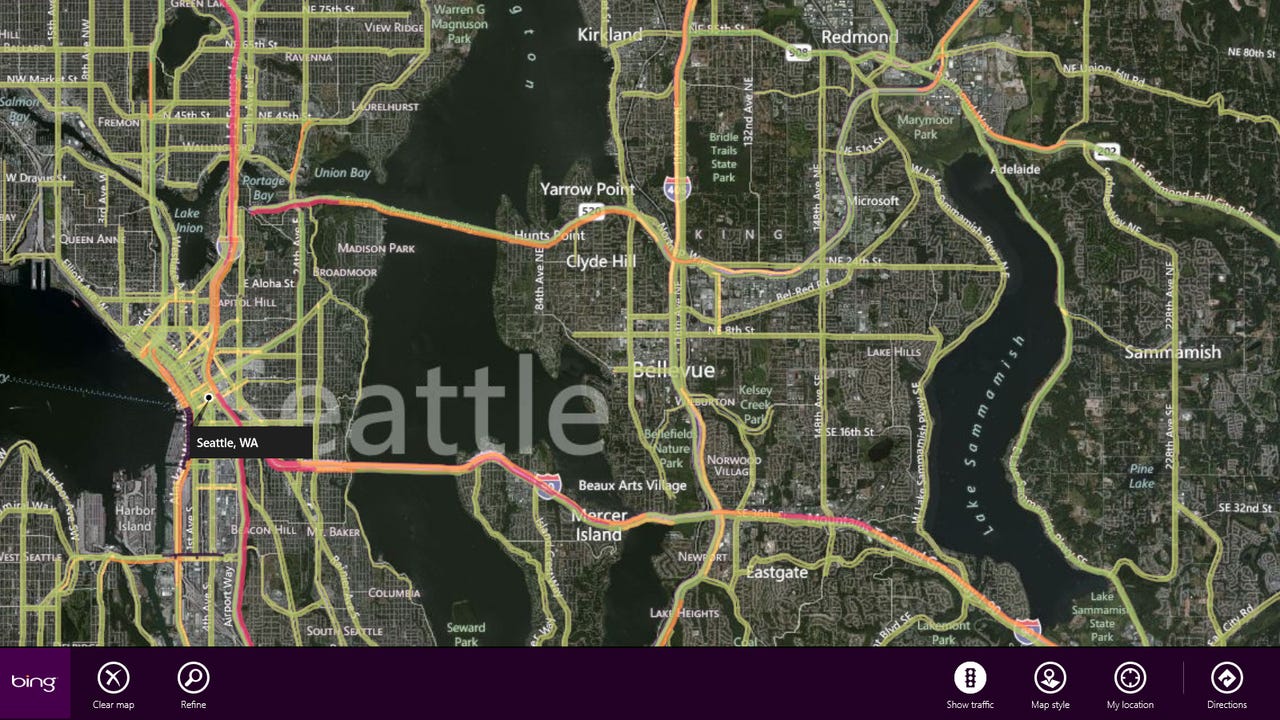
The Maps app (powered by Bing) now includes live traffic data for many major metropolitan areas.