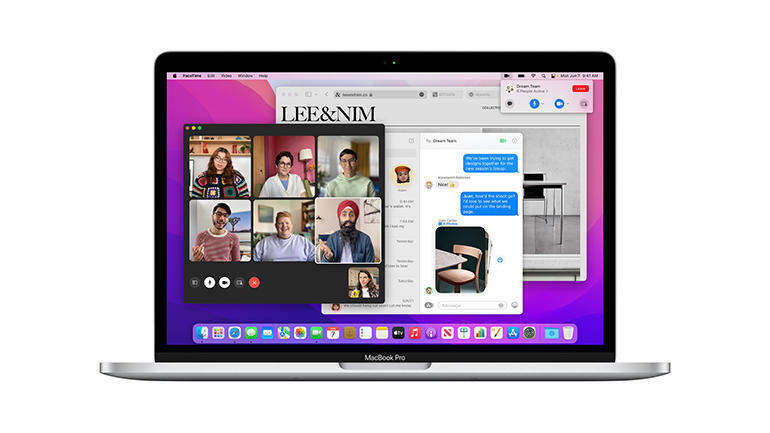'ZDNET Recommends': What exactly does it mean?
ZDNET's recommendations are based on many hours of testing, research, and comparison shopping. We gather data from the best available sources, including vendor and retailer listings as well as other relevant and independent reviews sites. And we pore over customer reviews to find out what matters to real people who already own and use the products and services we’re assessing.
When you click through from our site to a retailer and buy a product or service, we may earn affiliate commissions. This helps support our work, but does not affect what we cover or how, and it does not affect the price you pay. Neither ZDNET nor the author are compensated for these independent reviews. Indeed, we follow strict guidelines that ensure our editorial content is never influenced by advertisers.
ZDNET's editorial team writes on behalf of you, our reader. Our goal is to deliver the most accurate information and the most knowledgeable advice possible in order to help you make smarter buying decisions on tech gear and a wide array of products and services. Our editors thoroughly review and fact-check every article to ensure that our content meets the highest standards. If we have made an error or published misleading information, we will correct or clarify the article. If you see inaccuracies in our content, please report the mistake via this form.
Apple MacOS Monterey: Hands on with the public beta

Apple's Worldwide Developer Conference (WWDC) was particularly eventful this year, with an increased focus on services and areas such as health and fitness, along with the usual software upgrades that normally dominate the developer-focused event. In among all these announcements, MacOS -- once the sole raison d'être of WWDC -- merited barely 10 minutes out of the opening 100-minute keynote.
That's a little misleading, though, as many of the new features coming to MacOS 12 -- codenamed Monterey -- are focused on apps such as FaceTime and Notes, which the Mac shares with the iPhone and iPad. Many new features, such as improved controls for video calls in FaceTime, were covered during the iOS section of the keynote, as were the new 'focus' features for reducing distraction while working on your Mac or iPad during the day.
This did at least mean that the time devoted to Monterey during the keynote could focus on a key group of new features that will have Mac users eager to download the public beta that's just become available.
A summary of the key new features in Apple's MacOS 12 (Monterey).
Universal Control
The current public beta is pretty rough around the edges, with many features either missing or incomplete. It's also unclear whether there are any features that will specifically require Apple's M1 processor, rather than the Intel chips still used in millions of current Mac models. Even so, this beta is intriguing enough to have us looking forward to the final release of Monterey later this year.
SEE: Top 10 iPad tips (free PDF) (TechRepublic)
The most obvious trend with the development of MacOS in recent years has been its increasing convergence with iOS and iPadOS on Apple's mobile devices. And, with the latest Macs and iPads now sharing Apple's home-grown M1 SoC, it's no surprise to see that convergence continuing.
The headline-grabber in Monterey was Universal Control, which allows you to control multiple Apple devices -- such as a desktop Mac, a MacBook laptop and an iPad -- with a single mouse (or trackpad) and keyboard. Somewhat disappointingly, this feature doesn't seem to be up and running in the first public beta of Monterey, but Apple's demo certainly caught people's attention.
Top ZDNET Reviews
Universal Control will allow you to work across Apple devices, launching and controlling apps, and dragging and dropping files.
Universal Control will be especially useful for professional users who tend to work with multiple devices sitting on their desk all at the same time. If you're working on your MacBook, with your iPad sitting next to it, then you can simply use the trackpad on the MacBook to move the cursor right to the edge of the screen in the direction of the iPad. If you keep pushing the cursor then a kind of 'membrane' will appear on the edge of the iPad screen, bulging out to indicate that the cursor is ready to hop across onto the iPad. One more little push will cause the cursor to jump right across onto the iPad screen, allowing you to launch and control apps just as you would do with a mouse or trackpad that's directly connected to the iPad.
Also, when the cursor moves across from the MacBook to the iPad, the MacBook's keyboard takes control of the iPad as well, allowing you to type into apps, or use keyboard shortcuts to switch between apps and issue other commands. You can even use your mouse or trackpad to drag and drop files from one device to another, perhaps dragging a photo from the iPad across into Photoshop on a MacBook or desktop Mac.
Craig Federighi, Apple's senior vice-president of software engineering, describes Universal Control as "a completely new way to work across your devices". We suspect that Logitech might have something to say about that, having launched a similar feature with its MX Master mouse and keyboard back in 2017. But many Mac users now routinely work with multiple devices on their desk every day, so having Universal Control built right into MacOS will be a quick and convenient option for switching between devices and transferring files among them.
AirPlay To Mac
Another option that allows your devices to work more closely together is AirPlay To Mac, which can now use Apple's AirPlay streaming technology to stream audio and video from other Apple devices to an iMac's display.
The ability to control a presentation on your MacBook or iPad and then stream it to the larger screen of an iMac will have obvious appeal for business users, although it's not clear if this feature only works with the integrated display of the iMac, or if you can also stream to a non-Apple external display used with a Mac Pro or Mini. Mind you, those of us with longer memories are still miffed that Apple removed a similar feature, called target display mode, from the iMac almost a decade ago.
AirPlay to Mac: streaming AV content from Apple devices to an iMac's display.
I felt a similar moment of nostalgia with the new Shortcuts app for the Mac. Designed as a replacement for the Mac's Automator app, the new Shortcuts had me thinking wistfully of the glory days of Hypercard (look it up…), which helped many budding young programmers get started back in the '80s and '90s.
The new Shortcuts app for the Mac.
Shortcuts has been available on iOS devices since iOS 12, but the arrival of a Mac version will particularly appeal to professional users who can use the app's library of predefined commands to launch key productivity apps and perform many repetitive tasks. The version of the app currently available in the public beta only includes a handful of ready-made shortcuts, but it's still interesting to delve into those and see how they are constructed by combining a series of simple step-by-step instructions.
Keeping tabs on Safari
For many people, though, the single most useful feature in Monterey could well be the improved handling of tabs in the Safari web browser. I'm a serial offender here, often having multiple browser windows open when I'm working, and with each window housing its own messy collection of tabs. The new Tab controls in Safari will make life much simpler -- and enormously reduce the screen clutter on my iMac as well -- by allowing me to quickly open and close entire groups of tabs as I need them.
Tab Groups in Safari should help to reduce screen clutter.
The original Tab bar has been removed, with each tab now sitting up in the main toolbar, while the toolbar itself takes on the background colour of the tab that you're currently viewing in order to act as a kind of visual cue. If you have several tabs open all at the same time then you can now save them as a Tab Group, which you can name and save in the Safari Sidebar. You can do this as often as you like, perhaps creating one Tab Group for a work project, another for storing recipes, and another for news stories that you can read later.
Once each Tab Group is saved in the Sidebar you can simply hide all those tabs by switching to your usual 'Start' page in order to carry on browsing. And even if the sidebar is closed, the Sidebar icon in the toolbar now allows you to open a pull-down menu that lists your saved Tab Groups, and to instantly open the entire group of tabs that you need once more.
This feature is a little fiddly in its current form -- I sometimes found myself accidentally deleting or over-writing existing Tab Groups as I tried to create new groups, so the precise series of steps required for creating and saving Tab Groups could be a little clearer. Even so, the promise of being able to reduce the scattershot mess of tabs and windows on my Mac desktop is enough to have me looking forward to Monterey's final release just for that feature alone.
Conclusions
Many Mac users felt that last year's Big Sur update left the Mac playing second fiddle to the iPad, but Monterey manages to restore the Mac to its central role as your primary work tool, while also embracing your mobile devices as useful collaborators.
The headline list of new features may not be all that long, but Universal Control, AirPlay To Mac and Safari's improved tab controls are features that will be quickly adopted and used on a daily basis. And while Big Sur seemed more concerned with its candy-coloured icons, Monterey might just be the most productivity-focused upgrade that MacOS has had in years.
RECENT AND RELATED CONTENT
Apple MacOS Big Sur preview: The look-and-feel of Macs to come
Will your Mac run MacOS Monterey? Check your hardware compatibility
Apple's presentation was ugly. But it hid something very useful
Intel-powered Macs won't get some new MacOS Monterey features
Adobe: Creative Cloud app performance surges more than 80% on M1 MacBook Pro vs. Intel-based systems
One Apple platform in 2021: iPad and Mac begin their convergence
Read more reviews
- Huawei Mate X2, OnePlus Nord CE 5G, Dell XPS 13 9310, and more: ZDNet's reviews roundup
- Google Pixel Buds A-Series review: Affordable, secure, and optimized for Android
- Motorola Moto G50, hands on: Affordable 5G, with impressive battery life
- Vissles V84 wireless mechanical keyboard review: nostalgic keyboard action blended with Bluetooth
- The best mesh Wi-Fi systems in 2021: Top routers for your home or office