Traveling with digiKam

After a week in Iceland (about 2,500 pictures) and a long weekend in the Swiss Alps (about 500 pictures), I can not say enough about how good digiKam is when you are on the road, taking lots of pictures, and you want to both process them locally and share them with friends and family. I have written about digiKam before, and I will certainly do so again, so my intention here is not to cover a lot of its various features, I am going to concentrate on the parts which I have been using extensively during my recent travels.
First, make sure that you have the "Kipi Plugins" loaded along with digiKam, so that you get all of the functionality I mention below. If digiKam was installed in your base Linux distribution, it almost certainly includes the Kipi plugins (I use openSuSE in the following examples, and this was the case on that system). If you had to add digiKam after Linux was installed, then you might also have to explicitly add the Kipi plugins (this is the case on Fedora 17, which I also used while traveling). In any case, if you find that some of the menus shown below are missing in your digiKam installation, the most likely explanation is that you need to add the Kipi plugins.
Second, make sure that you have a reasonably current version of digiKam. The latest final version is 2.6.0, which was just recently released. Most Linux distributions include 2.5, which is what I was using on openSuSE 12.1 in the examples below. Beware, though, because some still include digiKam 1.9.x, and that might not have all of the features I mention.
One of the major things I want to do with my photos while traveling is upload them to my Picasa Web Albums account, so my friends and family can track where we are and see what we are doing. Of course, Picasa has an "Upload Images" function, which they have steadily improved over the years, but besides being a separate program (browser) that I have to run, it does not let me resize the images as they are uploaded, and when you are in a remote location with a dodgy Internet connection, uploading images that are several megabytes each is not very practical. There has also been a Linux version of the Picasa program for quite some time, and of course it knows how to resize on upload, but that is actually the Windows version of Picasa with WINE included to run it under Linux, and there are lots of reasons that I am not happy with that solution. I have also seen recently that Google is going to stop distributing their Linux version, apparently because they could not get all of the functionality to work when running under WINE. Then the most obvious argument here is that when I am already using digiKam anyway, being able to upload to Picasa and resize in the process is just a really good, useful feature.
Of course, Picasa is not the only upload/export possibility in digiKam. Click Export in the menu bar, and you will get the following drop-down menu:
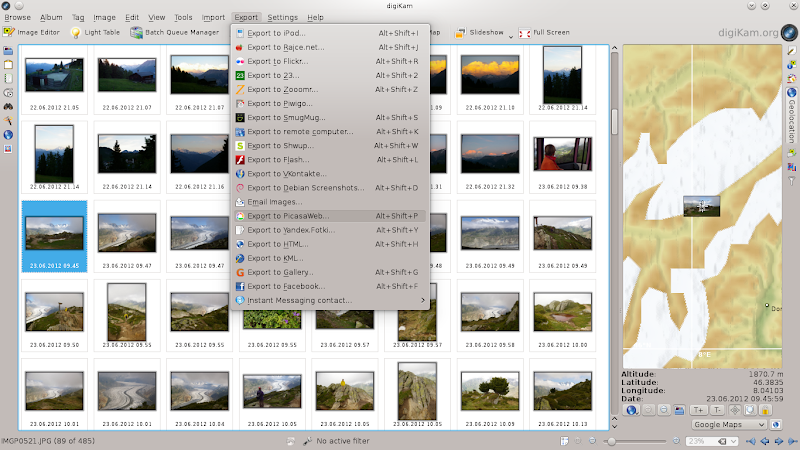
Wow, that's a LOT of exporting... if you need something that is not in this list, well, you must be a very special case.
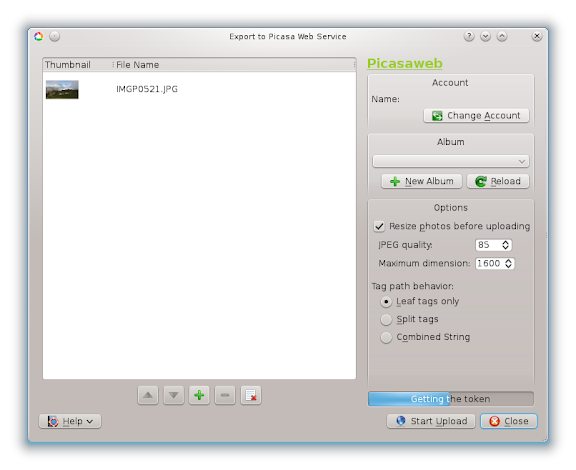 When I select Picasaweb from this list, this is the upload control window that I get. This is where I can give the login information for my Picasa Web Albums account, I can select the album the uploads will be sent to, and I can set the amount of resizing to be done on upload, if any. Once I have everything ready, I click "Start Upload", and it gives me a running display of the upload progress. Very nice.
When I select Picasaweb from this list, this is the upload control window that I get. This is where I can give the login information for my Picasa Web Albums account, I can select the album the uploads will be sent to, and I can set the amount of resizing to be done on upload, if any. Once I have everything ready, I click "Start Upload", and it gives me a running display of the upload progress. Very nice.
Image export/upload is not the only digiKam feature that makes it so nice to travel with. As I have mentioned before, if you are using more than one camera it is important to have the date/time synchronized between them. Practically speaking, however, it is difficult to keep them that way, and if one or more of the other cameras don't belong to you, it might be impossible (people seem to have an odd aversion to having someone else go in and start changing settings in their camera). If the camera owner also happens to be one of those whose electronic equipment at home is blinking 12:00 on the display, then... well, you might just have to give up. 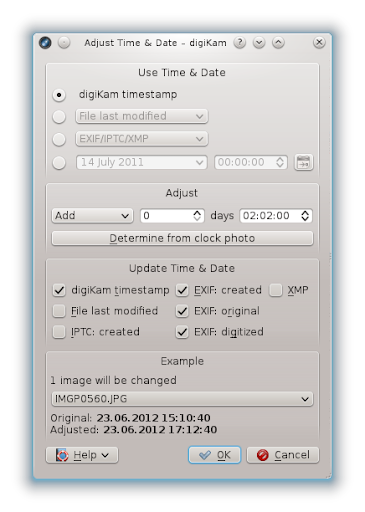 digiKam gives you the possibility to correct for whatever differences there might be, thankfully.. Select one or more images, click Image in the menu bar, and click
Adjust Time & Date in the drop-down menu. You will get a window where, among other things, add or subtract any amount of time (days, hours, minutes and seconds) and save the updated time back to any or all of the file and EXIF data. This feature alone has saved me a lot of grief over the past couple of trips.
digiKam gives you the possibility to correct for whatever differences there might be, thankfully.. Select one or more images, click Image in the menu bar, and click
Adjust Time & Date in the drop-down menu. You will get a window where, among other things, add or subtract any amount of time (days, hours, minutes and seconds) and save the updated time back to any or all of the file and EXIF data. This feature alone has saved me a lot of grief over the past couple of trips.
Ah, and I have saved the best for last. Another of the Kipi Plugin features is "Panorama Stitching", based on the excellent Hugin package. This allows you to select two or more images, which must have been taken in the same place and time, using the same camera and lens. When you have such pictures - honestly, most of us who use this kind of feature actually take a series of pictures with this function in mind, don't we? - you then select them in the digiKam overview, and then click Tools and select "Stitch images into a panorama".

Then a wizard will walk you through the few steps that are necessary to set up and process the panorama stitching. A preview of the final image is presented, and then after a bit of processing time (it took less than two minutes to process the four images shown here on my HP dm1-3105 netbook) you get the final image!

That is very impressive. Over the years I have tried a lot of different panorama-creation programs, and I have never seen one which produces better results than this, nor that works faster or more reliably. I have gotten a few good laughs from the results of some which didn't get the stitching right, but digiKam and Hugin just work, really well.
jw