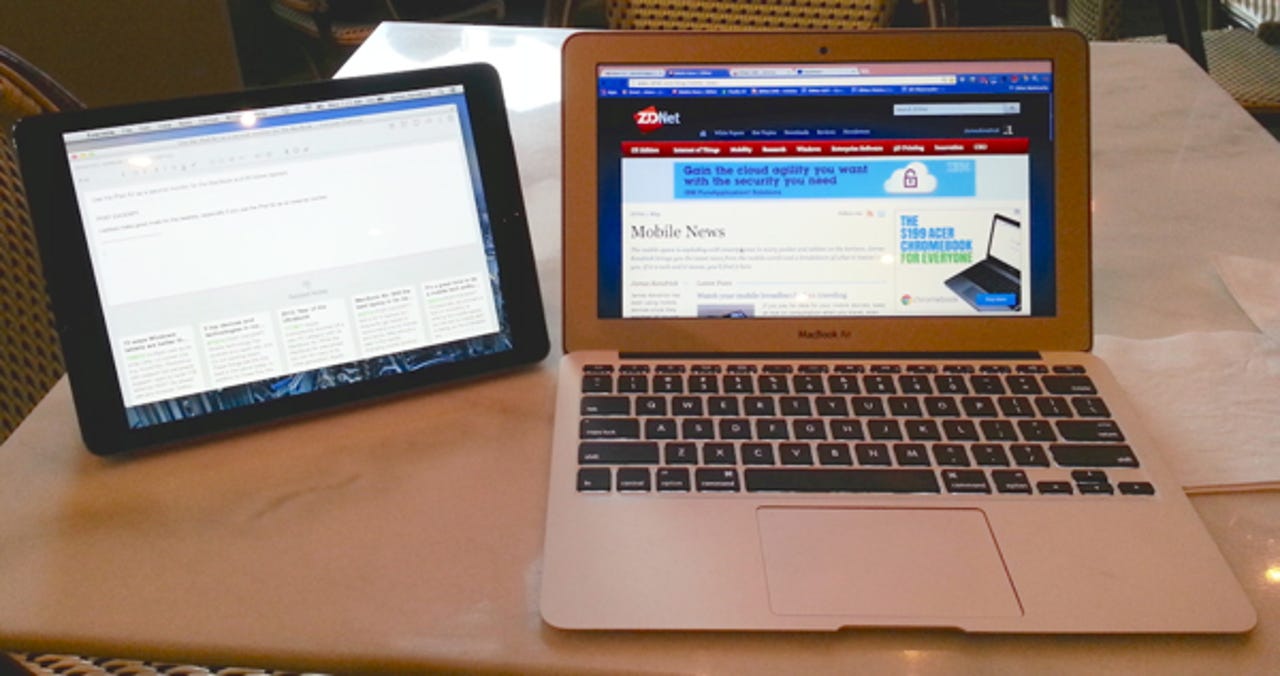Use the iPad Air as a second monitor for Mac and Windows laptops

While laptops have evolved to have good resolution displays, sometimes you need as much screen real estate as you can get. If you have an iPad or Android tablet, there’s an app that turns them into a good second monitor for a laptop.
It’s not the only option for turning a tablet into a monitor, but Air Display has evolved into a very good one. While it works on Android tablets, I haven’t tested it. I use it on the iPad Air, which serves as a second monitor for the MacBook Air. I’m writing this in the local coffee shop with a two monitor setup.
Air Display is not cheap at $19.99 for the iPad ($9.99 for Android), but it’s cheaper and easier than buying and carting an external monitor around. Once installed on the iPad, it prompts you to install the host app on the Mac you want to use it with. Once it’s set up and running, the iPad connects to the MacBook over Wi-Fi. Both the MacBook and iPad must be connected to the same Wi-Fi network to use wirelessly.
The MacBook sees the iPad running Air Display as a regular second monitor, so the OS X settings work as expected. You have all of the options with the iPad as you have with any monitor, including using it as a second desktop. You can set the dual monitor arrangement in OS X to match how you have the iPad placed in relation to the MaBook.
What makes this setup work so well is how fluidly it works. Moving apps to the iPad is as simple as dragging them from the MacBook to the tablet. While there are occasional lags due to the network, for the most part the duo works smoothly. It’s easy to forget you’re on the iPad and not a “real” monitor.
Using the iPad Air with the MacBook Air is what I usually do. This has two advantages that provide a great working environment. It brings Retina Display to the MacBook Air in a way the laptop lacks, plus Air Display uses touch on the iPad. It adds touch control to OS X, at least on the second monitor.
I use the two-monitor configuration with Air Display for writing articles, and it works great. I put the Evernote editor, which I use for all my writing, on the iPad Air screen and the web browser on the larger MacBook Air display. This lets me refer to the web as needed without leaving the writing screen. This is just a single example; you can use the dual screens any way that makes sense.
One cool feature of Air Display is invoked when you need to use the iPad in the middle of a session. Hitting the Home button on the iPad takes you to the iOS screen for normal tablet use. When you do this, Air Display takes a snapshot of the second monitor, ie. the iPad screen, and sends it to the MacBook. This serves as a reminder that you can return to the two-monitor configuration by running Air Display on the iPad, which resumes where you left off in OS X.
Tech Pro Research
The dual Air system is a dynamic duo that creates a desktop-class working environment while working remotely. It takes little more space than the MacBook Air alone, yet packs a wallop. Sitting in the coffee shop with a two-monitor system is very productive. It is an effective configuration for the business traveler, too.
While Air Display works well using the iPad Air and MacBook Air, Windows PC owners need not fret. The host app works with Windows 7 and 8. While it may feel strange using an iPad as a second monitor for a Windows system, the utility makes it worthwhile.
As mentioned, Air Display works with Android tablets. It doesn’t stop there. It can also use other computers (laptops especially) as second monitors. Basically it turns any extra screen you have handy into a second monitor for the Mac or Windows system you’re using.
See related: