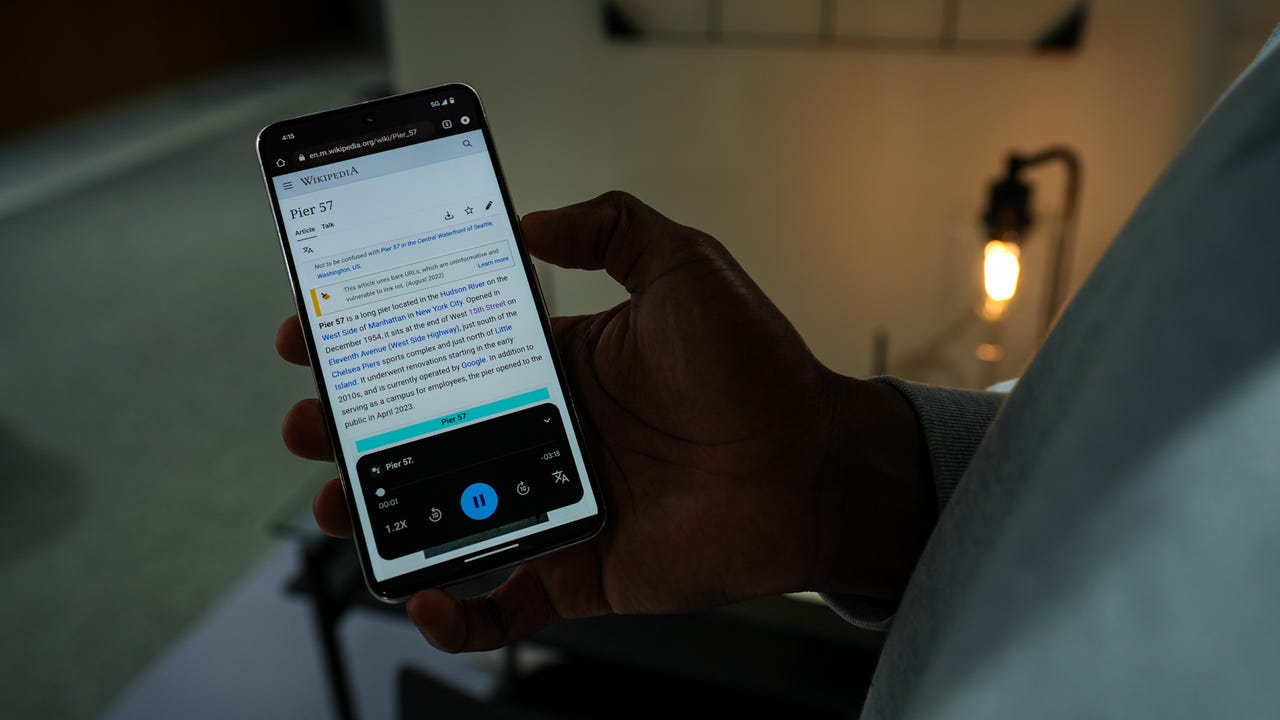Unleash Google Assistant: 5 handy tricks you need to try today

I've been using the Google ecosystem for longer than I can remember. Over the years, I've watched everything -- from Docs and Search to Gmail and Maps -- evolve into a highly efficient and effective system, and at this point, I can't imagine having to live and work without it.
Also: 5 exciting Android features Google announced at CES
Although it looks as though Google is poised to make some major changes by injecting its powerful AI into the mix, Google Assistant is still the go-to digital assistant for Android (and Google Home products). If you're one of the millions who use Google's products, you'll be glad to know that Assistant has several features to help make your workday (and your personal life) a bit easier.
For those who consider themselves Google Assistant power users, some of these might be familiar. However, if you've only been casually using the tool, these could all be new and exciting options that might help you understand just how powerful Assistant can be.
Let's dive in, shall we?
1. Your people
Google Assistant has a handy feature called Your People, which associates contacts with certain relationships, so you can more easily keep in touch with those people. You can categorize a contact as an Aunt, Boyfriend, Brother, Cousin, Daughter, Father, Friend, Partner, and more. Those relationships make it easier to, say, send messages. So instead of saying, "Hey, Google, send a message to Aaron Kennedy," you can say, "Hey, Google, send a message to my friend." If you have multiple "friend" relationships, when you speak the command, Assistant will ask which friend you want to send the message to. To add someone to your list of people, go to Assistant Settings > You > Your People and tap Add Person.
You can add as many relationships to Google Assistant as you need.
2. Food preferences
Whether you're a foodie or just someone who eats out while on the go (especially for business travel), you might want to set your food preferences in Google Assistant, so the tool will be better capable of serving you well when you're too busy to do a deep dive into finding the right place to satisfy a craving. Once you've set this, Google Assistant will use that information when it suggests restaurants for you. To set your food preferences, go to Assistant Settings> You > Food Preferences. From that page, you can select dietary preferences as well as cuisine types and ingredients. Once you've taken care of this, tap Done and the next time you ask Google to help you out with finding a place to eat, it'll draw from those settings to locate something suitable.
Although it's not extensive, you can customize your food preferences to help Assistant more accurately suggest dining options.
Also: Hey Google: If AI is replacing Google Assistant, I have two questions
3. Voice access
Voice access is an accessibility feature that makes it possible to interact with your phone without using your hands. This can be very helpful to those with severe motor impairment or anyone who has trouble using a phone's touch screen effectively. Once voice access is enabled, you simply say, "Hey, Google, start voice access." Once started, you can then use your voice to open apps, scroll, tap compose, go down, and much more. Before you can use voice access, it must be enabled, in Settings > Accessibility > Voice Access > Use Voice Access. Keep in mind that Voice Access is currently only available in English, French, Italian, Spanish, and German.
Before you can use voice access, it must be enabled.
4. Add languages
By default, Google Assistant will only have your chosen system language available. If your system language is English, Assistant will only recognize English. But what if you're either learning a new language, working with others from different countries, or traveling out of your native land? You might want to add another language. With Google Assistant, you can add Danish, German, Spanish, French, Indonesian, Italian, Polish, and more. There are even various regional options for some of the languages.
Also: This AI voice-generating technology is expanding to 30 languages
The one caveat to this is that you can only add one additional language at a time, but you can quickly switch them out as needed. And once you've added a new language, you can start using it immediately. To add a new language, go to Assistant Settings > Languages > Add a Language.
You can easily switch up the languages available to Google Assistant.
5. Read articles aloud
Let's say you're driving or at the gym and can't give your attention to your phone's screen to read an article. To solve that issue, you can have Google Assistant read an article aloud to you. This feature works really well (and doesn't sound like a robot from an 1980s sci-fi film). The feature is enabled by default and only works with the Chrome browser. To use the read-aloud feature, open a web page in Chrome and then say, "Hey, Google, read this article." Google Assistant will start reading the article to you in a rather pleasant voice. You can pause the reading, change the speed, and even change the audio language.
The read-aloud pop-up makes it easy to control the reading of an article.
Also: Prepare for AI-powered 'agent ecosystems' that will dominate tomorrow's services
Google Assistant is so much more than what you believe it to be. Not only can it help you locate things, find out the weather, and send messages, but it can also serve you effectively in other ways, without having to add third-party software or spend extended time configuring or making dramatic changes to your device.