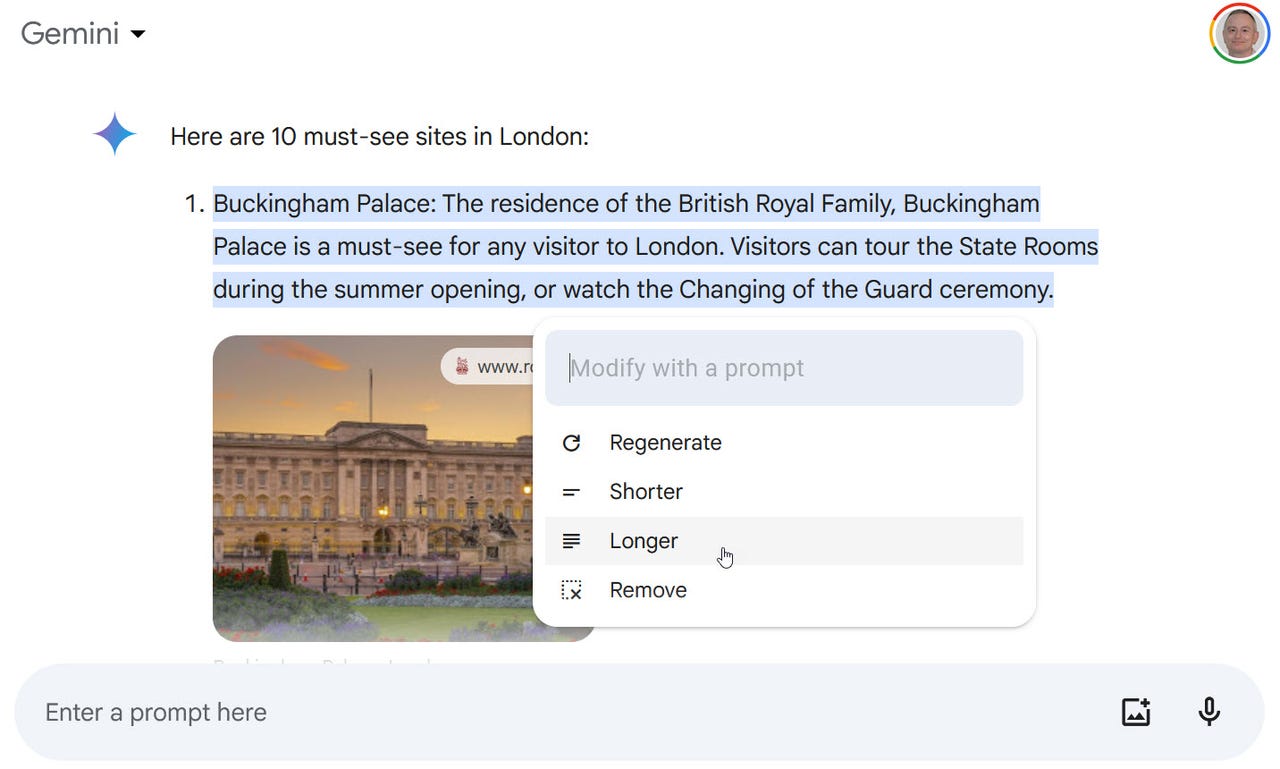You can now ask Google's Gemini AI to revise specific details in a response

Google has rolled out a feature for its Gemini AI that gives you more control over a response from the chatbot. Launched earlier this month, the new option lets you select specific details in a response that you want Gemini to change.
"We're launching a more precise way for you to tune Gemini's responses," Google said on its Release Updates page. "Starting in English in the Gemini web app, just select the portion of text you want to change, give Gemini some instruction, and get an output that's closer to what you are looking for."
Here's how this works.
Also: This free tool from Anthropic helps you create better prompts for your AI chatbot
Let's say you've received a response to a question or request from Gemini. And you like some of the info in the response but not all of it. Normally, you'd have to tell the AI to regenerate the entire response, potentially losing the parts of the response that you did like.
With the new option, you can now select any text in the response and tell Gemini to remove it, regenerate it, make it shorter, or make it longer. Only the text you selected is modified, leaving the rest of the response alone.
To try this out, head to the Gemini web page. Speak or type your question at the prompt and then submit it. For example, I asked Gemini to list 10 must-see sites in London, a relevant question since my wife and I went to London last month. In response, the bot mentioned such sites as Buckingham Palace, the Tower of London, Westminster Abbey, the British Museum, and Shakespeare's Globe Theatre.
Also: DoorDash's AI tool is monitoring your messages to drivers - be nice, or else
Let's say I wanted Gemini to revise the brief information it gave me about the Globe Theatre. Selecting the one sentence in that entry displays a pencil-sporting icon appropriately named Modify selected text. Clicking that icon displays a menu with four choices: Regenerate, Shorter, Longer, and Remove. I could also type a manual prompt based on what change I wanted in the text. In this case, I asked Gemini to provide more details on how someone could take a tour of the Globe.
In response, the chatbot told me that visitors could take a guided 90-minute tour of the Globe to explore its history, its architecture, and Shakespeare's life and works. People get to see the backstage areas, the stage itself, and the open-air seating arrangements. Some tours even let you dress up in Elizabethan costumes and act out a scene from a Shakespeare play. (I'll have to try that one the next time I'm in London.) Gemini also told me that I could book tickets online in advance or on the day at the Globe box office.
Also: I tried Copilot Notebook: Microsoft's new AI tool offers two handy prompt features
I could then undo the revised response or click the icon to modify the selected text and try another revision. Here, I told Gemini to make the response longer, and it provided more details about the theatre itself.
Though generative AI can certainly dig up useful and helpful information, often the chatbots behave in a rigid and fixed way. An option like this gives you not only more control but greater flexibility in how the response is shaped.