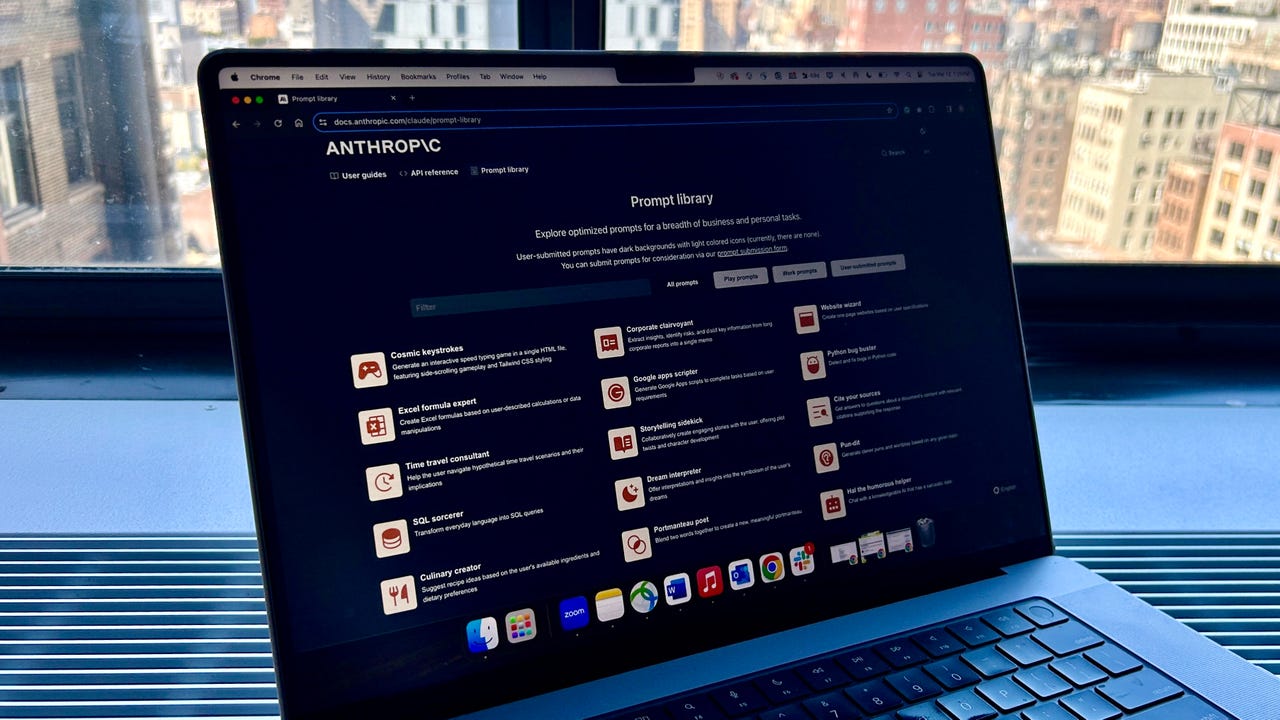This free tool from Anthropic helps you create better prompts for your AI chatbot

Despite AI chatbots being capable tools, they require human direction to reach their full potential. That's why AI prompting is a vital skill for users to master -- and Anthropic has a free tool to make doing so a bit easier.
Anthropic, best known for its Claude chatbot, has a free prompt library, which includes prompts for various use cases, ranging from very technical to lighthearted and fun. All you have to do is click on the use case you are interested in and then copy and paste the prompt into your chatbot of choice.
Also: I tried Copilot Notebook: Microsoft's new AI tool offers two handy prompt features
For example, the library has a prompt called "Corporate clairvoyant" with a description that reads, "Extract insights, identify risks, and distill key information from long corporate reports into a single memo."
Click on the prompt and you're presented with a sample prompt with empty fields. You then copy and paste the prompt into a chatbot and fill in the empty fields. In the use case above, the prompt reads:
Your task is to analyze the following report:
<report>
[Full text of Matterport SEC filing 10-K 2023, not pasted here for brevity]
</report>Summarize this annual report in a concise and clear manner, and identify key market trends and takeaways. Output your findings as a short memo I can send to my team. The goal of the memo is to ensure my team stays up to date on how financial institutions are faring and qualitatively forecast and identify whether there are any operating and revenue risks to be expected in the coming quarter. Make sure to include all relevant details in your summary and analysis.
Underneath the sample prompt, the library also shows an example output, which helps you visualize what you would receive from Claude if you were to enter that exact prompt into the chatbot, as seen below.:
Even though these tools are geared towards getting the most out of Claude, they can be used across other chatbots as well. The only caveat is that you must ensure the other chatbot you input the prompt into has the same capabilities.
Also: How to write better ChatGPT prompts in 5 steps
For instance, the prompt above relies on the chatbot's capability to access a link, so you would have to make sure that the other chatbot you use can also access links.
When I entered the prompt into ChatGPT, I got a similar result to Claude's example output because of the effectiveness and detail of the prompt:
It is also worth highlighting that some prompts, like "Storytelling sidekick", have a system prompt and a user prompt listed, as seen below:
In Claude, the system prompt helps instruct the chatbots on their task and explains what rules they should follow when answering the user prompt. This approach is similar to ChatGPT's custom instructions. So, if you're using the prompt for those chatbots, enter the system prompt in the fields.
Also: How to use ChatGPT to write code
If you're using a chatbot that doesn't have a field designation, you can enter the system prompt in the text field before entering the user prompt to get the same results.
Viewing the different prompts in the library can also help you understand how to format your prompts and discover what important information will help make your prompt most effective.