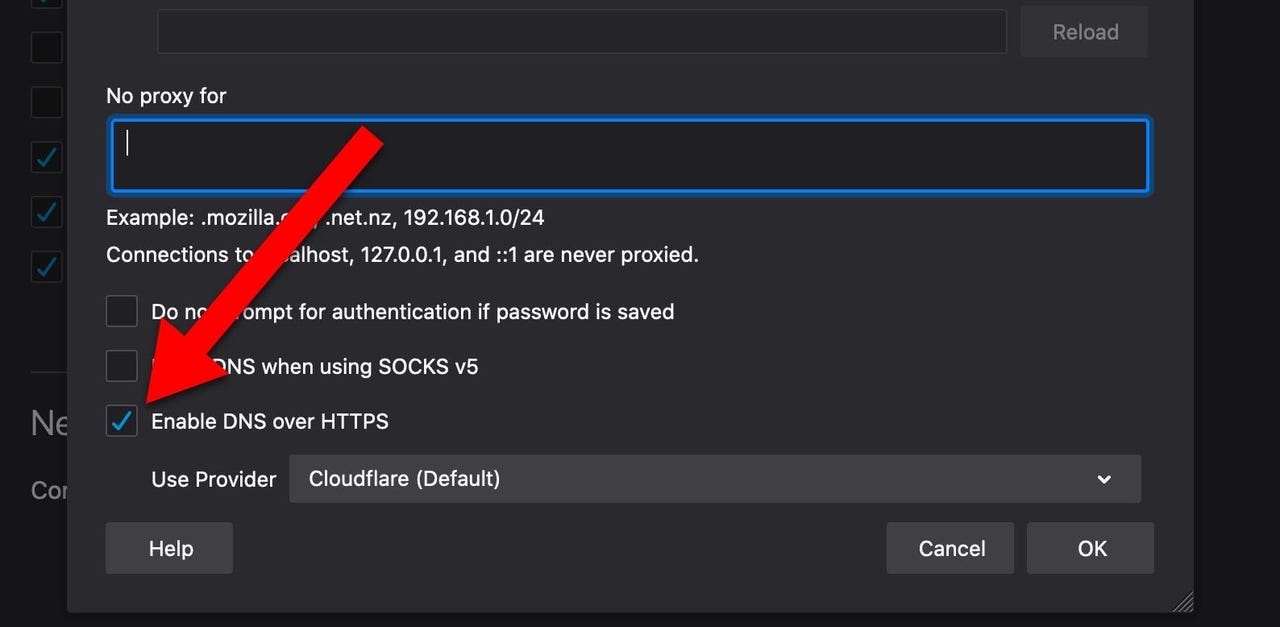Firefox: Power user tips and tricks

I'm impressed with the new Firefox 74 release. A lot. It's a very capable browser and feels a lot faster and smoother than Google Chrome. I especially like how the browser can give people a high level of online privacy without them having to become experts in online privacy.
And over the past few days, I've been tweaking the browser to make it my own.
Must read: The ultimate MacBook Pro accessory just got cheaper
Note, when I say "head over to" copy and paste the emphasised text into the address bar and press ENTER.
1: Make sure DNS over HTTPS is enabled
Make sure DNS over HTTPS is enabled
Want to encrypt your browser's DNS searches? Head over to about:preferences#general, scroll down to Network and click on Settings… and make sure Enable DNS over HTTPS is checked. While you're here you can also configure which provider you use for the service.
2: Switch automatically over to newly opened tabs
Switch automatically over to newly opened tabs
If you regularly open new links in new tabs, this is a time saver! Head over to about:preferences#general, scroll down to Tabs and make sure that When you open a new link in a new tab, switch to it immediately is enabled.
3: Enable Facebook Container
Enable Facebook Container
Head over to about:addons and use the search box at the top-right to find and install the Facebook Container extension.
4: Resume where you left off after closing the browser
Resume where you left off after closing the browser
Want Firefox to reopen with all your old tabs? Head over to about:preferences#general, scroll to Startup and make sure Restore previous session is enabled.
5: Make sure Picture-in-Picture is enabled
Make sure Picture-in-Picture is enabled
This is my favorite feature -- it allows me to take videos from sites like YouTube and the like and have them as floating windows separate to the browser. You should see a label on videos, but if you're not seeing it, head over to about:preferences#general, scroll down to Browsing and make sure Enable picture-in-picture video controls is enabled.
6: One-click performance settings
One-click performance settings
Firefox has a one-click performance setting, and it's pre-enabled. You can check this at about:preferences#general and scrolling down to Performance and making sure Use recommended performance settings is enabled. To take control over these settings individually, uncheck the box.
7: Tweak your tracking protections
Tweak your tracking protections
Firefox 74 has a lot of privacy settings, and by default, they are set to Standard. You can tweak these by heading over to about:preferences#privacy, and under Enhanced Tracking Protection you can choose what level of protection you need: Standard, Strict, and Custom.
8: Choose your favorite search engine
Choose your favorite search engine
Firefox uses Google as the default search engine, but you can choose which service to use. Head over to about:preferences#search, and under Default Search Engine you can choose what works for you best.
See also:
- Apple: This is how you should disinfect your iPhone, iPad, and Mac
- This Raspberry Pi-powered LEGO robot brute-force attacked an iPhone to find out what PIN codes are blacklisted
- An iOS glitch could be wearing out your iPhone's battery prematurely
- Coronavirus might make new iPhones hard to find
- Save up to $130 on the super-fast Samsung T5 external portable SSDs
- COVID-19 coronavirus: Changes I've made to my home office to make it cleaner, healthier, and safer
- Coronavirus, flu and other nasties: What if your job involves handling other people's dirty gadgets?
- Flagship Android smartphones lose their value twice as fast as iPhones
- Work from home: Essential gadgets and gear for productivity and good health
- Why coronavirus will mean no Apple WWDC 2020
- Don't waste your money on these Apple products: March 2020