
ZDNET Multiplexer
mul-ti-plexer-er. noun. A device, in electronics, that synthesizes disparate data signals into a single, uniform output. ZDNET Multiplexer merges various perspectives, media types, and data sources and synthesizes them into one clear message, via a sponsored blog.
ZDNET Multiplexer allows marketers to connect directly with the ZDNET community by enabling them to blog on the ZDNET publishing platform. Content on ZDNET Multiplexer blogs is produced in association with the sponsor and is not part of ZDNET's editorial content.
Are mesh networks right for you?
If you're very lucky, whole-house Wi-Fi is a simple matter of plugging in, powering up, and configuring a Wi-Fi router. If you're not lucky and you have dead zones, you're reading the right article.
Here are three houses where I helped get Wi-Fi running reliably. Each house was different, and so the challenges were different, as well. These houses serve as great examples of the different sorts of Wi-Fi challenges you're likely to run into. How we solved those challenges can provide you with some great ideas, too.
House #1 - Easy setup
Our first scenario is a moderately small, ranch-style house with an open floor plan, a main 'great' room, a bedroom on one side, and two small bedrooms on the other. The cable connection was right in the middle of the house, in the great room.
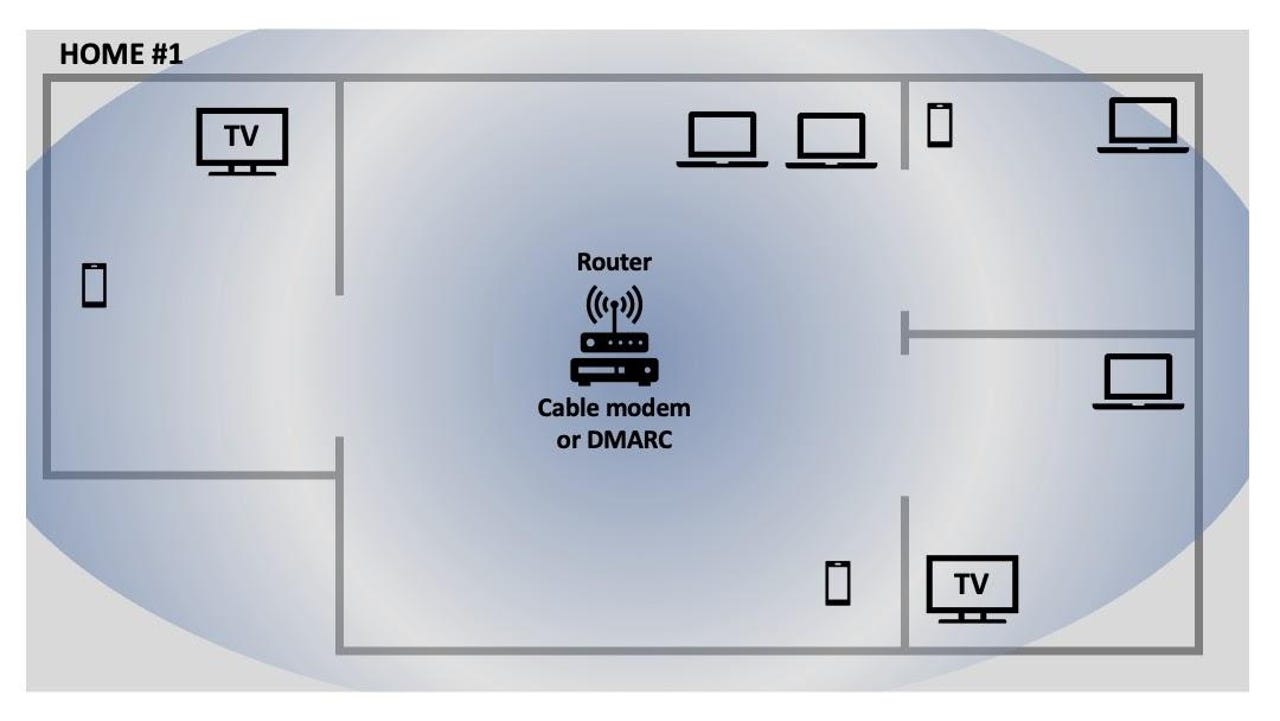
We simply hooked up the router with its Wi-Fi access point to the cable modem, and we had solid Wi-Fi everywhere in the house. We didn't try to extend it outside or in the garage, where reception was a bit weak.
House #2 - Dead zone at far side of the house
The second house was more of a challenge. The only available port for the cable modem was against the side wall on one side of the house, in the dining area next to the kitchen. Next up was a living room, then a bedroom, and then -- on the completely opposite side of the house -- another bedroom.
Naturally, the Wi-Fi signal needed to reach that far bedroom, as well as all the rooms in between. This was a rental house, so opening up walls and dropping Ethernet cable was not an option. A much better option was to use a Wi-Fi mesh network.
What's a mesh network?
Mesh networks are pretty slick. They take the old repeater concept from radio and add some serious smarts to the connections.
When you begin to install a mesh network, you drop the first mesh appliance (basically a router) at the point where you connect to the internet. It works exactly like any other Wi-Fi router. Its signal reaches as far as it reaches, and that's about it.
Then you move a room or two away from the original Wi-Fi signal and plug in another mesh appliance. The second appliance will connect to the first one, and extend the Wi-Fi signal out into the house.
Mesh is different from old-school range extenders, because the mesh appliances don't create new subnets and pick up and repeat the signal. Instead, they create a big Wi-Fi field that surrounds the appliances.
That means, if you add a third or a fourth mesh appliance, each at the edge of a dead zone, they, too, will connect into the mesh and extend the Wi-Fi into their areas.
As long as a solid Wi-Fi signal can make it from one mesh appliance to the next, you can create a Wi-Fi network that reaches all corners of the house.
So, for house #2, where the Internet tap was at one side of the house and we needed Wi-Fi to reach the far opposite side of the house, we used a mesh network.
Because this blog is sponsored by Dell, I'll share Dell.com links for the gear we're discussing.
In this case, I turned to Google Wi-Fi. Google makes hockey puck-sized routers that you can distribute throughout the house. Today, they're part of the Nest product line and officially called Google Nest Wifi. You can pick them up from Dell.com in packs of one, two, or three.
Setup is very straightforward. Just load an app onto your phone (and it works as well with iPhone as Android), and answer some questions. The app will seek out the mesh pucks and bring them into the network.
In house #2, we used three pucks that helped bridge the distance from one side of the house to the other. For business use, as an aside, Dell offers wireless access points from Ruckus to extend connections throughout a home or small office space.
House #3 - Radio signal barrier
Now we come to house #3. This one was a challenge. It's an older building. The original part of the house is built over a crawl space. Some years later, new owners apparently added a second section, building on a concrete pad.
Where the two parts of the house meet is a small hallway and a large utility room. The utility room contains a washer and dryer arranged above each other, a standing freezer, and an HVAC system with large metal ducts.
It is impossible to get a radio signal from one part of the house to the other. The utility room contains so much metal, it's a very effective signal barrier.
The internet connection comes in from the ISP on the newer side of the house, but no amount of Wi-Fi mesh nodes would get the signal to the older side of the house. Even placing nodes inside the utility room did not work.
The solution was Ethernet. It turns out that you can combine wired Ethernet with some brands of mesh Wi-Fi solutions to build a hybrid wired/wireless network. We ran an Ethernet cable from the room where the Internet came into the house to a room on the far side of the older part of the house.
There are a number of vendors that offer the ability to use a wired child node to accomplish this. The Linksys Velop products, for instance, available on Dell.com, come with some good instructions on setting up this kind of hybrid connection.
Wrapping up
As you can see, there are a number of viable approaches to setting up Wi-Fi in your home beyond just dropping in a router and hoping it all works. Here are three approaches to think about:
If your Internet connection is near the center of your home and there are no obvious radio barriers, a good Wi-Fi router should be all you need.
If your Internet connection is very far away from the devices that will need Wi-Fi, consider using a Wi-Fi mesh with multiple mesh appliances.
If a radio signal is blocked, use a hybrid solution with Ethernet-connected mesh appliances.
Dell Technologies Advisors can help you to tackle your toughest securities challenges so you can focus on growing your business. Call at 1-855-404-4427 or Chat Now.