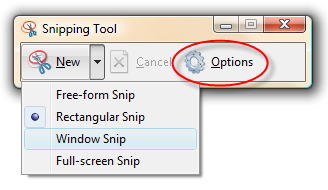10 tips and tweaks for Vista experts

Last month, I published 10 tweaks for Windows Vista RC1. It got a good response, but it also drew some complaints. "Too basic," said some critics. "And hey, those aren't all tweaks."
OK, fair enough. To satisfy the critics (you know who you are), I present 10 expert tweaks for Windows Vista RC2. No beginner-level stuff here, and I've clearly labeled which are tips and which are tweaks.
To see the entire collection of tips and tweaks in order, start here. Or, if you'd prefer to jump directly to whatever interests you, pick from the following quick list:
Tweak #1: Add an elevated Command PromptBy running a Command Prompt as an Administrator, you can start just about any program or Control Panel applet without being bothered by UAC prompts.
Tip #2: Get an expanded shortcut menuHolding down one extra key when you right-click a file or folder icon gives you some useful options.
Tweak #3: Make text easier to readYou're not getting any younger, and neither are your eyes. Use this tweak to keep your monitor running at its high native resolution but bump the size of text up.
Tip #4: Snip a screen shotThis little utility was originally designed for use with Tablet PCs, but in Vista it's available to anyone running a premium version. Use it to snip all or part of a screen and paste the screen shot into a document or e-mail message.
Tip #5: Get a quick system checkup A shortcut buried deep in the Performance and Reliability section of Control Panel allows you to generate a quick, information-packed report that spotlights any problems with your system. Here's where you can find it.
Tweak #6: Pump up the volume If you've got the right sound hardware, you can tap into some excellent audio enhancements, including virtual surround sound and tools for cranking up the bass output.
Tip #7: Master the Quick Launch bar Did you know that each of the first 10 shortcuts on the Quick Launch bar has its own custom keyboard shortcut?
Tweak #8: Make the blinking cursor easier to see The cursor that marks the insertion point in a program or dialog box is thinner than Kate Moss. A well-hidden option lets you put a little weight on this skinny pointer.
Tweak #9: Make Security Center go away Security Center is a nag. The little icon sits in the taskbar, popping up annoying messages and generally making a nuisance of itself. Until you find the switch to make it go away for good, that is.
Tweak #10: Use the Mobility Center on a notebook This miniature control panel is only available on portable PCs. Use it to enable or disable a wireless adapter or an external monitor and to get a quick fix on battery life. It's even easier if you know the easy keyboard shortcut.
... And I almost forgot to thank Long Zheng for his invaluable assistance. Thanks, Long!