Do you need more than Windows 7 Home Premium?

One of the most frequent questions I get these days comes from people who’ve been running the Windows 7 beta and RC and are planning to upgrade to the final version when it’s available on October 22. “Which edition of Windows 7 do I need?”
Interestingly, this question also comes up in other contexts as well. When Apple defenders appear in the TalkBack section here, they regularly insist that the Home Premium edition is “crippled” and “stripped-down.” Sooner or later, they insist, any self-respecting Windows user will have to upgrade. Based on that argument, they say that you must use the more expensive Ultimate edition to compare the costs of a Windows PC to those of a Mac, which comes in only a single edition. As you’ll see from the table below, this isn’t accurate.
On the Windows side, many users just automatically assume that more is better. By that logic, Ultimate is obviously the best and lesser versions are inferior. Because they’re power users, they assume that Home Premium’s missing features mean they’re going to be lacking a feature they really need.
But is that true? If you’re buying Windows Home Premium, what features are you missing, exactly? What would you get if you paid extra for Windows 7 Professional or Ultimate? And is it fair to compare OS X and Windows 7 Home Premium?
A few weeks ago, I did an exhaustive comparison of the differences between Windows 7 editions. For the comparison here, I decided to strip the list down to a single, simple table, which represents the entire list of features that are in Professional or Ultimate editions that are not in Home Premium edition (with one esoteric exception, which I documetned at the end of the notes page). For comparison’s sake, I included OS X in the table as well. As you can see, OS X has much more in common with Windows 7 Home Premium than it does with the features in Professional and Ultimate editions. That shouldn’t be a surprise, because those two upgraded Windows editions are specifically aimed at customers running on Windows-based networks.
Note that this is not a Windows 7 versus Mac OS X smackdown. Rather, it’s strictly designed to help you see whether you need one or more unique features from the Professional and Ultimate editions or whether the mainstream Home Premium edition will meet your needs.
Table: Features found exclusively in Windows 7 Professional or Ultimate
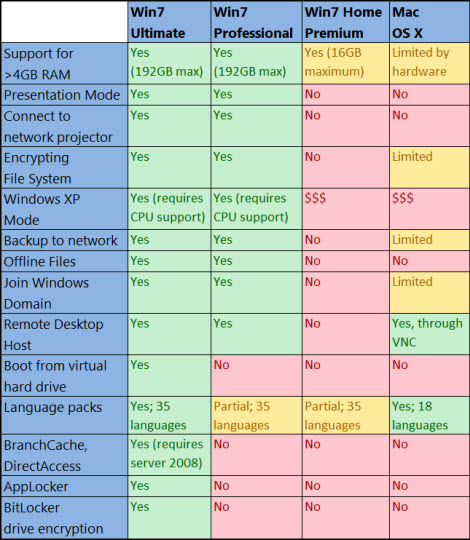
Note: this chart has been updated since its original publication as described on the next page.
For a detailed discussion of what these items mean, see the notes on the next page.
Next -->
These notes apply to the feature table and introduction on the previous page.
The items in the table on the previous page include all features that are available only with Windows 7 Professional or Ultimate. In many cases, similar or identical functionality is available through add-ons or third-party software. However, I have only credited a product with a Yes and the accompanying green shading if the feature is a part of the operating system. Click the image to the right to see the larger version of this table on the previous page.
PRESENTATION MODE/NETWORK PROJECTOR The Professional and Ultimate editions of Windows 7 have a pair of tools designed to make life easier for people who give presentations regularly, with easy access to network projectors and a one-button way to disable things like pop-up notifications and screen savers. Nice, not likely that anyone will pay extra for this.
ENCRYPTING FILE SYSTEM Home Premium does not support EFS, which allows you to encrypt a file or folder so that it can only be unlocked when you log on with your user credentials. (Don‘t confuse this with BitLocker, which allows you to encrypt an entire drive.) OS X has a feature called FileVault that allows you to encrypt the entire home folder. You can’t encrypt anything outside the home folder and you can’t specify individual locations to encrypt. For Mac and Windows PCs, there are a variety of third-party add-ons that allow this function.
WINDOWS XP MODE The primary benefit of this feature is that it includes a licensed copy of Windows XP at no additional cost for Professional and Ultimate editions. If you use Windows 7 Home Premium or OS X, you must supply your own XP license (at extra cost) and virtualization software, which may or may not require a paid license.
BACKUP TO NETWORK In a major change from Windows Vista, the Windows 7 Backup program now allows creation of system image backups and scheduled backups on any edition. The Previous Editions feature, which allows you to recover changed or deleted files using automatic System Restore points, is also available in Home Premium edition. The only extra backup feature you get with an upgrade is the ability to specify a network location for a backup. In OS X, the Time Machine feature is primarily intended for use with an external hard drive. According to Apple’s documentation, the only supported network location is an Apple Time Capsule, which costs $299 and up.
OFFLINE FILES I’ve previously called this “the single most useful Windows feature you’ve never heard of.” If you want seamless access and synchronization between a portable PC and a local server, it’s a great solution. For Home Premium, you can get many of the same benefits using Windows Live Mesh or a third-party program. OS X does not have an equivalent feature.
JOIN A WINDOWS DOMAIN The Professional and Ultimate editions of Windows 7 can join a Windows domain, where they can use security, policy management, and deployment features that are especially useful to large enterprises. Home Premium edition can access resources on a domain-based network but can’t use Active Directory or management tools. OS X clients can connect to a domain’s Active Directory but lack support for Group Policy and other domain tools.
REMOTE DESKTOP HOST Every edition of Windows 7 includes the Remote Desktop client, which allows you to connect securely to a Windows machine that has been configured to allow access. To make your machine available for incoming Remote Desktop connections, you must be running Professional or Ultimate edition. OS X makes this feature available as an extra-cost add-on that starts at $299 for a 10-license package. [Update: Some correspondents via Twitter have pointed out that Apple includes VNC server with every version of OSX since 10.4. Ironically, if you go to Apple.com and search for VNC, you get this:
You can match this capability in Windows 7 Home Premium (or any edition) by installing any of several free versions of VNC.]
BOOT FROM VIRTUAL HARD DRIVE An extremely esoteric feature, supported only on Ultimate/Enterprise editions.
LANGUAGE PACKS Here’s a confusing feature primarily of use for multilingual speakers. Within two weeks of launch, Windows 7 will support 35 languages. Your base installation will use the language you purchase initially (U.S. English for most readers of this article), but any user of any Windows edition including Home Premium can download a Language Interface Pack that allows switching to one of the other supported languages. LIPs translate most of the user interface elements. For Ultimate/Enterprise editions only, you can install Multilingual User Interface (MUI) packs that encompass the entire interface. Apple boasts support out of the box for 18 languages.
BRANCHCACHE AND DIRECTACCESS Both of these features are designed to improve connectivity on networks that use Windows Server 2008 R2. This feature is most likely to be used in large organizations that use Windows 7 Enterprise Edition (which is the same code as Ultimate edition, licensed differently).
APPLOCKER This enterprise-oriented feature allows administrators to whitelist applications for locked-down environments. It has no counterpart in OS X. (Don’t confuse this with the consumer-focused Parental Controls feature, which is available in Windows 7 Home Premium and in OS X.)
BITLOCKER DRIVE ENCRYPTION Enterprises love the capability to encrypt an entire hard drive so that if the computer is lost or stolen the data can’t be accessed. Windows 7 adds BitLocker To Go, which works on removable media such as USB flash drives. If you use Windows 7 Home Premium or OS X, you need third-party software such as TrueCrypt to accomplish the same goal.
I left one features off this list. is a feature that applies only to domain-joined laptops. The subsystem for UNIX applications is an extremely esoteric feature that has almost no real-world users as far as I can tell.
So, is there anything on this list that represents a killer, must-upgrade feature for you?