Dragon NaturallySpeaking 13: In good voice

Dragon NaturallySpeaking 13, which comes in Home (£79.99) and Premium (£139.99 inc. VAT) editions, is the latest release of Nuance's desktop voice recognition software for dictating documents and controlling your PC. It has some useful new features wrapped around the latest generation of desktop voice recognition technology, but as we become more used to voice control on smartphones, does desktop voice software match our growing expectations?
This is very definitely desktop software. The NaturallySpeaking installer is the kind of traditional and over-complicated utility that makes tablets like the iPad so appealing. You have to choose a location for the temporary installer files yourself (and delete them yourself), shut down every Office application so it can integrate, and if you choose the default install you'll end up with a comprehensive set of languages. For the English version, that includes US, UK, Australian, Canadian, Indian and South-east Asian English. It's good that the software covers so many dialects and languages, but it would be better if the installer asked you which of those you wanted, rather than waiting until after setup to have you choose your region and accent.
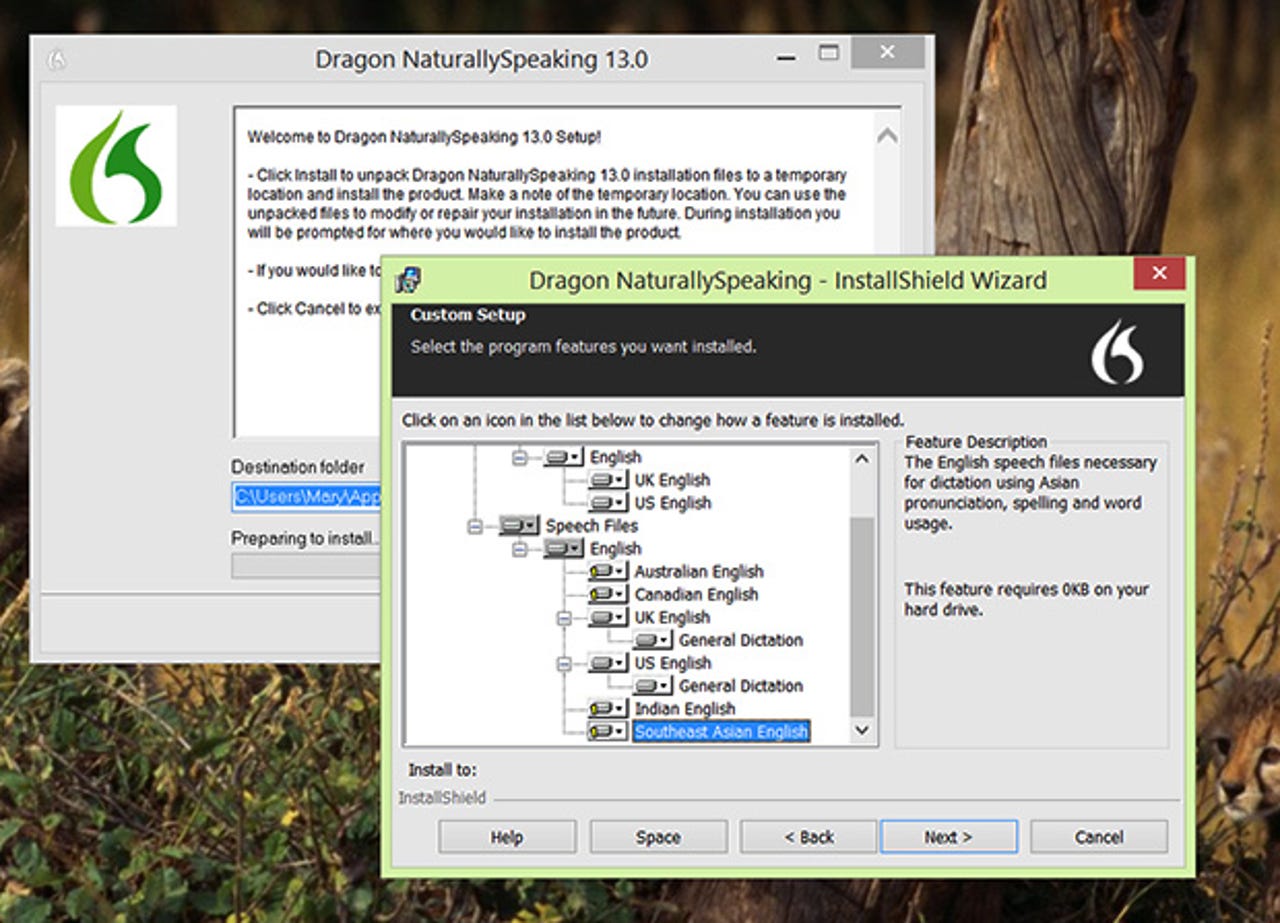
While the software installs, tips are displayed on-screen while you deal with a registration dialog. When the software is finally installed, you have to activate it — even if you entered your licence key during installation. If you click the icon Dragon leaves on your desktop without asking, you get a list of tips and update suggestions in the Software Manager.
On launching the software you still have to pick your audio device (microphone, audio recording or even a phone) and read a few paragraphs of text that Dragon uses to check the microphone setup and background noise levels, teach you how to speak to the software and start training itself on your particular voice. Saving your profile takes a surprisingly long 45 seconds, whereupon the Dragon bar appears at the top of your screen with the Learning Center help system open on top of all your other windows, and a tutorial automatically opens to show you the basics (and sneak a little more training past you).
Dragon NaturallySpeaking 13 is a powerful system that you'll get the most from if you learn to use it properly and take the time to train it. This is a somewhat less convoluted process than in previous versions, but you'll still need to set aside plenty of time to learn how to save time typing.
One of the big advances in NaturallySpeaking 13 is working with microphones built into laptops rather than making you put on a headset. Using a laptop microphone has been hit-and-miss in the past, but results were excellent on our test Surface Pro 3, even when the Surface was on a lap rather than on a desk (putting the microphone quite some distance from your mouth).
NaturallySpeaking is generally very good at recognising clearly and slowly dictated text on our test system, even with little training and when there was background noise like passing planes or someone coughing in the room. An annoying failure was when the tutorial asked us to say 'period' to end a sentence; with the region set to UK, Dragon only accepts 'full stop', so you can say 'period' until you're hoarse without being able to finish the tutorial. Similar-sounding words aren't always correct; for example we kept getting 'as your' when we meant 'Azure', although you do have the option of giving the system-specific training on those mistakes. Also irritating are the times when Dragon asks you to say something again, but it turns out it's just thinking and you end up with two copies of the phrase.
When Dragon hasn't understood you, you can do most corrections with your voice. Handy features include choosing which of several instances of the word you want to correct, choosing from a numbered list of options, or spelling out the word, although that can also leave the cursor in the wrong place in your sentence. There are commands to move the cursor, so you'll want to learn those to avoid using the mouse to get into the right place.
The Dragon bar shrinks down when you don't have the mouse near it, but unless you minimize it, it pops up a bright-green tooltip at intervals to tell you the microphone is off; and if you leave the microphone on and start typing, it displays hints for what you could have said instead of hitting the keys (there is a surprisingly long list of possibilities for entering a single quote, for example). Whether you find that useful subliminal training or passive-aggressive attention-seeking depends on how much of the time you type and how much you use voice control and dictation.
You can use NaturallySpeaking for dictation, controlling your computer or both; you can also switch to a numbers mode in order to improve recognition when you have a lot of numbers to enter; there are 'smart format' rules that let you choose how expressions like numbers and dates are formatted with your voice by selecting from a list of options.
There are some useful general Windows commands like 'Start menu', 'show desktop', 'reboot the computer' and 'add a printer'. Most of the commands are for Office applications, but it's nice to see support for full dictation in Gmail, Outlook.com and Yahoo Mail; for those and the IE, Chrome, Firefox and Explorer commands, you need to be in the right application first (it would be nice just to be able to say 'Outlook new meeting' from the desktop, but the best you can do there is to use the various voice commands for switching between open applications, windows and documents to navigate. Navigating the webmail interfaces also means saying 'tab' and 'click' a lot to move around, but it's nice to have the voice option. However, these interfaces change too often for Nuance to map all the on-screen controls to specific voice commands in a way that streamlines commands, so it does feel a little clunky.
We didn't have much success with the option to teach NaturallySpeaking words and abbreviations that it doesn't already know; you type in what you want to see as the recognition and what you think it will sound like to the software, and then say the word aloud several times. Unfortunately our test words weren't recognised. You can choose to give the software access to your emails to help it learn your vocabulary and writing patterns — that's off by default to avoid privacy issues, but it does seem to improve accuracy.
One nice surprise is that NaturallySpeaking works in Windows Store apps as well as in the desktop interface, although we found we could only speak a phrase at a time in some applications; if we paused for breath, the next phrase would sometimes delete the previous words. NaturallySpeaking doesn't know how to control most Windows Store apps, though. Correcting and deleting text, which was mostly flawless on the desktop, was rather haphazard in 'modern' apps: sometimes saying 'delete' would delete the entire phrase one letter at a time, on other occasions it would be recognised as the word 'delete'.
To avoid confusion, you can't turn the microphone on with your voice, but you can turn it off by saying 'microphone off' (you can also use 'go to sleep' and wake up' to turn it on and off temporarily by voice).
If you try to dictate into an application that is not supported, your speech appears in a pop-up dictation box. You can click the Transfer button to send what you've said button to your application - or you can say 'click Transfer' but oddly that's one of the few tips the software doesn't give you.
So if you say 'search Windows', the Search bar appears in Windows 8, with the dictation window still on the desktop; you can speak the keyword you want to look for and then say 'click Transfer' to send that to the Search bar to make the search happen.
It's both impressive that you can control an interface not designed to work with voice control and tedious to have to speak so many different steps to get there. The comparison with hitting a button on your smartphone and asking for the nearest good coffee shop is marked.
Another annoyance; if you haven't left NaturallySpeaking running in the background it tells you it's running a task and not available when you try to start it again. Despite the suggestion to wait and try again, we found we had to restart the PC before it would load.
NaturallySpeaking will also attempt to transcribe recordings, although they need to be your voice rather than other people speaking (which tends to produce a stream of gibberish, especially if the other speaker is a different gender or has a different accent from you). Open the file from the Dragon Bar and make sure not to touch your keyboard or mouse while the software is trying to recognise the words. We found the software was also very picky about what kind of audio files it would accept: neither OneNote nor any of the voice-recording apps we tried on a test phone produced files that it would load (Dragon has its own app for recording for later transcription — on iOS, but not Android or Windows Phone).
We had the best results with an audio file recorded on the same computer on which we were testing NaturallySpeaking, but we found the recognition wasn't nearly as accurate: it got the punctuation we'd spoken, but perhaps because you speak faster and with more energy and fewer pauses when you're not watching your words appear on-screen, only about half of the transcription was correct.
Conclusion
Now that you don't have to use a headset and the recognition quality is so high, it's perfectly feasible to use your voice for dictation and a certain amount of command and control on your laptop, although you'll have issues if you share an office or are self-conscious about speaking into a computer. Also NaturallySpeaking is personal voice recognition, not generalised transcription — it only works when you're the one speaking. But now that the quality of recognition is so good, what you really notice is the difference between smartphones that are being designed to work with voice control and feel natural, and traditional software interfaces that voice control has to work around. Nuance does a fair job of integrating with Windows, but you definitely notice the joins. Having said that, if you find typing difficult or painful and you want to use Windows and desktop applications, Dragon NaturallySpeaking 13 is exactly what you need.