Hands-on video and image gallery of the B&N Nook 1.3 firmware update

Barnes & Noble released the firmware 1.3 update for the Nook yesterday and I wrote about the new and updated features and then went and downloaded the update to my Nook. If you do not see it appear automatically, then try going to your library and tap on Check for updated content. If that doesn't work, then you can always download on your computer and install manually by visiting the www.nook.com/update website that details the process too. As I mentioned, you will find the ability to read books in the store, use the beta web browser, and play games on your updated Nook. Check out my image gallery for shots of my Nook in action at the Barnes and Noble store. I also have a walk through video of the new features.
| Image Gallery:A walk through the B&N Nook 1.3 firmware update available now. | 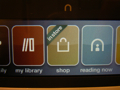 | |||||
Improved reading experience
There wasn't much improved in the actual reading functions, based on personal observations. However, they have continued to tweak performance so that page turns are as fast as they can be on eInk displays, menus flow quickly, and there are not delays when opening previously opened ebooks. I would like to see a couple improvements in the reading area, such as the ability to go to designated pages, better folder management of your ebook content, and the ability to delete side-loaded books without connecting to a computer.Games: Sudoku and Chess
I do not play either of these games, but I have to say that Barnes & Noble did a good job of bringing them to the Nook as they are quite playable and look very good on the two displays. The lower display is used for navigation and game play while the upper display shows you what is going on in a nice visual. The touch screen is very responsive and flows nicely as you select different difficulty levels, move your game pieces, enter numbers and even possible numbers, and I may actually start playing Sudoku.WiFi and Audio buttons
Barnes & Noble moved the WiFi and Audio controls to the forefront by creating new icons on the home screen in the lower color display. Tapping on WiFi lets you access and manage your WiFi connections. Tapping on Audio takes you right into the audio player rather than requiring you to dive down into the menus.Web browser
The web browser is in beta and IMHO is definitely not a necessity for an ebook reader and I doubt I will use it too much. That said, I do find it to be a rather good experience and it is better than the functionality I experienced on the Amazon Kindle, in large part due to the lower touch screen that works well for navigation. The current version of the browser is only usable with a WiFi connection and does not work over the AT&T 3G network.As you can see in my video, my ZDNet blogs and Google Reader look very good on the large eInk display, but it isn't a super fast browsing experience. Search through Google (it is an Android-based device), favorites management, and zooming in and out are key functions of the browser. I like that Barnes & Noble enabled the left side buttons to scroll up and down while the right side buttons move you right and left. You can always tap and scroll around the touch screen color display too and activating hyperlinks works well.
The web browser may leave you feeling like you need a touch screen eInk display to get a better browsing experience, but after using a couple of touch screen enabled Sony readers there is no way in the world I would give up the clarity of a non-touch screen to get this capability and am satisfied with the small color display at the bottom.
In store enhancements
Back when the Nook was announced, Barnes & Noble talked about being able to go into a store and virtually pull a book off of the shelf and read it for an extended period of time. This capability is now present on the Nook so you can read ebooks up to an hour when you are connected to the Barnes & Noble wireless network. I tried this yesterday and it worked very well. 100 available books appeared on my Nook, but this is just a representative sample of the many titles available. I understand that more than half of the Barnes & Noble commercial catalog from over 200 publishers is available to read in the store.You will also find specific in store content that you can download and enjoy for free. Coupons also appear in the virtual ebook store and the current one is $5 off of $50 in the store. I am personally really looking forward to reading newspapers and magazines in the store soon. Books can be read for an hour a day while newspapers and magazines will be available for 20 minutes per day.
Closing thoughts on the 1.3 update
I am personally VERY pleased with this latest update and now have the Nook that I thought I was going to have when I purchased it several months ago. I find reading on my iPad to be decent, but my Nook is the go to device for serious reading and I will not be giving it up anytime soon. I may not really play the games or browse the web very often, but I may be swinging by the store to check out content more than usual. I now need Barnes & Noble to build stores closer to my house.The Nook is responsive, ebook reading on the clear eInk display is fantastic, and I am pleased with the lower color touch screen interface.