How to repair a dropped Wi-Fi signal on Vista laptops
I have seen one gazillion message-board posts from users who grumble that Vista unexpectedly drops the Wi-Fi connection to their notebooks. The dropped signal occurs without warning, and at differing frequencies--some users report that they can only get a constant connection for 5 minutes or so before the signal drops and they have to reboot.
About a month ago, I noticed that my Vista notebook, an HP Pavilion dv2000t, and my Linksys WRT160N router were having communications problems. I’d be buzzing along and—Bam!--Web pages would stop loading or Outlook would notify me that it had lost connection to the server. (Not a peep from Vista on this, however.) This happened once or twice a day, and the notebook would often reconnect on its own. If not, I’d perform a quick reboot while I poured another cup of coffee.
This week, however, I decided to look into the problem. If you are using Vista and having trouble with dropped signals, you might try some of these fixes.
First, I rebooted the cable modem and the router (in that order), just to make sure it wasn’t a router problem. I was pretty sure it wasn’t however, because my elderly Mac PowerBook never drops the signal, even when the Vista notebook does.
Next, I updated my notebook’s BIOS. To find out what BIOS version your laptop is running, press the Start key and the R key at the same time, then type msinfo32 in the Run box (that’s assuming you are running a 32-bit version of Vista). You’ll get a System Information box that will include the BIOS version. Write that down, then check your notebook’s driver support site for the latest versions. My notebook was outdated by a year, so I downloaded and installed an up-to-date BIOS.
After rebooting, I updated the Intel PRO/Wireless driver for Vista. To check the version of your wireless adapter card, go to Device Manager and click Network Adapters, then select your wireless adapter. You’ll find the driver version and date on the Driver tab. To update the driver, you can check your notebook vendor’s support site, or follow these steps from Intel.
I performed one last tweak on my notebook. I had read in one user forum that some routers may not work well with IPv6, which is automatically enabled in Vista (along with IPv4). So I navigated to Manage Network Connections, right-clicked Wireless Network Connection, then clicked Properties, and deselected the checkbox for IPv6.
For the past 24 hours, I haven’t had a single dropped signal on my Vista notebook. I’m not sure which of the fixes above resolved the problem—and I’m particularly in the dark about the wisdom of disabling IPv6--but you might give these solutions a shot if Vista has caused trouble on your network. Or let me know if you have your own fix.