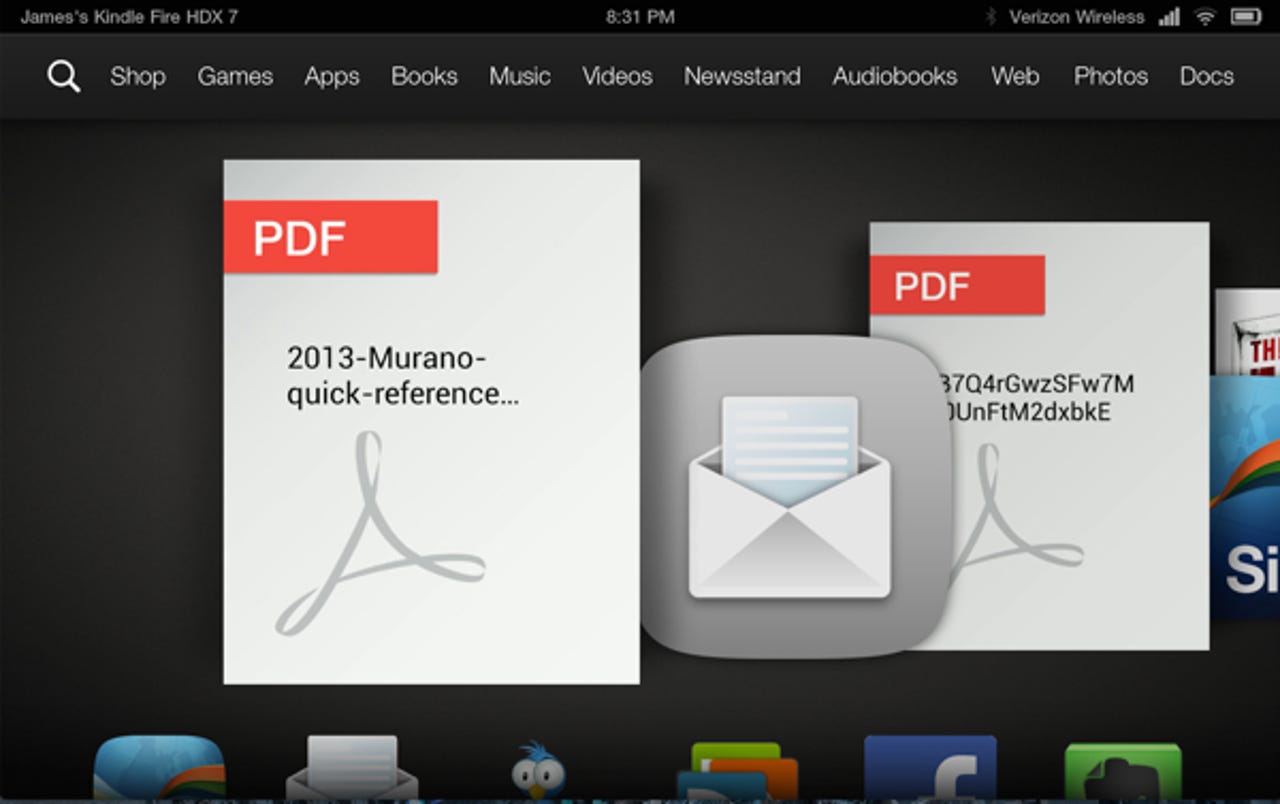Kindle Fire HDX: Working with PDFs

Many companies have adopted PDF in a big way, as it makes it hard for casual users to modify documents. There are lots of ways on every platform to work with PDF documents, and Amazon has included a very good one with the Kindle Fire HDX.
Tablets are tailor-made for working with PDFs, especially when the software is good. That’s the case with the PDF viewer on the Kindle Fire HDX, both the 7 and 8.9 inch models.
This is especially true when receiving PDF files via email. Tapping the PDF attachment icon in the email downloads it, and tapping it once downloaded opens it in the viewer.
The first page of the document is in the upper part of the window, with a thumbnail preview of all pages in a horizontally scrolling strip at the bottom (see image above). The viewer automatically zooms the page to fit the width of the screen, in either portrait or landscape orientation.
If the main page display is too small, especially on the Kindle Fire HDX 7, simply pinch and zoom it to a comfortable level. This is a fluid operation, as is panning around the page by dragging it around. The high resolution screen on the Kindle Fire HDX provides good clarity for zoomed pages.
To make the thumbnail preview table of contents pane disappear, simply tap anywhere on the page. To make it reappear, tap again. You can instantly go to any page of the PDF by tapping the appropriate thumbnail in the lower pane. Dragging the preview strip or the horizontal scroll bar at the bottom of the preview pane allows moving rapidly in large documents. You can also swipe left and right on the currently displayed page to scroll one page at a time through the document.
Tech Pro Research
There are good methods for working with PDFs on every platform, but using the PDF viewer on the Kindle Fire HDX is one of the best methods I’ve seen on any of them. It is lightning fast, even with PDF documents containing hundreds of pages. It runs just as fluidly in large documents as it does one pagers.
The PDF viewer comes preinstalled with the Kindle Fire HDX, and has become my preferred method of using PDF documents for reference. There are no editing capabilites, but I seldom need them.
See related:
- Kindle Fire HDX 8.9 and Kindle Fire HDX 7: A visual comparison
- Kindle Fire HDX 8.9: Three months in and it still feels right
- 10 good apps for the Kindle Fire HDX
- Kindle Fire HDX 8.9: Two weeks in and replacing the iPad Air (almost)
- Why you should buy a Kindle Fire HDX 8.9 (review)
- Kindle Fire HDX: Smooth operation, great screen (hands on)
- Belkin QODE Keyboard Case for Kindle Fire HDX 8.9: Poor design at a price
- Review: Poetic Keybook Case, take the Kindle Fire HDX to work