LibreOffice 4.3, First Take: Still desktop-bound

Want to work with Office documents without using Office? LibreOffice 4.3 is the latest version of the best-known open-source equivalent, promising improved file format compatibility (especially for older file formats such as Microsoft Works and ClarisWorks, as well some extra Excel formulae), a handful of new features plus lots of tweaks and bug fixes.
You get a free word processor (Writer), spreadsheet (Calc), presentation package (Impress), database builder (Base), vector image editor (Draw) and Math for creating equations. LibreOffice runs on platforms from Windows 8 to Macs so old they have PowerPC chips, and you get regular updates (Apache OpenOffice, by contrast, hasn't kept pace with LibreOffice). But is sticking with the classic interface and with only desktop operating systems enough to appeal?
LibreOffice 4.3 has a handful of headline features, but it looks very much the same, from the strangely oversized Start Centre that takes up half your screen for a list of program icons and thumbnails of recent documents (but oddly doesn't use the space to show you templates, extensions or anything else useful, and is only visible when you don't have any of the applications open) to the menu and toolbar interface.
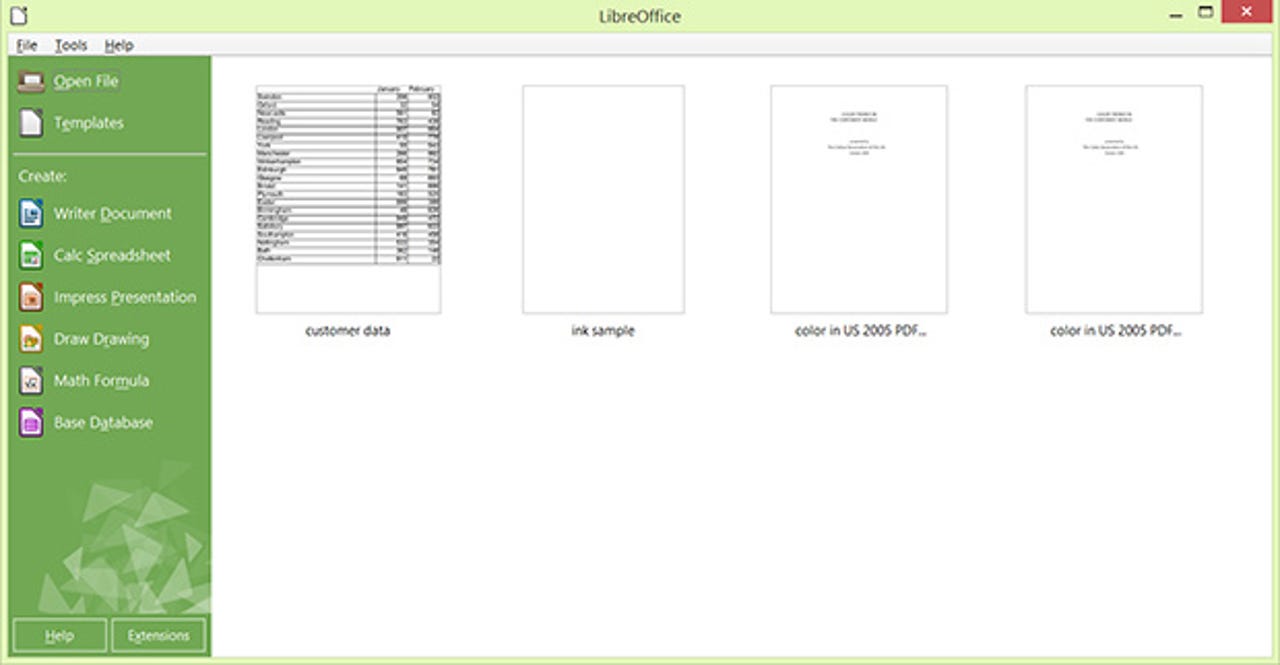
Unlike its free competitor WPS Office (which you may know better under its previous name of Kingston Office), LibreOffice hasn't adopted an Office-style ribbon, or even the option to show a clean view of your document as it will look when printed, or to split your document window in two. Whether you call the UI 'familiar' or 'dated' is a matter of personal taste, but even the slightly spruced-up set of icons in this release can't hide the fact that the LibreOffice interface hasn't changed much in the last few years.
There are still multiple panes and pop-up windows that quickly litter the interface. The PowerPoint-equivalent Impress has only a handful of not very inspiring background templates, but at least four different ways you can change which one you use in your presentation. There's also a handy new button on the Impress zoom controls that resets the zoom so you can see your whole slide.
One interface change may confuse long-time users, though — the buttons that used to sit under the scroll bar in Writer to navigate through your document a page at a time have moved to the Find toolbar, where they move between elements on your pages or matching text.
There has been some improvement in the rendering for high-DPI screens on Windows and Linux, which is welcome, but we found that numbers in Arial looked slightly fuzzy in Calc on occasion. Also, picking two different fonts inside the spreadsheet resulted in a peculiar rendering error where the cell grid didn't line up until we scrolled the area off-screen and back on.
The LibreOffice team continues to clean up the elderly code base, which has made the applications rather more stable and often a little faster. Importing documents in Office's OOXML formats (like DOCX) is certainly faster — but still significantly slower than opening the same documents in Microsoft Office applications. Compatibility continues to improve, but we also still see errors when opening documents, from images that show up on the wrong page to SmartArt that gets broken up into separate elements and scattered across the page.
Oddly, some images in one of our test word processing documents were rendered in slightly different colours, with a deep fuchsia showing instead as a bright acid pink (viewed side-by-side on the same screen).
One Word document that we edited and saved from Writer — having imported it and changed only one word — could no longer be opened in Word afterwards (Word reported a problem with its contents). LibreOffice continues to warn you that documents you save in the Office formats may not retain all their contents, but using its own ODF format doesn't preserve compatibility either — images in a document we saved as ODT darkened to the point of illegibility.
Despite promised support for importing and exporting threaded comments, these turned into separate comments, so you can't see who is replying to what. The problem we saw in previous versions of LibreOffice, where ink drawn with a pen in Word documents was imported incorrectly (as a series of dots rather than lines), has changed to the ink not importing at all.
That means that you can swap most documents with colleagues working in Microsoft Office, but you may still run into problems and you certainly can't assume the document will be exactly the same.
The most useful changes in Writer are the ability to print comments in the margin of your document (the way you see them on-screen) and to increase font size beyond 72 point when you're using the Increase font button.
Calc finally highlights the row and column of the cell you select in your spreadsheet, so you can quickly see where you are; the default blue gradient used for this is a lot easier to see than the subtle grey used in Excel 2013 for the same thing.
It also catches up with Excel for consistent cell colour highlighting in formulae; if you reference the same cell twice in a formula, both the cell reference and the cell highlight on the spreadsheet will be the same colour both times — previously you saw the references in different colours and the cell border only matched the second reference. Another 30 Excel formulae are now supported, the most useful being for working with percentages and quartiles, and for calculating the number of business days between two dates.
The most interesting new Calc feature is actually in the Chart tool. Property mapping is conditional formatting for charts that lets you change the colour of the bar on a chart, or put a border around it to highlight it — so you could automatically colour good results in green and bad results in red.
Unfortunately, the interface for what should be a great little feature is terrible — it's hidden away behind an unlabelled button on the Data Series tab of the Chart Wizard and the chart formatting tool (which you can only get to from the Format menu, not the formatting toolbar you use with everything else in the chart).
If you do figure out what the property mapping button is for, you also have to know that you have to write the conditional formatting rule yourself. You do this in an extra column of your data series, as a spreadsheet formula that includes the RGB value of the colour you want, that you have to select individually for each data series to which you want to apply the formatting. That's even more confusing than the primitive conditional formatting dialogue in Calc, and makes the feature almost unusable.
Impress no longer includes hidden slides in the number of slides, listed and you can insert a wider range of 3D objects (now including WebGL's yet-to-be finalized gITF format) into presentations. 3D models in KMZ and COLLADA formats can be animated — they'll start playing as soon as you get to the slide in a presentation, but you have to select the model viewer and press the Play button to work with the 3D model when you're building your presentation.
And at this stage, the only controls for moving through your 3D model are game-style keyboard shortcuts (W,A,S,D). The ability to put a 3D model into your presentation and then change the angle or view could be very useful, but the controls definitely need improvement.
Still desktop-bound
Release by release, LibreOffice continues to catch up with Microsoft Office, cleaning up niggling bugs and compatibility issues (some of them over a decade old). But while LibreOffice 4.3 has a little more polish, it still feels firmly stuck in the past — from the interface to the feature set. LibreOffice works on Windows, Mac OS and Linux, but it's firmly a desktop suite — there's no equivalent of Office 2013's integration with OneDrive and Box, for example.
The focus is still on giving you as much as possible of what Microsoft Office offered in 2007 without charging you for it, rather than doing very much that's new or different. The two most innovative features — conditional formatting for charts and 3D models in Impress — are both far too difficult to work with, although we hope that will change quickly.
The Document Foundation that manages the LibreOffice project is looking for companies to work with to create an Android version — so far there's just an experimental Android document viewer and a basic remote control left over from previous versions. When Microsoft has a touch version of Office out for iPad, and in development for Android and Windows 8, plus powerful cloud versions of Word, Excel, PowerPoint and OneNote in Office Online — not to mention Google Docs and a host of web app and tablet alternatives busy trying to reinvent documents and collaboration — LibreOffice looks very dated.
If you want a classic, free, Office suite, this is a slightly faster, generally more stable and slightly more useful version of LibreOffice than before, but there's little genuinely new here.