Microsoft Office tips for small businesses
The recent release of Office XP, and last week's time spent putting Outlook to work on customer service relationship chores (see previous column), got me thinking about how important Office is in small business--and how most of us under-use Office in our businesses.
By itself, Office is a powerful tool for small business, but that doesn't mean it leaves no room for improvement--tweaks and third-party software add-ons can make your work easier. Here are my seven favorite small-business Office tips. Take one a day, and get back to me in a week.
If any of your PCs (or those in employee homes) are trapped in the past with an OS predating Windows 98, download and install the 16-bit editions of the free Word 2000 Viewer or Word 97 Viewer on every computer in your office.
These viewers let users read, print, and even copy content from Word documents (for pasting, say, into other applications), without you needing to spring for extra copies of Office. You can then use Word to generate in-company documents, e-mail Word files to employees, or post them on your business's intranet or Internet site, all the while confident that everyone can read, if not edit, them.
You should also encourage workers with similarly configured home computers to install these viewers on their PCs, too, so that they can browse company materials--such as your shop's sick leave policy--by surfing to your Web site.
Getting the latest updates
Before you start sniffing around third-party programs to beef up Office, point your Web browser to the Office Download Center, where Microsoft maintains its lists of patches, fixes, add-ons, and extras. Select your edition of Office from the choices of 97, 2000, or XP, check the Update and Add-ins and Extras boxes, then click the Update List button to refresh the list. Select any of the items--unlike at Windows Update, here you can download only one at a time--to read some explanatory text and retrieve the file.
Because the Office updates are for the Office suite in general, you'll need to repeat the process for each Office application you use. Pick an Office application (and the version you use) from the fields at the top of the page, and scroll through the available add-ons.
Mac Office users too have a few options--the Downloads:Mac page contains links to Microsoft's available updates, patches, and add-ons.
Still using Office 95? Not only is there no central repository for Office 95 updates, but even searches of Microsoft's Knowledge Base using the phrase Office 95 update reveal few leads. Worse, Microsoft has already announced that it will discontinue all support for Office 95 on December 1, 2001--part of a not-so-subtle scheme to shove as many customers as possible toward upgrading.
Office XP does away with the useful (if clumsily implemented) Financial Manager and Customer Manager add-ons included with the Small Business edition of Office 2000. Their death is part of Microsoft's push to turn these types of tools into monthly fee online services through its bCentral site.Financial Manager, which works within Excel, provides direct links to data in accounting software such as QuickBooks, and generates several kinds of advanced reports and analyses, like cash flow reports and income statements. Customer Manager interacts with Access and Outlook to create a minimalist customer relationship manager, where accounting data is integrated with Outlook contacts. If you're upgrading from Office 2000 to XP, you can still use Financial Manager and Customer Manager. The only requirement is that you download and install this Small Business Tools 2000 update to Office XP.
Experts are free
If you're the Office expert in the outfit, you need a copy of Microsoft's Office Resource Kit. It's chock full of tips, tricks, and even tools that help you deploy, maintain, and troubleshoot Office, even in the smallest business.
But why pay US$55 for the print edition when Microsoft posts its Office Resource Kits on its Web site? The kits, one each for the PC versions of Office XP, 2000, and 97, another for the Mac's Office 2001, include downloadable tools, detailed explanations, and step-by-step instructions on topics like online collaboration.
Bookmark these URLs for future reference:
- Office XP Resource Kit
- Office 2000 Resource Kit
- Office 97 Resource Kit
- Office 2001 for Mac Resource Kit
Getting rid of Clippy in Office 97 is not simple. Head straight to Peter Deegan's "Kill Clippy! (The Office Assistant)." There's no better homicidal how-to on the Web.
In Office 2000 you can turn off Clippy with just a few clicks. If he's not visible, choose Show the Office Assistant from the Help menu of any Office 2000 application, right-click on the Assistant, select Options and then in the ensuing dialog, click on the Options tab. Uncheck the "Use the Office Assistant" box and click OK.
You can permanently eliminate Clippy by using the Add/Remove Programs control panel utility. Select Office 2000 in the Add/Remove Programs list, then when you reach the Features to Install screen locate the Office Assistant item. Select Not Available from the list beside Office Assistant and click Update Now. (The How to Remove Microsoft Office Assistant Help document on Microsoft's support site is the best place for instructions on ridding yourself of Clippy.)
Office XP still includes Clippy, but he's disabled by default and won't show up unless you explicitly ask. You can use the same Add/Remove Programs approach as with Office 2000 to wipe him off the hard disk completely.
Microsoft makes a big deal about the interaction between Word and Outlook, and gushes how Word can be used as the composer for Outlook's e-mail messages. Don't buy it.Wordmail lets you use Word's sophisticated tools to write and edit outgoing e-mail messages (the alternative is the simple editor built into Outlook). But Wordmail cranks out more than its share of crashes and lock-ups, and eats more memory than many small business machines have. You'll be sorry if you work with less than 128MB on board, because Word opens whenever you write a message.
Wordmail wasn't a big deal until Office XP, which unlike earlier editions of the suite makes it the default e-mail editor. When you fire up Outlook 2002 for the first time and press Ctrl-N to start a new message, a small Word window pops up.
Switching back to Outlook's own editor is easy. In Outlook, pick Tools > Options, then click the Mail Format tab. Clear the "Use Microsoft Word to edit e-mail messages" checkbox and click OK.
File freedom or else
Outlook has been crippled ever since Office 2000's second major bug fix, Service Release 2. Rather than figure out a way to secure Outlook, Microsoft made the radical move to categorically reject a whole slew of attachment file types.
Simply put, Outlook 2000 SR2 and Outlook 2002 refuse to show certain file attachments or to let you save such attachments to disk. (Check out this list of the file types affected.) While the new security measures made it more difficult for embarrassing virus and worm attacks like Melissa and ILOVEYOU, to ride on the back of file attachments, they dramatically impair the application's usability.
Here's how to tell Outlook to lighten up.
Outlook 2000 SR2: Download and install Watch Your Back, a US$12 utility. Among several other functions, Watch restores the forbidden attachment file types so that you can open, save, or remove them.
Outlook 2002: The simplest fix is to download and install the free COM add-in written by Ken Slovak, an Outlook maven. Once it's on board, the add-in puts a new tab in the Tools > Options dialog, where you click or clear boxes to allow or deny access to different types of attachments. This is what Microsoft should have included.