Nokia Email service drastically improves the email experience on S60 devices

The Nokia S60 Nseries and Eseries devices are incredible mobile devices, but the email client is very basic and has a rather plain look and feel to it (aka BlackBerry look). The default Messaging client does a poor job with hyperlinks, doesn't display my messages forwarded from other services, and IMHO is just barely acceptable for usage. Nokia has been beta testing a new service, Nokia Email, and I had the opportunity to check it out on the N95 and E71 for a few weeks. It was in a limited beta before, but starting tomorrow anyone who wants to try it will be able download the client from the Nokia Beta Labs site and signup for the service at the Nokia Email service site. During this beta period, the service is free so give it a try and provide feedback to make it better. You may remember that Nokia purchased Intellisync a couple of years ago and this new Nokia Email service is powered by Intellisync and brings another new service to Nokia.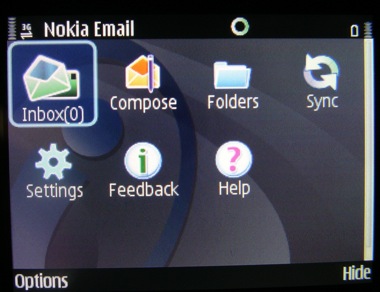
The Nokia Email service is significantly different than the default S60 Messaging client and brings your email back into the 21st century. Right from the initial sign-up process you will find how easy it is to setup Nokia Email on your S60 device. You simply select your mobile phone from the supported list (E51, E61, E61i, E65, E66, E71, E90, N73, N80, N81 8GB, and N95) then enter your email address and password from the internet service provider/email service provider that you want to use with the service. Nokia doesn't specifically list all of the IMAP and POP service providers they currently support, but I have been using the service with Gmail and it works very well for the most part, as I will discuss below, so if you have Gmail you can rest assured it is a supported service. You then enter a few more details to ensure security of your email along with a phone number. A SMS is sent to your phone with the download link and you simply open it in your mobile browser to install the S60 client.
After installing the client on your mobile device you will see the status appear with "Setup in progress" as the client is configured on your device. You will then see a pop-up that states you must reset your device for the service to work. When your device is done restarting then you should see a screen that prompts you to start the setup process. The client will then test your connections and a text box for your email password will appear below the Nokia Email @ icon. All you need to do on the device is enter your password and your email should start appearing in your inbox. It couldn't get any simpler than this and I have to say that the setup was extremely easy and a breath of fresh air in the mobile world.
After setup, email will start syncing to your S60 device and appear in your inbox. There is a very nice email UI main display with seven icons on it and as you select an icon it zooms in dynamically to let you know you selected it. The seven icons are Inbox, Compose, Folders, Sync, Settings, Feedback, and Help. Inbox takes you to the inbox view where you can view and manage your email. Selecting Compose opens up the email composition page where entering letters will auto filter through your contact list to help you quickly enter an email address for the recipient. Selecting Folders shows you the local folders on the device since the client does not yet support IMAP folders, which was one of the main requests sent to Nokia during the inital beta testing. Selecting the Sync icon does not open any other screen, but actually starts a manual sync of your email. Selecting the Feedback icon opens a website in your browser with a form to fill out and provide feedback to Nokia. The Help file provides very basic information that actually states things that are not even in the current client, such as Directory, Calendar, Contacts, Upgrade, Travel info, Backup and Restore. Maybe some of these features are coming in the future, but the help file is currently a mess and not very usable. (actually some of these are left overs from the IntelliSync functionality that corporate users were able to use).
I have to admit completely missed that you can scroll right and left in the Help file using the directional pad and there are actually 17 pages of information available in the Help file. By default, it keeps starting me out on page 9/17 and this is where I found the information mentioned above. The information turned out to be extremely helpful and on the last page there were even a list of shortcuts that now make the application even more functional for me. I particularly like that you can press and hold the center action button on the directional pad and get quick access to the following functions when you have an email selected; Delete, Reply, Reply All, Forward, Mark read, Flag, and Move.
I just had a chat with a Nokia representative and they sent me an amazing list of shortcuts that should drastically improve the functionality of the Nokia Email service.
For all devices (QWERTY and non-QWERTY), there are a variety of number shortcuts:
- *: Move the focus to the Sort Order drop-down list in the control bar
- #: Mark or unmark the selected message
- Space Key: Mark or unmark the selected message
- 1: Open the message composer to reply to a sender
- 2: In the folder viewer: Moves the focus to the first message in the list. In the message viewer: Moves the focus to the top of the message.
- 3: Screen page up
- 4: In the folder viewer: Display the flag list query. In the message viewer: Open the message viewer and display the previous message in the list.
- 5: In the folder viewer: Toggle the read/unread status of the selected message if there are no marked messages, or toggle the read/unread status of marked messages if at least one
- message is marked. In the message viewer: Toggle the read/unread status of the open message within the viewer.
- 6: Open the message viewer and display the next message in the list
- 7: Open the message composer to reply to a sender and all other recipients.
- 8: In the folder viewer: Move the focus to the last message in the list. In the message viewer: Move the focus to the bottom of the message
- 9: Screen page down
- 0: Open the composer to create a new message
For QWERTY devices like the E71, there are even more useful shortcuts:
- a: Reply All
- b:Go to the bottom
- c: Compose a new email message
- d: Delete
- e: Accept a meeting invitation
- f: Forward
- g: Tentatively accept a meeting invitation
- h: Display the online help
- i: Expand or collapse the list
- j: Up
- k: Down
- l: Flag the list
- m: Move a message to a folder
- n: Displays the next message in the list
- o: Open an email message
- p: Display the previous message in the list
- q: Folder options
- r: Reply to an email message
- s: Search
- t: Top
- u: Mark a message as either read or unread depending the current status
- v: Decline a meeting invitation
- w: Sort options
- x: Unassigned
- y: Display the folder list.
- z: Synchronize
Selecting the Settings icon brings you to a display where you can select General, When to sync, or Advanced. In the General settings you can select from warning before deleting, whether or not to show message headers, your message layout (1 or 2 lines), title dividers, and download notifications. In the When to sync part of settings you can select the days and hours to have email syncing, syncing when roaming, and your sync intervals during the hours selected (push only, 1 hour, 4 hours, 12 hours, 1 day, 2 days, 1 week, 2 weeks, 1 month, and 2 months). I don't really understand these intervals since it seems strange to have something longer than a couple of days on a mobile phone, but maybe I am not understanding what intervals are used for. In the Advanced settings you can manage your account info, mailbox (signature, sync read status, and inbox, drafts and sent folder settings), or select to reset your email folders if things get messed up.
I am impressed by the UI of the new service and overall it has performed pretty well. I do occasionally get error messages appearing and have had to uninstall and reinstall a couple of times to get the full functionality back and running again. I understand it is still in beta and I am sure that some of the bugs will be fixed as development continues.
I can't say I was a fan of hearing that this will be a subscription service though, but I understand this will provide push or automatic email service (depending on the ISP/email provider) to people who do not have an Exchange account or other service and it is primarily designed for consumers. Nokia does need to pay for the servers to power this new service so I suppose a subscription may be the way to go. I also understand the subscription fees may be rolled into your wireless carrier's data plan. However, I think the default Nokia email client on the devices should be drastically improved to provide the same look and feel as this new client, without the push email back-end service provided by Nokia. That way a consumer could enjoy a decent email experience on their S60 device and then decide if they wanted a push/automatic email service by paying for the subscription.
Right now, the email experience on the Apple iPhone and Windows Mobile is much more pleasant and one of the main reasons I keep going back to using these devices. The new Nokia Email service approaches the experience and functionality provided by these mobile operating systems, but needs to get IMAP folder support added to be a serious competitor for the mobile enthusiast. The amazing number of shortcuts definitely improves the experience, especially on a device like the Nokia E71.