OneNote Mobile for iPhone

Office is one of Microsoft's money-spinners, so it's doubly surprising to find a version of one of the core MS Office applications on a non-Microsoft phone, and for free. OneNote may not be as instantly recognisable as Word or Excel, but it has gained a following over the last few years, with users finding its free-form notebook format both easy to use and an effective way of organising information. OneNote is part of the Windows Phone 7 Office hub, and now, with the release of OneNote Mobile for iPhone, has made its way to Apple's iOS.
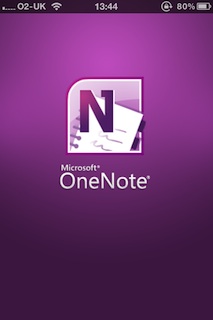
Microsoft's first Office application for iPhone is a version of its OneNote notetaking application, working with its Live SkyDrive service to synchronise with desktop PCs and Windows Phone 7 devices.
Microsoft has been quietly producing iPhone and Android applications for some time, with versions of its Bing search application getting the most attention. The Office Mobile team has learned a lot from Microsoft's other iOS applications (and from the work done on Windows Phone 7's OneNote implementation), delivering an app that's clean, clear and above all simple to use. We're surprised that it's only for iPhone and iPod Touch at the moment, as we'd have thought it was an ideal app for the iPad — although perhaps its lack of a camera makes Apple's tablet unsuitable as a quick note-taking tool.
OneNote Mobile gives you a list of shared notebooks, along with quick access to recently accessed and edited notes and your Quick Notes. Tap to open notebooks to see sections and individual pages.
Once you've downloaded the app from the App Store, all you need is a LiveID to connect OneNote Mobile to Microsoft's SkyDrive cloud storage service. You can use OneNote Mobile without a LiveID, but you won't be able to synchronise data or use the cloud-based Office Web Apps.
You can use your phone to read and edit notes created on your PC with OneNote 2010 or using Office Web Apps. Most of the original formatting is preserved, although you can expect to see changes when going between wide-screen PCs and portrait-mode phone screens.
After a quick initial setup and a first synchronisation you'll see a screen listing current notebooks, along with collections of recently viewed and unfiled notes. If you've already synchronised desktop OneNote notebooks with SkyDrive, they'll be copied across to your iPhone, giving you a head start. New notes can be created in existing notebook folders, but you can't create new folders — something we hope Microsoft corrects in a future update, as they're a useful way of organising notes. However you're probably more likely to use OneNote Mobile's Quick Note function, or create a note using the iPhone's camera.
Notes created in OneNote mobile can contain text and images. You can also add bulleted lists and checkboxes (ideal for ticking off items on a list).
The real power of OneNote for iPhone is in the seamless synchronisation model that Microsoft has built on top of Office 2010's Web Apps. Built around the Live SkyDrive service, this lets you store notebooks in the cloud and share them between the desktop OneNote 2010, the OneNote app built into the Office hub on Windows Phone 7 and with your iPhone. We were able to create a note on a Windows Phone 7 device, sync it to the cloud and then edit it on a desktop PC in OneNote 2010, before reading it on an iPhone. The only minor niggle was the speed of synchronisation, but in practice you're unlikely to be using the mobile versions of OneNote as a collaboration tool. We did find that some formatting options, such as large tables, don't transfer across to the mobile version.
Tap the Quick Note icon on the main screen to create a new note, using the iPhone's on-screen keyboard. A menu bar gives you formatting options and quick access to the camera.
You don't get all the features of the desktop OneNote (perhaps the most notable omission is the voice recording tools), but you can include images, bulleted lists and check boxes. The later turn out to be useful for building to-do lists and the like, giving you somewhere to note when actions have been completed. Images can be captured by tapping the camera icon, and you can also import existing images from the iPhone's photo library, simplifying workflow — letting you take photos and add them to notes as and when required. Sadly Apple's no-extensions policy for Mobile Safari stops OneNote from offering the same web-clipping capabilities as its desktop cousin. Windows users may find the icons slightly unfamiliar as they're based on those used in the Macintosh version of Office, Office for Mac 2011. It's a somewhat odd design choice, as OneNote is possibly the most prominent Office application yet to be ported to Mac OS.
Tap the camera icon to quickly add pictures to your notes from the iPhone's (or iPod Touch's) camera. You can also bring in older images, copying them from the iOS picture library.
Notes are saved and synchronised automatically, although you can manually trigger synchronisation from the settings menu. Synchronised Quick Notes are stored in a 'Personal (Web)' default folder as Unfiled Notes (the same folder is used for notes created in Windows Phone 7's OneNote), so you'll need to use Office Web Apps or OneNote 2010 to move them between folders or create and colour-code new folders. We're not sure about this as an approach, as OneNote works well as a tool for organising information on the fly.
OneNote for iPhone is a usable mobile adjunct to the desktop OneNote 2010, and a worthy initial foray into the iOS app world for Microsoft's Office team. It's well designed and easy to use, and avoids the need to use third-party synchronisation services. Perhaps the biggest issue facing UK users is that it's only in the US App Store at the moment (although it's easy enough to create a US App Store account). The initial release is free, but Microsoft has yet to indicate its future pricing plans.