pcAnywhere 11
Setup & interface
Installing pcAnywhere 11 takes less than 10 minutes and includes an alternate option to load fewer program features. Opening the program for the first time, you'll see that pcAnywhere has had a face-lift and dropped its minimalist toolbar; the new interface is easier to operate and to understand. The program now features a Windows XP-style look, with a navigational frame on the left that lists the actions you can take, such as starting up a host session or adding a new connection, as well as new features such as a suite of remote-control and file-transfer utilities.
Fortunately, not everything has changed. The familiar two-panel display during file-transfer sessions remains, so you see the drive contents of the systems at both ends of the connection. And you can still drag and drop files to move them from one drive to the other.
The look and feel of a remote-control session hasn't changed either. Once a session starts, you view the other system’s desktop either in a pop-up window or as a full screen. As with any other remote-control application, such as GoToMyPC, pcAnywhere lets you operate the remote PC as if you were sitting in front of its keyboard.
Setting up a new connection is also easier, thanks to wizards that walk you through the host or remote configuration process. We missed them in version 10, and their resurrection is welcome, to say the least. Using these wizards -- and the Quick Connect screen, which lets you establish a connection by typing in a phone number, IP address or network -- we were able to create and customise host and remote sessions in a few minutes.
With pcAnywhere, you can connect any two computers modem-to-modem; via cable (which makes sense only for file transfers) through parallel, serial and USB ports (cables not included); via the Internet using TCP/IP; or via network protocols such as SPX and NetBIOS. TCP/IP links can be tweaked further by specifying high- or low-bandwidth options (for, say, cable/DSL or analogue modems, respectively).
Features
Most of the improvements in pcAnywhere 11 are aimed at businesses and their support desks. New to version 11 are tools that allow more access to and more control over a remote system's internal operation. This is a boon for troubleshooting problems on telecommuters' PCs, mobile computers in the field or desktops in branch offices. The new Task Manager function displays applications and processes running on the remote PC and lets the support technician run or shut down programs as needed. Likewise, administrators can send DOS commands via the new Command Prompt tool or initiate or terminate specific services.
Other new technical support tools within pcAnywhere include the capability to view and edit the remote PC's Windows Registry and other system files, such as the boot.ini or system.ini files; to see all of the installed programs on the target system (and uninstall software, if necessary); or to shut down, lock or reboot the remote machine.
There's also a new Quick Connect and Deploy feature, which installs a ‘thin’ version of pcAnywhere on a remote PC not running the software. Although the thin version can be deployed over a local network (you can also email the host installation file), it does require the purchase of an additional site license.
Although we don't run a help desk at home, we tried these tools and found them to be a much faster way to fix a problem PC than firing up a Windows XP remote-control session. In fact, we used pcAnywhere 11 to troubleshoot and repair two PCs owned by faraway relatives.
One new feature in pcAnywhere 11 that should appeal to everyone is the ability to queue batches of files rather than dragging and dropping each individually. This frees up resources on both systems by transmitting or receiving data in the background.
Unfortunately, pcAnywhere still doesn't offer a browser-enabled version. Although you can install the now-ancient pcAnywhere Express from the CD, allowing Internet Explorer to connect to any computer running pcAnywhere, Symantec has yet to support or thoroughly document the utility, thus appearing to cede remote-browser access entirely to its competitor, GoToMyPC.
Service & support
Unfortunately, Symantec's pricey support policies haven't changed with pcAnywhere 11. A phone call to technical support still racks up charges of £18 per incident and it's available only 9am to 5pm, Monday to Friday. With pcAnywhere's emphasis on the business side, the weekday-only model makes sense, but the weekends are prime time for many small businesses and sole proprietors, and it's a shame not to offer live support then.
Faced with limited hours of phone availability and sky-high support prices, you're better off with the free online support. Symantec offers a searchable knowledge base that, assuming you don't find an answer to your question, lets you post email queries for free. Symantec promises to answer questions by the end of the following business day. We put a query to technical support on a Sunday afternoon, and a rep sent an answering response by mid-afternoon on Monday. However, search the online customer message section before submitting your question; it's possible that others have run into the same problem, so you may be able to benefit from their experience.