Putting your HDD on an 80GB diet

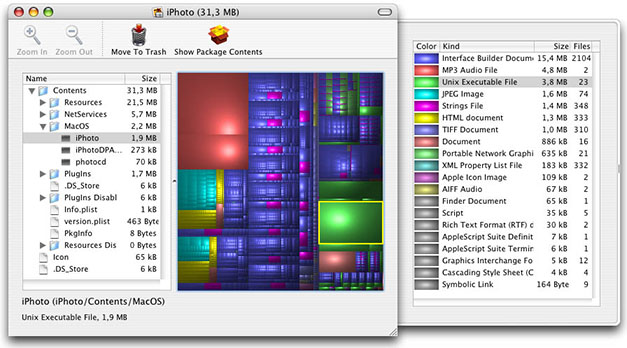
The nature of the problem with the MBA's small HDD is that its super-thin enclosure will only accommodate a 5mm high 1.8-inch drive mechanism. The larger capacity 100 and 160GB 1.8-inch drives are 8mm high and won't fit. Apple wanted the "world's thinnest" bragging rights, so we're stuck with 80GB folks.
And 80GB is not 80GB. It actually formats down to a paltry 74.3GB. Add to that an 11.4GB full Leopard install and you're down to around 63GB of effective free space. It looks like a lot of people will be uninstalling Leopard's extra languages and bloated printer drivers.
I'm not the data pack rat that I used to be. I whittled my data footprint down to a lean-and-mean 150GB before I stepped on the plane for Expo. It's going to be a challenge to thin that data down to less than 80GB. One thing every Mac user should do, today, is download and run Disk Inventory X. The excellent freeware app (screen shot above) gives you a graphical indication of what's eating away at your precious storage space. The problem is that it can't help me with my 16GB Aperture library.
What's your strategy for getting your life onto an 80GB platter?