Quickoffice 1.3 for iPhone adds attachment support and universal cut, copy, & paste

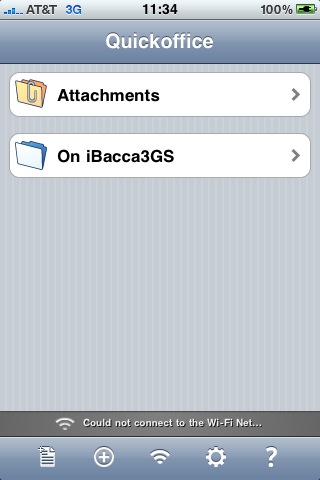
The Quickoffice 1.3 update includes the following new features and updates:
- Access your email attachments directly from Quickoffice
- Full iPhone OS 3.0 cut/copy/paste support
- Full iPhone OS 3.0 undo/redo with shake gesture support
- User friendly text wrapping and alignment in cells for worksheets
- Cell text overflow with alignment
- Find text in worksheets and search for next or previous occurrence
- User-friendly text indentation and alignment control for documents
As I mentioned in my 1.2 update post the last thing I wanted to see in order to label Quickoffice an almost perfect product was email attachment support. As you can see in the list above, they now support email attachments accessible directly from within Quickoffice. Due to Apple's limitations on direct file access there are a couple of quick steps you have to perform to enable email attachment support, but I think Quickoffice did a great job making it easy for access.
Here are the directions you receive after you enter an email address in Quickoffice to enable for attachments.
Quickoffice Email Address Verification Thank you using Quickoffice products
You will now be able to access, open, edit and forward email attachments within your Quickoffice application. Just follow these simple steps:
1) The first step is to validate your account. Instructions on how to validate are provided below. If you received this email by mistake you can safely ignore it and your account will not be validated.
2) When you want to edit an email attachment within your Quickoffice application, simply forward the email to files@quickofficeconnect.com.
3) Open Quickoffice and select "Mail Attachments" in the file manager. You'll see a list of all of the attachments that you forwarded. These files can now be viewed, edited or forwarded.
Notes: Your free Quickoffice attachments account will hold 50MB of attachments. The most recently uploaded 50MB of files will be available to be downloaded and viewed on your iPhone.
Attachments which have been downloaded and opened on the phone are automatically removed from the server storage and no longer count against the 50 MB limit. When sending an attachment to files@quickofficeconnect.com, if your account storage limit has been reached, you will receive a response from the server notifying you to free up some storage by opening older attachments or manually deleting attachments before attempting to send more.
The process to follow is; enter email addresses on your iPhone you want to allow for email attachment support and then follow the above instructions from your email account. You then simply send email attachments to the files@quickofficeconnect.com address from your email account. If you are on the go and receive an email from someone with attachments, you can just forward it along to this address right from your iPhone so you can edit and work with the documents in the attachment.
The great thing about having competition in the mobile software market is that developers keep pushing each other and innovating. Quickoffice has now passed up Documents To Go (see my review) with the email attachment, iPhone OS 3.0 cut/copy/paste, and Excel support. We know that Excel support is coming to Documents To Go so we are going to continue to see developments from both moving forward. I actually purchased both products and enjoy seeing these developments.