Six money-saving secrets to help stretch your tech budget

The recent collapse of worldwide financial markets has everyone on edge. If you’re like most people, the tough times have you looking around at ways to cut back on spending. And your technology budget is an especially easy target.
You might be tempted to impose a freeze on all new purchases of hardware and software, but that draconian strategy only works for so long. Sooner or later, you need to refresh old technology, either because it’s stopped working or is so slow that it’s cramping your productivity.
As part of my research into how the PC market works, I spend a lot of time looking at technology trends and market behavior. One thing I’ve learned over the past few years is that most people pay way too much for hardware and software. In some cases, they pay inflated retail prices and ignore readily available discounts that can shave hundreds of dollars off the bill. Or they buy on the basis of price alone, settling for poorly made, outdated technology when they could do much better for only a few dollars more.
In today’s post, I want to share some of the secrets I’ve learned about how to shop smarter and get great PC hardware and software for a home or small office without breaking the bank.
1. Consider buying refurbished hardware.
For some classes of hardware, buying refurbished is a great way to save money. In the case of most PCs, the hardware and packaging are literally identical to those you would buy new, as is the warranty coverage. The only difference is the price tag, which can be substantially lower.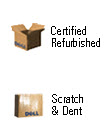
Apple offers a decent selection of refurbished Macs via its online store. The discounts are modest but still real. For instance, a refurbished 24” iMac costs $250-300 less than the identical models sold new; shipping is free and warranty coverage is the same no matter which store you choose.
HP and Sony and Toshiba have outlet stores as well, although their selection is limited and the deals aren’t all that great, in my opinion.
The biggest trap to avoid when shopping online outlet stores is succumbing to the temptation to buy something you don’t need because the price seems too good to pass up. A much better strategy, in my opinion, is to find the product you want via the merchant’s regular store and then haunt the outlet stores to see if you can get the exact same model for a discount.
2. Know the market before you agree to a price.
The PC hardware and software markets represent capitalism at its messiest, with prices yo-yoing up and down constantly thanks to sales, mail-in rebates, instant rebates, and other offers. If you simply settle for the first price you’re offered, you can end up paying hundreds of dollars more than you should.Fortunately, a handful of web sites have sprung up in recent years to flag the best prices on all sorts of products, most of them tech-related. They often include details about coupons, discount codes, and other limited-time offers that you can use to reduce the price of a product substantially.
I monitor the following deal sites regularly:
- Ben's Bargains: Web / RSS
- Cheap Stingy Bargains: Web / RSS
- DealCatcher: Web / RSS
- Reseller Ratings: Web / RSS
Some of these sites keep archives of their daily deals, where you can search to find out if a particular product is regularly sold at a better price than you’ve just been offered. Unfortunately, most of thesm make it more difficult than it should be to sift through their archives.
I find it much easier and faster to use an RSS reader (FeedDemon, in my case) to subscribe to each site’s feed. By taking a minute a day to scan the new listings from each site, I can see at a glance whether any products on my wish list are being offered at special prices. In addition to monitoring trends in this way, I save the most recent few months of listings from each site and then use FeedDemon’s search tools to find the best recent price for a product I’m thinking of buying.
Keep your eye open for discounts -->
<-- Continued from Page 13. Keep your eyes open for special offers and discounts.
We’ve all become accustomed to shopping for good and services online. In many cases, you can get a discount if you enter a code or shop through a specific link.If you’re worried about being overwhelmed with junk messages, set up a separate alias or account so you can filter promotional offers out of your regular e-mail into their own folder.
Whether you’re shopping at a local store or online, be sure to check whether you get a discount from organizations you belong to, such as the auto club or AARP or a union. My AAA membership, for example, includes discounts at Circuit City (8%), Dell (6%), and Geek Squad (20%), most of them applying over and above any other discounts.
4. Take advantage of educational discounts.
If you’re a student or teacher, technology companies want your business and are willing to offer substantially better prices than you can get through normal retail channels.Apple offers discounts for students, teachers, administrators, and staff members of K-12 schools and higher education institutions. See the Apple Education Store for details.
Microsoft has a long but clearly organized set of eligibility criteria for academic discount pricing. If you have an e-mail address at a qualified educational institution and you are a student taking at least 0.5 credits, you qualify for the Ultimate Steal program, which offers ridiculously cheap copies of Office Ultimate 2007 ($60, Windows only) and Vista Ultimate ($65, upgrade only). These are perpetual licenses, which means you can continue to use them even after you leave school. Interestingly, the list of qualifying products for the Vista upgrade license includes Mac OS X. Presumably, you could use this discounted copy on a MacBook or MacBook Pro, using Bloot Camp or your favorite virtualization software.
The Adobe Education Store offers academic pricing to “eligible education end users, such as full- or part-time students, faculty, and staff, as well as employees of government-certified educational institutions.” Discounts are substantial - $299 for a full copy of Photoshop CS4 Extended, compared with $999 for the same product from Adobe’s commercial store.
Dell has education discounts that extend to students, parents, and even alumni of many schools. I was surprised to find that the four years I spent at UCLA are worth a 7% discount on several Dell systems.
Other tech companies offer educational discounts as well, and many online stores specialize in providing discounted software for qualified buyers. Before you buy any product, it’s worth spending a few minutes to check this option.
Bonus licenses, hidden costs and gotchas -->
<-- Continued from Page 25. Get the most out of your software licenses.
If you already own a program, you might be surprised to learn that you’re not using it to its full extent. This is especially true of Microsoft Office, whose licensing terms might be more flexible than you realize:- If you install Microsoft Office on a desktop PC, the license allows you to “install another copy on a portable device for use by the single primary user of the licensed device.”
- If your business or school has an enterprise or academic license for Office, you might qualify for Home Use Rights of that software; ask your IT department.
- Microsoft’s least expensive Office edition, Office Home and Student Edition 2007, has the most generous license provisions. You can install and use it on up to three PCs in your household, as long as they are not used for “commercial, non-profit, or revenue-generating business activities.”
Adobe's line of home products have similar license provisions. The text of the license for Adobe Photoshop Elements 6.0 and Premiere Elements 4.0, for instance, specifically allows you to install a second copy of the software on a portable computer or a computer located at your home, provided that the two copies are not used at the same time.
Reading software licenses isn't the most interesting way to spend a weekend, but it can save you a few dollars. You might be pleasantly surprised to find that you're already authorized to use a program on more than one PC.
If you have multiple PCs in your home or business, look into purchasing multiple licenses for software you use. In some cases, this is best accomplished by buying packages that allow multiple installations. Most security programs, for example, are available in discounted packages that support at least three machines. Sunbelt Software’s excellent VIPRE anti-spyware/anti-virus package allows it to be installed on up to 10 PCs in a household.
If your business (or household) is expanding, see if you can get a discount for purchasing additional licenses for software you plan to use. Many companies offer generous discounts on additional licenses, but only if you ask.
6. Watch out for hidden costs.
Don’t let hidden costs offset an apparently low price. When buying, be sure to add in shipping and handling charges. Some shady online merchants deliberately advertise low prices on products but make up for it by charging for more than their competitors for shipping.Check return policies before you buy an item. Be especially wary of restocking charges, which can equal 10-20% of the purchase price of an item if you decide you’re not satisfied with it.
Make sure all required accessories are included. If you need to spend another $20 for a cable or an extra memory card before you can use a peripheral, that might offset any savings you get by buying from a particular vendor.
For things like printers, check the price and availability of consumables like toner and ink. Gillette made a lot of money by giving away razors and charging premium prices for blades, and printer makers learned their lesson well.
And finally, don’t neglect energy costs. Notebooks typically cost more than similarly configured desktop systems, but they also use less energy. Over a period of three or four years, a $3 monthly savings on energy costs adds up to more than $100.
Those are some of the techniques I use to keep technology costs under control. Do you have any secrets of your own? Share them in the TalkBack section below.