SugarSync adds capability to open, edit, save, and sync documents on Apple iPad

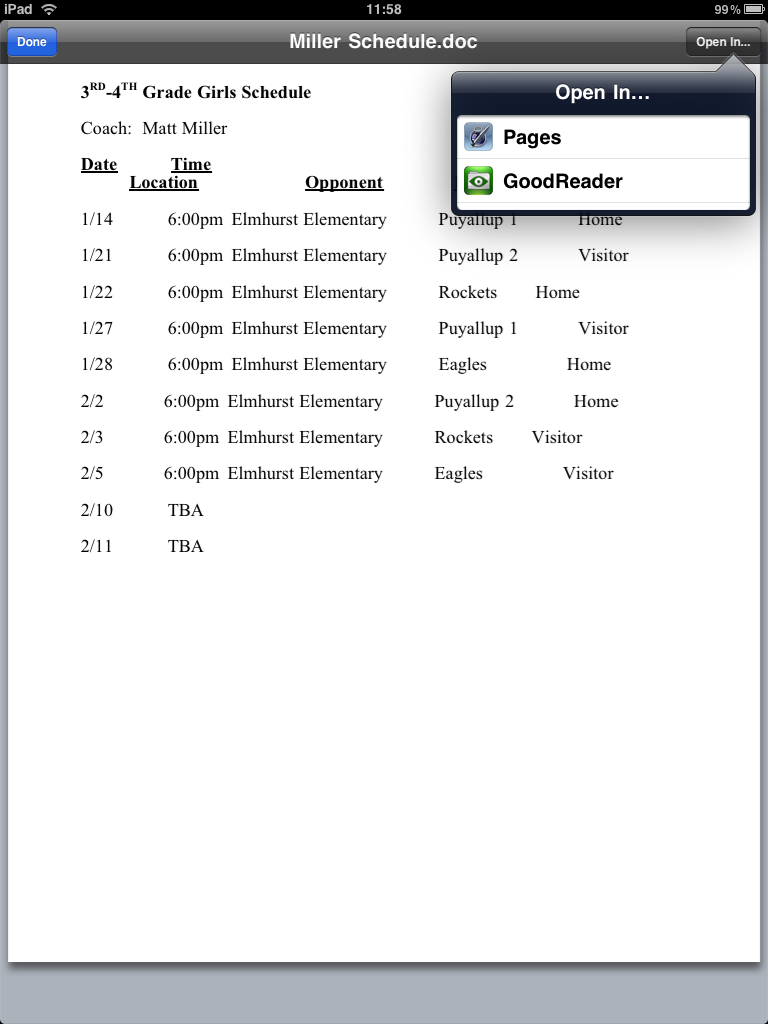
As you know Apple doesn't have an accessible file system in the iPhone OS so developers have to discover way to work around this restriction when it comes to working with documents. SugarSync for the iPad is a free utility that lets you view files and photos, share files and folders, and stream your stored music over a wireless data connection. This new functionality (available as a free update) works thanks to Apple's Document Support feature in iPhone SDK 3.2 and SugarSync's Upload by Email capability.
Here are the steps to open a document, edit it, and get it back up to the SugarSync cloud:
- Launch SugarSync and browse to a document you want to edit
- Open the document (select View File after tapping document name) and then in the upper right corner tap on Open In..., tap on an appropriate document editor (such as Pages, Numbers or Keynote that must already be installed)
- In Pages (or other document editor), edit as desired and then Export (aka Save) the document on the iPad
- Sync the file directly back to a SugarSync cloud account and remote computers via SugarSync’s Upload by Email. (Updated files are found in a dedicated SugarSync folder).
The SugarSync folks stated that they will continue to work with Apple to make the process more seamless, but if you really have a need to access and work with documents this really is a pretty decent way to be productive. You can share the edited document back to your SugarSync account or even share it via email to others if you like. Remember that you can also setup shared folders in SugarSync to share your documents with others that way too. SugarSync also has mobile apps for iPhone, Android, BlackBerry, and Windows Mobile phones.