Testers protest abrupt changes in Windows 10's OneDrive sync

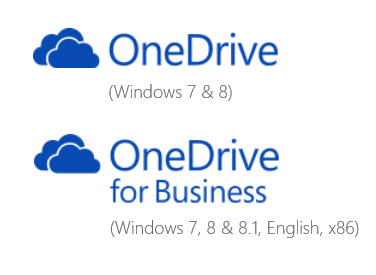
One major change in the most recent public preview of Windows 10 is drawing howls of protests from testers.
At Microsoft’s UserVoice site, a “feature suggestion” logged by my colleague Mary Branscombe has now received 2,585 votes, with that total rising hourly.
add an advanced option to restore showing ALL OneDrive files in Explorer, synced or not
I rely on being able to see all the files on my OneDrive through Explorer, whether they are synced locally or not; if this integration is lost there is no advantage to using OneDrive over any other cloud. Please add the option for power users to continue to see all files and use an icon overlay to show which are local & which cloud
The comments under that post are almost universally negative.
The change they’re protesting is in the way Windows interacts with the OneDrive cloud storage service, a signature feature of Microsoft’s flagship operating system in the “mobile first, cloud first” era.
Beginning with Windows 8.1, the OneDrive client introduced the concept of “smart files.” (The concept was previewed with some fanfare in a July 2013 blog post and then formally introduced with the launch of Windows 8.1 a few months later. The feature survived unchanged into the first two preview releases of Windows 10.
Here’s how my OneDrive folder looks on one PC running Windows 10 Build 9860.
In File Explorer, using smart files, the OneDrive folder displays the entire contents of the signed-in account as if files stored only in the cloud were available locally. On this PC, only one folder is marked as “Available offline.” For those files, the local OneDrive folder contains a full synced copy of the original in the cloud. For files and folders marked as “Online-only,” the smart file is a tiny stub that contains metadata and a thumbnail but not the actual file.
This clever design means you can browse the contents of an enormous cloud library (100 GB of photos, for example), as if it were available on the local device but requiring only a fraction of the total space.
In Build 9879, those smart-file placeholders are gone. Also removed are the OneDrive commands in File Explorer.
Effective with this new build, all of those tasks now have to be done within the OneDrive Sync App (which runs in the background and has an icon in the system tray). To specify that a folder should be synced so it’s available offline, you open a tree-style list and select checkboxes.
Files that aren’t selected aren’t synced at all. For those offline-only there are no placeholders in File Explorer and no way to know they even exist except to visit OneDrive in a web browser.
In a response to that same UserVoice page, OneDrive group program manager Jason Moore says:
We hear the feedback on placeholders, and we agree that there many great things about the model – for example, being able to see all your files in the cloud even if they are not all sync’ed to your PC. However, we were not happy with how we built placeholders, and we got clear feedback that some customers were confused (for example, with files not being available when offline), and that some applications didn’t work well with placeholders and that sync reliability was not where we needed it to be.
So, we stepped back to take a fresh look at OneDrive in Windows. The changes we made are significant. We didn’t just “turn off” placeholders – we’re making fundamental improvements to how Sync works, focusing on reliability in all scenarios...
In other words: “Sorry, we’re still working on this feature.”
Is the possibility of bringing this feature back even an option right now? Not based on this response: “In Windows 10, that means we’ll use selective sync instead of placeholders,” Moore says.
One possible reason for the change was slipped in almost as an afterthought in Moore’s response. Microsoft is “bringing together OneDrive and OneDrive for Business in one sync engine,” he wrote. Microsoft’s OneDrive for Business customers, who pay hefty prices for Office 365 Business and Enterprise subscriptions, have no selective sync options at all right now, so the addition of this feature is a huge improvement. The two storage sources have radically different desktop clients but are integrated into the OneDrive mobile apps and in the File Open and Save As tabs in the latest Office desktop apps.
Moore also mentions “making sure we have a model that can scale to unlimited storage” as a driving force in the decision to make some architectural changes. According to Microsoft, the smart file placeholders take up only 5 percent of the disk space of the files they represent. But if you have hundreds of gigabytes of files in the cloud, those placeholder files can chew through 10 GB or more of space all on their own.
And there’s a collision looming between the expanding cloud and shrinking local storage.
The amount of stuff we put in cloud services like OneDrive is increasing steadily, with no signs of stopping. At the same time, the amount of available local storage is declining, especially on mobile devices. Some new Windows tablets ship with 32 GB of local storage, much of it already taken up with the operating system, apps, and local data files. Adding 10 GB or more of placeholder files has the potential to bring those devices to their knees.
This pace of preview releases and the availability of public feedback via UserVoice are uncharted territory for Microsoft. It will be interesting to measure just how quickly Microsoft can respond to such vociferous feedback.