Beyond simple rooting: Turning the Nook Color into a complete tablet

There have been any number of mainstream articles touting the benefits (and simplicity) of rooting the Nook Color to turn it into a much more capable tablet device. With the recent Nook Color 1.2 update, which moved the Nook to the Android 2.2 (Froyo) version and added a B&N application market, the interest in rooting, at least in the technical press, seems to have waned. Given that there have been offers on the web for a refurbished Nook Color for as little as $180, the entry point for determining if you would like a tablet has lowered significantly.
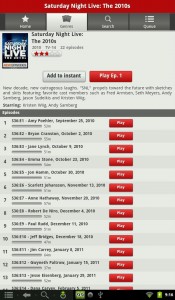
Rooting the tablet gives you access to the underlying operating system (Android 2.2) and allows you to treat the Nook more like a standard device. But you can go far beyond the capabilities of a rooted Nook by completely replacing the B&N approved version of Android and upgrading to an implementation of Android 2.3.x (Gingerbread) that includes tablet optimizations, greater support for applications, and a thriving, and very active, developer and user community looking to give you greater value for your Nook purchase. And while I wouldn't suggest this to a complete technological Luddite, flashing the Nook ROM and moving to Gingerbread is something that anyone comfortable with installing an operating system on a PC can accomplish.
See Gallery: Turning the Nook Color into a complete tablet
All of the utilities, operating systems, and tools necessary for turning your Nook Color into a very useful tablet are free of charge, and require only that you devote your own time and energy to configuring the device. There is a lot of information on the web about how to reconfigure the Nook (I'll provide a wealth of links at the end of this article) and I suggest that before your start making changes you read some of the pinned threads and FAQs at those links. But there is a lot of fun in turning the Nook into a good tablet, and very little downside.
Before I get into the details there is one import fact you need to keep in mind: the Nook Color is designed to first check the user-installable microSD card when it goes to boot. This means that is it will always boot first from this external drive, making it next to impossible to "brick" your device (brick is the term for turning your electronic gadget into little more than a paperweight). You will always have the ability to boot from a microSD card and reflash the internal ROM to install a known functional copy of the operating system. And yes, flashing your own ROM will void your warranty.
So let's look at why you would want to completely replace the operating system on your Nook with Android 2.3.x rather than just keep a rooted version running Android 2.3 and all of the B&N tools and applications. My experience is with using the Cyanogen Mod CM7 ROM so I will confine my comments to that.
Pros and cons of replacing your Nook's operating system »
The pros and cons of completely replacing your Nook's operating system
Pros2. You can get your choice of eReader software, including the Android applications for both the Nook and Kindle with access to their online stores. Personally, I have not just those two eReaders installed, but also an application called Aldiko, which is my eReader of choice for my existing large collection of close to 1000 eBooks.
3. Bluetooth - Current ROM implementations have enabled Bluetooth connectivity and this means you can connect, for example, to Bluetooth-enabled GBS receivers, allowing the use of the Nook as a large GPS navigation tool. I'm currently experimenting with a Pharos BT iGPS and using Google maps for navigation. I also use Bluetooth-connected, external-powered speakers when watching videos or TV on my Nook
4. Many people really like the Nook Color for the magazine subscription capabilities. With the latest version of the Nook eReader Android app you retain those capabilities, but you can also install the Zinio Reader, which has its own Magazine selection, some of which overlaps with B&N, but many of which are much lower priced, and available for a single yearly subscription rather than B&N monthly subscription model.
5. You get the latest version of stable Android (current builds are running 2.3.4 with the latest Linux kernel) with Tablet-specific enhancements. Honeycomb builds are in process, but even major vendors are shipping their tablets with Gingerbread, rather than the much more work in progress Honeycomb at this point.
6. The availability of stable overclocked kernels for the NC replacement ROMs means that better performance is available for all applications. Depending upon your upgrade choice the capability exists to safely overclock the standard 800 MHz A7 ARM processor as high as 1.3 GHz which can almost double the actual performance of the device (at least relative to application benchmarks). The Cyanogen(mod) ROM that I use allows the user to set the CPU for on demand performance, meaning that it dials up when being taxed and slows down (as low as 300 MHz) when minimal demand is present.
Cons
1. Currently, the B&N Nook Android application does not support the "Read & Play" feature found in the standard Nook Color.
2. You void your warranty (though it may be possible flash back to the standard ROM if you need to send the device in for hardware warranty work).
3. You are your own support, with the assistance of a very active online community.
I've been asked why I prefer upgrading the ROM to simple rooting. Consider it this way: Rooting is equivalent to giving yourself Administrative rights on a previous locked down Windows desktop, running a bare-bones version of Windows Vista. Replacing the ROM is more like installing Windows 7 Ultimate with every feature available. (Feel free to insert your operating systems of choice in this analogy.)
There has been any number of articles published on basic rooting of the Nook Color, including one by our own Jason Hiner on TechRepublic, so I won't be going into the basics of getting a Nook Color rooted.
For a replacement ROM, there are a number of choices »
Replacement ROM choices
For a replacement ROM there are a number of choices; mine is the Cyanogen(mod). Currently on version 7 (I'll refer to it as CM7 from now on). There is much you can do with the current base, or stable mod version. This is the version that is "officially" supported by the developers. The nightly, or experimental builds, are where the action is, and as I write this, I am currently running nightly build 85 with the 5/13 overclock kernel.Features are added and made stable as the nightly builds progress, and while there is some risk that a given nightly build will have problems, you can always let other people jump on the nightly download and let them wring out the issues before you move on. For example, my previous stable configuration was based on nightly 75; I didn't update to any of the nightly builds between75 and 85 because of reported issues. I've provided forum links that allow the reader to keep updated with the latest information about ROM builds for the NC, as well as apps that need to be tweaked to work properly.
There are two ways to run a replacement ROM on your NC. Because the NC boot first from the SD card, it is possible to install the complete operating environment on a single microSD card. Remove the SD card and you are back running the native Nook firmware. This isn't a bad way to just dip your toe in the pool, but there are some performance issues running this way (choice of SD card type is very important) and there are some application that just don't work in this configuration.
Detailed instructions for setting up the Cyanogen(mod) replacement ROM running in this way can be found here: http://forum.xda-developers.com/showthread.php?t=1000957
For those that are comfortable just jumping into the deep end, you get full benefit and the advantages of CM7 by installing it on the internal eMMC. See these detailed instructions. I suggest that you start by installing the stable CM7 7.0.3 version and then go on your experimenting from there. This version uses the more current Linux kernel (2.6.32.x) which has replaced the 2.6.29 kernel as the base for future development. Current development has also moved from Android 2.3.3 to Android 2.3.4 as the code base.
Once you have successfully installed CM7 you will find that you have an application called ROM Manger available to you. This handy utility will allow you to manage your ROM updates, and if you upgrade to the premium version, allow you to investigate different ROMS, download and install them directly from the app, and do complete backups of your existing configuration. If you plan on running the nightly updates or other experimental ROMs it is worth the investment to upgrade from the free version. I maintain a ROM level backup of my stable configuration before I do any further experimentation. I also use the Titanium Backup application, available in both free and feature enhanced paid versions, to maintain backups of apps and setting, in case I want to restore something without doing a full ROM restore.
The current nighty build I am running, which I find to be very solid, fully supports Bluetooth devices. Combined with a Bluetooth GPS receiver I already had, a free application called Bluetooth GPS from the Market and Google Maps I can pre-load navigational data into the NC and use it as a very large screen navigation device. Or, if I simply connect with my Verizon 4GLTE mobile hotspot, I can get live navigational data. If you have a phone with a data plan that you can tether wirelessly, you could make use of it with your NC.
So what do I do with my Nook Color Tablet? I still use it as an eReader on a daily basis, I watch movies (using Netflix and my own movie collection), watch TV( using the TV Shows Streams app and the Slingplayer App to watch my own cable TV connection anywhere), use it as a navigation device, read and create email, create and edit content (using the Quickoffice app), surf the web, and play occasional games.
What can't I do with my Nook Color? Take pictures and have an always on 3G connection.
But for $250 (or less if you buy a factory refurbished unit) there isn't a better tablet on the market for someone willing to do a little technical enhancement.
Update: Effective with the Nightly build #132 on July 14, 2011, the overclock kernel that needed to be installed separately is now integrated with the mainline CM 7 builds.
Resources: