Building a private cloud with System Center 2012: Part 1

Microsoft's much-changed System Center 2012 includes a refresh of all the components, led by Virtual Machine Manager — which, among other new features, can now be used to manage platforms besides Microsoft's own Hyper-V. System Center Orchestrator, the workflow automation tool, also comes in for a revamp, and there's a totally new application —App Controller — for template-controlled self-service access to private and public cloud resources.
The 'cloud' word appears a lot in relation to the new suite, as System Center 2012 is positioned as a platform for deploying and managing private cloud infrastructures. More specifically, it's seen as an enabler for companies seeking to build their own private Infrastructure as a Service (IaaS) solutions.
To support this, Microsoft has released what it calls the Private Cloud Evaluation Software bundle, containing all the bits of System Center 2012 needed to create and evaluate a private cloud infrastructure of your own. Which is exactly what we opted to do, with the following results.
Committed testers only
The first thing to note is that setting up a Microsoft private cloud is a far from trivial exercise and definitely not something for the faint hearted. As we quickly discovered, not only do you need decent server hardware and a reasonable degree of technical ability, you also need lots of time. What's more, it helps if you can think on your feet and solve problems yourself rather than expect to be spoon-fed a quick and easy solution, as that's definitely not what you get.
Going prepared
Assuming you have the tenacity to see the project through, getting hold of the necessary software is one of the easiest of the tasks involved. However, even that wasn't entirely straightforward.
Available to download from the Microsoft TechNet Evaluation Center, the Private Cloud Evaluation Software bundle comprises most of the components that make up System Center 2012 — but not all, and certainly not in a final polished format. This gives rise to a number of difficulties when it comes to deployment, which we'll cover shortly.
Our download included the following System Center 2012 components:
- Orchestrator
- Virtual Machine Manager
- App Controller
- Operations Manager
- Configuration Manager (not required for the private cloud evaluation)
- Service Manager
- Data Protection Manager
Endpoint protection isn't needed but an (incomplete) evaluation guide is provided, along with a unified installer developed specifically for testing the Microsoft private cloud solution.
You also need Windows Server 2008 R2, so an optional 180-day evaluation copy is available to download, complete with Hyper-V to provide the required virtualisation platform.
Depending on the approach taken, you'll need to deploy this up to eight times — which, as it's a Microsoft product, could be costly. This won't deter customers with volume licensing agreements or those with TechNet or MSDN subscriptions. Alternatively, you can rearm the 10-day activation period, using a provided script, to continue with the evaluation. You can do this up to five times, which isn't perfect but does work — although we're not quite sure how it adds up to 180 days of evaluation. Fortunately everything else is covered with no extra licensing needed.
Machines: real and virtual
In terms of hardware, the evaluation guide reckons you can get away with just one physical server, so long as it's got at least four processors plus enough memory and disk space to host up to eight VMs, as shown in the diagram below:
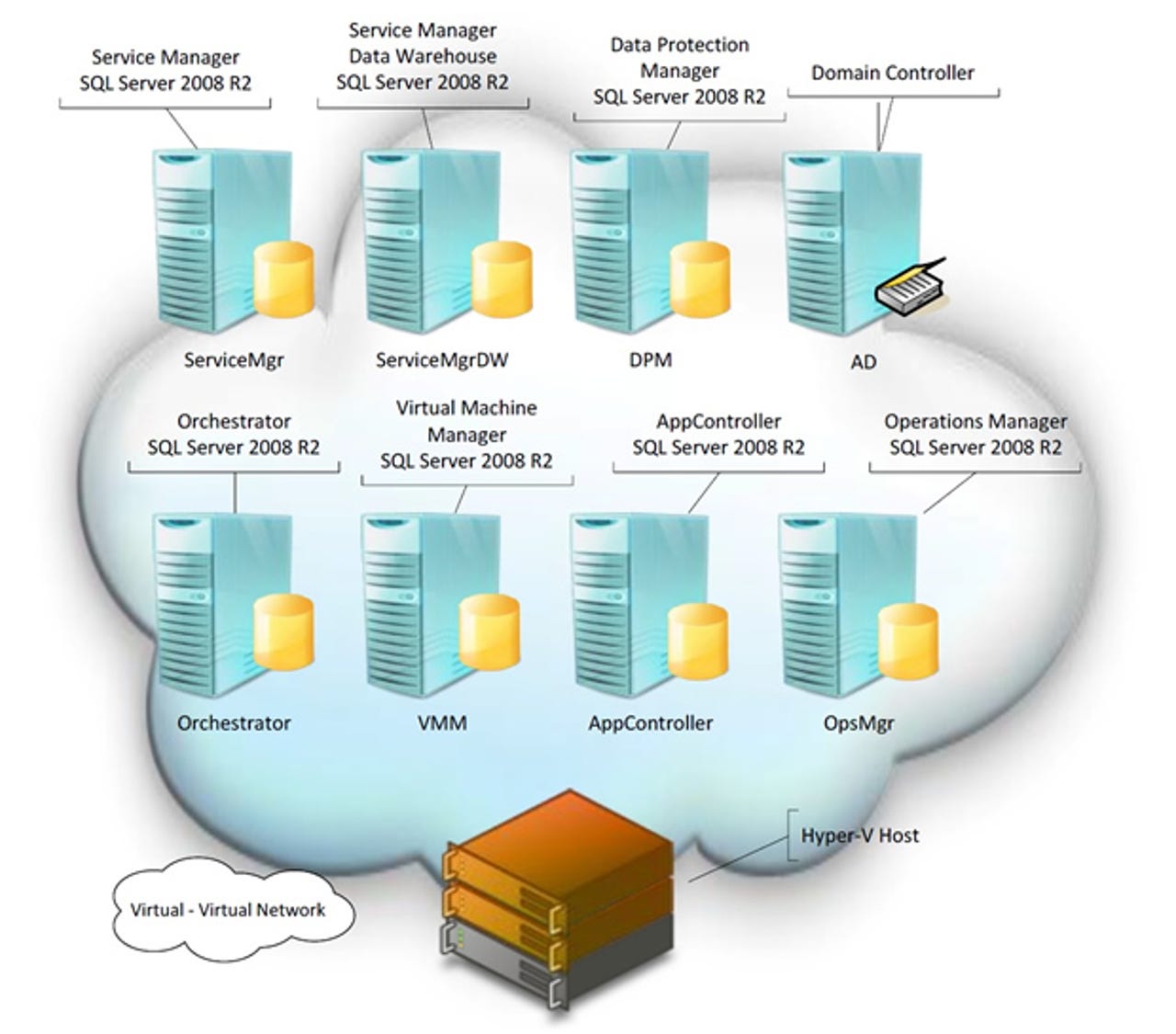
We'd recommend a newish server, and for our tests we opted to use two — an existing system configured as an Active Domain Controller plus a second, more powerful, system that we used as a Hyper-V host to run everything else.
Our main server had eight cores and 18GB of RAM, along with 500GB of RAID storage. We installed Windows Server 2008 R2 with the Hyper-V role on this system, opting for the full OS rather than Server Core. Next, using Hyper-V Manager, we built a new VM with two CPUs, 2GB of memory and a 40GB hard disk, onto which we installed Windows Server 2008 R2.
We used Sysprep to get this template VM ready for duplication before manually copying it and running through the setup procedure on each copy to build the seven virtual servers we required.
Finally, we joined each of the servers to our test domain and, following the evaluation guide, moved the servers into a custom OU (Organizational Unit) before making some group policy changes to enable the unified installer to remotely load up the required System Center 2012 components.
All told, this setup work took just under four hours to complete, after which we were ready to start the software deployment part of the exercise.
Unified deployment
If you're familiar with System Center it's possible to install the various components needed to support a private cloud individually. For the purposes of our evaluation, however, we followed the instructions in the guide and used the custom unified installer utility provided.
Whether this speeded up the process is debatable, though, as the unified installer adds a couple of hurdles of its own along the way.
The first is the need to have the various System Center components available on local storage on the machine that's running the unified installer utility. Some can simply be copied as downloaded, but others must be manually extracted from the executable installer provided (we had to work out which ones by trial and error).
One of the downloads actually came as an ISO disk image, which means using third-party software to mount the image and then copy over the content required. Again, no help is provided here — we had to work out what was needed ourselves.
Next came a long list of prerequisites, such as the .NET framework 4.0 plus various SQL Server bits and pieces, which may or may not need to be installed on the servers in order for them to support the various System Center applications. As with the System Center modules, these all have to be downloaded and organised into local folders ready for deployment. This process is not helped by the link from the installer to the SQL Server 2008 download not working (possibly as a result of the SQL 2012 release), which means having to find it and work out which bits are required.
Including download time it took almost two days to get all this sorted (yes, we're talking days here), after which it was a matter of telling the installer what VMs to use and then letting it get on with its job.
Log files are produced in case things go wrong and progress can be monitored on-screen — but, once again, it's a long old job. Indeed, we sat with fingers crossed for almost three hours before it finished — luckily, with no errors along the way.
But that's just the beginning. Having deployed System Center 2012 the next step is to join the various components together. We'll tell you how that goes in Part 2.