Longhorn goes beyond search
The most important improvement in the new Windows user interface is its focus on searching and organising data. What I find most interesting is how Longhorn pulls together many different kinds of searching and organising schemes. It's too early to say whether all these systems will integrate well and be easy to use, but if the current blend of tools makes it to the shipping version of the operating system, anybody who has issues keeping track of data will find the options useful.
Here are the different schemes and what they are good for.
Folders
This is the organisational scheme of Windows we all know and love (or hate, depending on your mind-set), and it will remain the native, default organising structure in Longhorn. As with Windows XP, in Longhorn you place files inside folders. You can also place folders inside other folders, building the "tree" of folders we're used to seeing in Windows File Explorer. If you organise your life in lists and outlines, Longhorn offers a good scheme for categorising files.
The downside is that it's often hard to remember which folders hold what, and our minds tend to shift from one organisational scheme to another much more easily than our file system does. For example, today you might file a legal notice from your landlord under Documents / Rental, but next week you might try to look for it under Documents / Legal. Worse, some document types, such as e-mail, don't fit into a Windows directory-based file structure at all. For this reason, people also need search tools, which Longhorn will have.
Search
I don't think you can work effectively with a computer without a desktop search application. There are many good free ones available. But when Longhorn ships, the future of third-party search apps will become very murky, because Microsoft's next operating system will have a search engine built in. In fact, it's central to the OS. Sullivan told me that Longhorn's search function will also find e-mail files. In other words, the desktop search tools from Google and Yahoo are going to have some 'splaining to do.
While search helps users find documents even if the user doesn't know where they're filed, search isn't good for everything. For example, there's a serendipity factor of seeing files in their "home" location. If you search for your landlord's name to find your rental agreement, then open the file directly from the search results, you might not see that there are also files in your Rental folder that might be useful to you.
You can also create search-based folders that automatically maintain shortcuts to documents that meet certain criteria -- such as, say, the name of your landlord. Create a search folder based on that name, and it will always display all the files he's mentioned in. The Mercury News' Mike Langberg calls this useful feature pocketing (registration required). However, to best use search tools, you have to think like a search engine. It's easy to find documents if your landlord's name is uncommon, but if it's John Smith, and he goes by Johnny, Jon, and JJ, you might find your searches are less than accurate. That's why Longhorn will also support keywords, or tags.
Tags
Microsoft says that Longhorn will be rich in metadata -- data about data. You'll be able to attach keywords to files easily, then create virtual folders made up of files that hold those keywords or, to use the current vernacular, tags. For example, if you tag your landlord's e-mail with "rental," "landlord," and "legal," it will show up whenever you opt to display files and folders with any one of those tags.
The individual apps in Microsoft's Office suite already support metadata, and many other applications do, too. But accessing the metadata can be clunky -- you need to dive into the Properties field in a Word file to change author name, for example, and editing ID3 tags (in MP3 files) and EXIF data (in digital camera images) requires separate apps. With Longhorn, you'll be able to tag files just by dragging keywords over the icon of the file or by dragging the file icon over a keyword in a list.
Tags are great for creating ad hoc and nonexclusive organisational structures. In other words, since a file can have multiple tags, it can also exist in multiple tag-based folders, which means you don't have to limit your brain to one kind of organisational thinking.
It can be hard to keep track of tags, but a smart tagging system (like the one on the photo-sharing site Flickr) can relate tags to each other. So, for example, if you have some documents tagged as both "legal," and "contract," then anytime you looked up a document tagged with just "legal," the system might also recommend you check "contract"-tagged documents. I didn't see this feature in Longhorn, but Microsoft has more than a year to fill out the Longhorn features set, so I would not be surprised to see it added in. (For an example of related tags working on Flickr, see this link to photos tagged with "convertible"; notice the Related and See Also tags on the left-hand side of the page.)
Microsoft was originally planning to ship a new file system, WinFS, with Longhorn; this file system was to be based around metadata, tagging, and searching. Unfortunately, it won't ship with the first version of Longhorn. However, it appears that many of the benefits that WinFS was to bestow on users will end up built into the operating system anyway.
What you see is what you get -- but smaller
In Longhorn's file views -- no matter if your files are displayed by directory, by a search, or by tags -- you can see miniature images of your files stacked on top of each other. If you have a somewhat visual memory of what your documents look like, it's yet another way to identify files you're looking for. It's also easy to see if a document is a letter or a report, just by the formatting.
Why wait?
A lot of these features are available now on the Macintosh platform or as add-ons to Windows, but it's good to see how these ideas are finally becoming native on the platform that most people use. I'll be curious to see what Apple, Google, and Yahoo do to keep their edge in desktop search. I'm betting that contextual and audio/visual searching can't be far behind. And at some point in the future, we'll be able to search for documents on our hard disk "about rent" without having to match search terms, or direct our system to find pictures of Grandma given just one picture of her, or find orchestral-sounding music given a sample of it. Whether Microsoft ships these tools first is an open bet; but I'd wager that this is what Google, Yahoo, Apple, and other search companies will try to do to stay ahead.
Microsoft also needs to think about data organisation that goes beyond the single PC. Users are spreading their digital assets across computers, digital media centers, portable devices, and online services, and a computer-centric file system, such as what I saw in Longhorn, won't help people find their data unless they already know which computer it's on.
Microsoft has been slow to bring effective data management tools to Windows, and even Longhorn is more than a year away. Longhorn will be a big step in the right direction, but it is far from the ultimate solution for consumer data management.