Outlook switches can fix common startup lockups
And even though many of us would like to eliminate the excessive burden that e-mail imposes, we realize how indispensable it is when our e-mail client software crashes. BugNet has reproduced a condition in which a corrupted e-mail message causes Microsoft Outlook 2000 to freeze during startup. And while not being able to load Outlook can cause high anxiety in some e-mail junkies, there are solutions that will ensure that the mail always gets through.
Using Outlook's startup switches
A combination of two factors contributes to Outlook freezing during start up. The first is a corrupted message. And the second is Outlook's Preview Pane option. Preview Pane displays the contents of the e-mail message before the user actually opens it. For those with many messages in their Inbox, Preview Pane helps them find a specific message by allowing them to skim the first part of each message. Then, when they identify the message they were looking for, they can open it as they normally would. However, if the first message in the Inbox is damaged, then the Preview Pane could lock up Outlook before the user has a chance to intervene.
As with most applications, Outlook has optional startup switches. These startup switches allow users to control certain features and functionality when Outlook loads. One of these switches, /nopreview, can help dodge the problem mentioned above by disabling the previewing option. With previewing disabled, the user can remove the offending e-mail from the Inbox.
The process for launching Outlook with the /nopreview startup option is fairly simple. From the Start button, select Find or Search (depending on your version of Windows). Type "outlook.exe" in the search field and when it finds Outlook.exe, drag a new shortcut onto the desktop. Right click the shortcut and select Properties. At the end of the Target field, append "/nopreview". The Target field should now look like this:
"C:\Program Files\Microsoft Office\Office\OUTLOOK.EXE" /nopreview
Apply the changes and close the Property sheet by clicking OK. The shortcut is ready to go. Double-clicking the new icon will launch Outlook without message previewing. This will give you an opportunity to delete the damaged e-mail.
Since most e-mail-borne worms and viruses are spread when the e-mail message is opened, you may decide that the /nopreview option is how you want to run Outlook all the time. Disabling the automatic previewing will at least give you a chance to delete the message without inadvertently opening it. As an additional security measure, we recommend that Outlook users install the E-mail Security Update available on Microsoft's Web site.
In addition to the startup switches listed in the Outlook Help facility, Microsoft has included other startup options. A description of these can be found on the Microsoft Web site.
One startup option that you should definitely consider is the /safe switch, which loads Outlook without any extensions or add-ons, much like booting Windows in Safe Mode. This is valuable when another application installs an Outlook plug-in that may be misbehaving. Virus scanners, PGP, and other software all install their own hooks into Outlook. These hooks enhance Outlook's functionality, but sometimes become damaged, leaving Outlook hanging. For example, we have seen Symantec's Norton AntiVirus e-mail plug-in cause a stream of error messages to be displayed when Outlook starts. Using the /safe switch would allow Outlook to start without add-ons. This makes it easier to determine the root of the problem.
Whether you're having problems getting Outlook to load or just trying to get it to behave the way it did a couple days ago, it pays to examine the Outlook startup options before trying something more drastic--like re-installing. In many cases, the answer is only a startup switch away.