Overclocking guide for Intel Celeron and P4 processors
Why overclock an Intel PC? The hard-core tech addict answers with the classic “because it's there.” While poetic, this doesn’t do much for the IT professional who needs more justification to risk voiding a manufacturer's warranty. However, the best business reason for overclocking is that it can make “obsolete” equipment useful again. This equipment is typically already out of warranty, so the risk is often minimal.
For instance, overclocking the low-cost Celeron PCs you bought for backup duty will significantly boost their performance, making them faster and more productive. You can also use overclocking to test the performance of software for future hardware upgrades. To help you take advantage of your older equipment, I'll explain why you might want to overclock Intel’s Celeron and P4 processors, and how to do it.
-----------------------------------------------------------
Overclock at your own risk
Manufacturers may or may not honor the warranty on an overclocked CPU. The modifications may also void the warranty on your motherboard and add-in cards. As all systems and components are different, neither TechRepublic nor the author can be held responsible for any damage caused by overclocking your computer. This information is presented for educational purposes only. Perform any modifications to your systems at your own risk.
--------------------------------------------------------------------------------
Processor speed factors
Today’s CPUs differ from those of the past in that they include on-board cache memory. Older CPUs, like the original 486 and Pentium, had the majority of their cache memory embedded on the motherboard. Changing the way the CPU operated rarely affected the operation of the cache on the motherboard. Now, however, all processor caches are attached to the CPU. Even if the processor is able to handle a particular speed, unstable cache memory will feed it corrupt data, rendering the CPU useless.
Processor speed is based on two factors. The first is the interface between the motherboard and the front side bus (FSB). The speed of the FSB reflects the amount of data that can be sent between the CPU and the other devices in the computer. On most motherboards, the FSB also determines the speed of the AGP port, the PCI bus, and the ISA bus. In general, the performance of a computer improves as the FSB speed increases.
--------------------------------------------------------------------------------
Intel FSB speed
The FSB on Intel processors currently ranges from 400 MHz for Celerons to 533 MHz for the Pentium 4. These are not straight clock speeds; instead they are quad-clocked speeds. These processors actually transmit data four times per clock cycle, meaning the Celerons are based on a 100-MHz clock (100 MHz x 4 = 400 MHz), while the current Pentium 4 uses a 133-MHz clock (133 x 4 = 533 MHz). There are older Pentium 4s that use the 400-MHz bus, but they are being phased out to help increase performance differences between the new Celerons and the Pentium 4.
--------------------------------------------------------------------------------
The other factor controlling a CPU’s speed is the clock multiplier. The clock multiplier defines the ratio of processor speed to the FSB. Prior to the Pentium II, switches on the motherboard set the clock multiplier of virtually all processors. Currently, the clock multiplier is locked at the factory.
--------------------------------------------------------------------------------
Intel to unlock the clock multiplier?
Intel felt it was necessary to lock the clock multiplier at the factory after having problems with ethically challenged vendors remarking the processors with higher speeds and increasing the price. Home users cried foul, but the corporate world that buys the lion’s share of computers doesn’t overclock and didn’t care. Amazingly, at the recent Intel Developers Forum, Intel discussed bringing to market an “enthusiast” grade motherboard that would allow overclocking, its first since it started locking clock multipliers.
--------------------------------------------------------------------------------
Check your motherboard
Before you begin the overclocking process, determine if your motherboard can overclock processors. Look in the CPU installation section in your PC’s manual. If you're lucky, you'll find either a BIOS setup menu or a set of switches or jumpers on the motherboard that controls the FSB, voltage, clock, PCI/AGP, and memory bus multipliers. The only real necessity is the FSB adjustment, but without the others, your options decline significantly.
Overclocking will require your motherboard to give orders to the CPU. This is not its normal mode of operation. If you have a computer that came from a major manufacturer like IBM, it's likely that your motherboard won't provide any overclocking abilities. Even among aftermarket and consumer-level boards, overclocking opportunities aren't guaranteed.
Component capabilities
Bear in mind that if you have a processor capable of a 50-percent or more speed increase, it's unlikely that your video card or memory will enjoy running that much faster. A motherboard that can be overclocked will either provide multiple PCI/AGP and memory bus ratios or allow you to lock them at their preferred operating parameters.
Memory speed
Memory speed is often tied to the FSB, but there are boards that will lock the memory bus speed. Don’t do it if you don’t have to. Half the performance increase you may see from overclocking a CPU comes from increasing the speed at which the processor can talk to the memory. High-speed memory abounds in the market for DDR systems, which constitute the majority of computers out there. This is especially true in the case of the Celeron, since a sizeable portion of what makes it a “value” processor is the reduced memory speeds.
Power needs
You'll need to know how much power your processor uses. Just like a motor running at a higher speed, you’ll need to give your CPU more power. This is one of the “risky” aspects of overclocking. Use too much power and you could burn out your processor. A mere shift in the manufacturing process can change the operating voltage of a CPU by a significant amount, so I don't recommend running a processor at a voltage more than 10 percent above what is listed for your type of processor at the new speed. Even then, you're relying on the engineering design overhead, which is not something for the faint of heart. Individuals bent on squeezing out every last iota of performance can boost the voltage, but those who prefer long-term stability should only do so for testing.
This is also the best time to check the power supply in the system you intend to overclock. Speed requires power, and unstable power inevitably leads to unstable processors. Intel processors are hungry beasts, consuming 40 to 75 watts of power. Your graphics card may take another 50 watts of power. You're consuming 100+ watts of power right there—between half and a third of a typical OEM unit. Multiple or fast drives will take still more power, as will USB and FireWire devices, especially hungry bus-powered ones like scanners or hard drives. I recommend a 350-watt power supply at a minimum in any computer you intend to overclock, and more if you have several SCSI drives or a RAID array.
Cooling and airflow
One of the most important things you'll need is something too often neglected: a potent cooling solution. Overclocking causes circuits to cycle faster, generating more heat. Insufficient cooling can cause permanent heat damage to your processor. Surprisingly, the heat sink and fan unit that Intel ships with its processors is a fairly durable component. However, if you have trouble with stability, consider upgrading to an “enthusiast” unit. Combined with a good silver heat transfer medium, it will keep your system much cooler.
In addition, don’t neglect the airflow in your case. Your processor is still at risk if heat can't escape the case. For overclocking, don't rely on the power supply’s exhaust fan to handle your cooling needs. At the very least, you should have an exhaust fan at the top of the case in addition to the one in your power supply. Adding a second fan at the bottom of the case to draw air in greatly improves the airflow and only costs a few dollars.
Be sure that the cooling solution you choose is specifically designed for your processor. Improperly mounting a heat sink, or using the wrong model, can physically damage your processor. The sites below are excellent resources for determining the optimum heat sink/fan combinations for Intel’s Celeron and P4 chips:
• Intel Celeron Specifications
• Intel Pentium 4 Specifications
Overclocking process
Essentially, overclocking Intel processors consists of increasing the FSB in the BIOS, booting the computer, and then testing for stability. You repeat the process until you identify the maximum stable speed. Changing the FSB is a relatively simple matter of entering the computer’s BIOS setup screen, switching from automatic to manual configuration, and selecting the FSB speed you want. The crudest form of overclocking is available to Celerons; it consists of telling the motherboard the processor is really a Pentium 4 so it will use the 533-MHz bus, boosting the processor’s speed by 33 percent. Most overclocking motherboards support altering the FSB in 5-MHz increments, while the best ones allow 1-MHz increments.
You'll need to check the PCI/AGP clock multiplier or clock speed. Many motherboards have the PCI speed locked to match the intended processor’s FSB. Others have multiple PCI/AGP clock multipliers to select from. The best will feed the correct speed to the PCI and AGP devices automatically. You're trying to keep the PCI bus at 33 MHz and the AGP port at 66 MHz—the farther you are from these speeds, the more rigorously you’ll have to test your peripherals.
Intel Celeron The Celeron is Intel’s processor for low-cost PCs. The majority of Celerons are based on Pentium II/Pentium III cores and run at speeds of 1.4 GHz or less. Overclocking these older processors is the same as a Pentium II/III. However, the Celeron now comes in a Pentium 4 flavor in speeds of 1.7 GHz and 1.8 GHz. Yes, Intel has given the Celeron the heart of its pride and joy, the Pentium 4. But like all Celerons, it has a congenital heart defect: a slow bus and smaller cache.
Celerons use a 400 MHz (4 x 100 MHz) bus and only come with 128 KB of cache. Celeron systems are equipped with PC1600 (2 x 100 MHz) DDR memory and, with the phase-out of the AMD Duron, are the only mass-market processors still using this slow speed. In some ways, this makes the Celeron easier to overclock, since faster PC2100 (2 x 133 MHz) DDR memory is readily available at no significant cost increase. However, if you overclock a Celeron to catch up to its Pentium 4 big brother, the reduced cache will still hamper its performance. In other words, don’t purchase a Celeron with the intent to make it the fastest system on the block because it won't happen.
Intel keeps Celeron clock speeds several hundred megahertz behind the Pentium 4 to maintain the “premium” value of its flagship processor. This also lets Intel use older equipment to make Celeron processors. The up side is that we know the maximum accepted performance of this processor, giving us our maximum “safe” ceiling. The down side is that Pentium 4s rated at 2.0 GHz or faster no longer use the 0.18-micron process currently used to manufacture Celerons. In the case of 1.4-GHz Celerons, that's a 40-percent speed increase, while for the 1.8-GHz Celerons, it's a meager 10-percent boost.
The Celeron currently runs on 1.560 to 1.565v, consuming between 63 and 66 watts of power. Given the clock speed, you can see that this older processor is far more power hungry than the current 0.13-micron Pentium 4s. So, pay careful attention to Celeron cooling solutions and power supplies, since these budget systems often have budget components.
`
Intel Pentium 4
The latest Pentium 4 is based on a 478-pin socket, is equipped with a 512-KB cache, and operates on a 533-MHz (4 x 133MHz) bus. Any Pentium 4 that uses the 423-pin socket or has 256 KB of cache uses a 400-MHz (4 x 100 MHz) FSB. Pentium 4 systems can be equipped either with DDR or Rambus RDRAM. DDR is far cheaper and performs as well as standard RDRAM. High-end Pentium 4s will be equipped with 1066-MHz RDRAM that consists of two 533-MHz RIMM modules in a dual-channel configuration, outperforming DDR or single-channel RDRAM. Dual-channel DDR motherboards aren't yet available for Pentium 4s, but eventually will be, given their cost savings. Voltages for the 478-pin Pentium 4 range from 1.325v to 1.365v with 60 to 70 watts of power consumed.
Testing for stability
Stability testing is essential to keep problems from cropping up in the future. The exact tests you'll need to perform will vary, depending on your operating system and hardware. The goal is to apply a heavy workload to every aspect of your system to ensure that there are no hidden problems. Hardware testing is easy: Simply use every peripheral attached to the PC. Pay particular attention to CD-Rs and CD-RWs, since changes to the FSB can cause problems with drive controllers. USB and FireWire devices are tolerant of overclocking, but test any must-have device before clearing it for general use.
For PCs with Microsoft operating systems, I recommend using a full system test suite, such as the freely available WinBench. You should test any important programs in a stressful way by loading the largest and most complex files you have available. Linux systems can compile software to test your new CPU speed. Games like Quake 3 and Unreal Tournament are also capable of uncovering many overclocking problems when put into demo mode and left running in loops. If you use a game to test stability, be sure to test the stability of the unmodified machine to establish a baseline. You should be able to run a game in a loop for at least two hours after a reboot without a problem.
WinBench, kernel compilation, and games are also capable of determining the performance increase of your system. WinBench generates a performance value for various aspects of your system, not all of which are affected by processor speed. The kernel compilation process reports the time required to complete; shorter times reflect increased performance. You can set games to report the frame rate, or the rate the system can update the screen. You'll need to run the test on the unmodified machine and record the results to make the comparisons.
The real reason manufacturers limit overclocking options
The idea of running a device beyond standard operating parameters may seem a bit dangerous. And, yes, to some extent there's a risk. However, you should realize that the same production line can create processors of different speeds on the same day. In many cases, the only difference is the stamp and multiplier lock on the chip.
From a financial standpoint, there's often little reason to limit the potential performance of CPUs at the production level. Higher-performing components command a greater price and theoretically don't cost any more to manufacture. All processors are tested to meet certain standards; CPUs that fail at a given rating are retested at a lower speed. While manufacturers don’t detail their performance tests, they know it isn’t wise to rate any device at the maximum capability it handled at manufacture in case it degrades over time and becomes a warranty liability.
It also makes sense for manufacturers to offer a wide range of CPU speeds. The low-end components are close to the nominal manufacturing cost, while performance parts can command as much as a 30-percent profit margin. It might seem contradictory to downgrade a processor and reduce the profit on that part, but if the sales channel becomes flooded with chips running at a particular speed, component prices drop across the board and reduce overall profit. Thus, due to profit maximizing and engineering safety margins, most processors can only be increased by at least one speed rating (between 66 and 133 MHz), assuming the motherboard supports speed changes that small.