Storage Almost Full? A quick, easy, should-know-better way to clear space on an iPhone

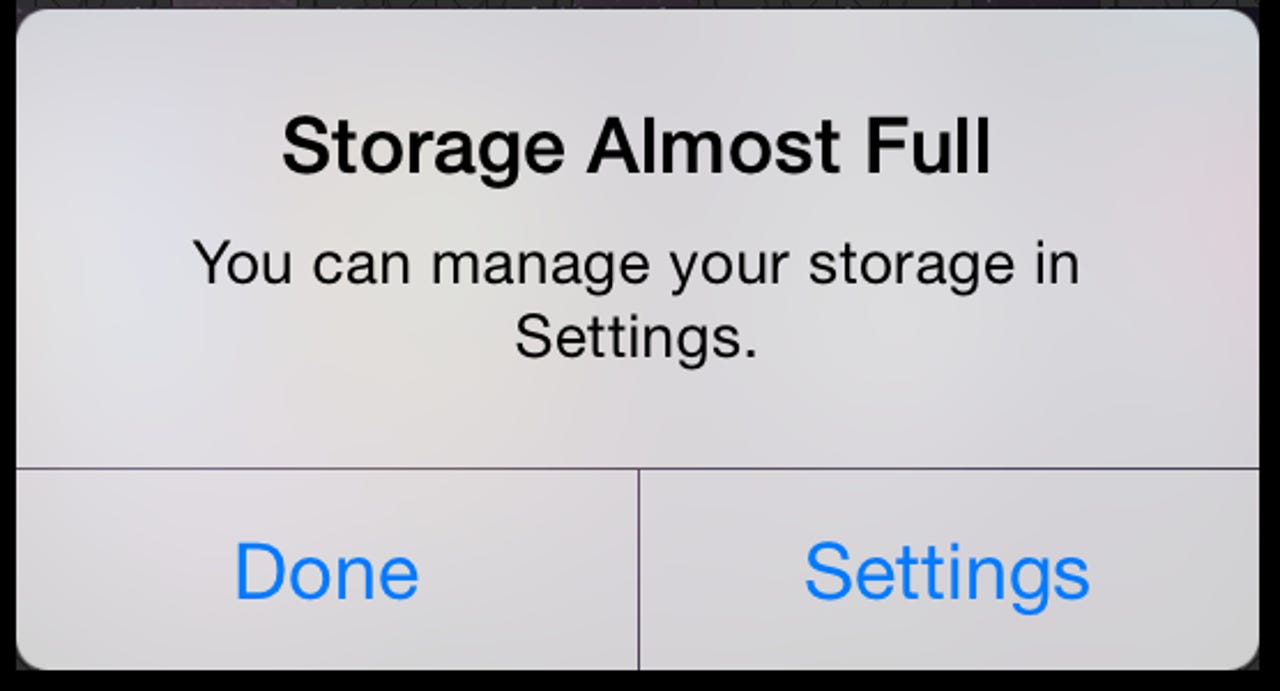
Don't let this happen to you!
There are days when I just have to facepalm and ask, "What was I thinking?" Such was the case earlier this morning, when my iPhone told me -- again -- that it was out of space.
I use a 128GB iPhone 6s Plus (the last one with a headphone jack). When I bought the phone, I really hesitated to shell out the bucks for the larger size phone. My much-smarter-than-me wife insisted I would eventually regret skimping on storage.
Since I rarely took video, didn't run all that many space-consuming apps, and did not foresee the need to take 4K video, I almost ignored her advice.
So, it turns out that I take dozens of 4K videos every week. I use my phone (and another, identical iPhone 6s, and a DSLR, and a GoPro clone, and an old Kodak Zi8 1080p camera) to take project videos for my DIY-IT column.
A week ago, I had just finished taking a pile of B-roll 4K video on my phone, when the Storage Almost Full message popped up. "No problem," I told myself. I had already downloaded all my videos to my editing rig. Actually, most of them had already been posted online.
So I deleted them. Easy peasy.
[Aside: The Oxford English Dictionary defines "peasy" as "Lead ore in the form of small grains," or Scottish, for "Resembling or reminiscent of peas or peasemeal." I know. You learn so much in this column, right?]
Anyway, not so peasy. While I went on with my week, feeling secure in the knowledge that I had freed up storage, it turns out I hadn't. This morning, I got the message again.
Since I filmed more B-roll in the intervening week, which I had also downloaded to my editing box, I deleted those videos from my phone, too.
A few minutes later, I got the message again. What. The. Heck?
I dug around my phone. First, I went to Settings->General->Storage and iCloud usage and found I had only 5GB left on my phone. So I tapped Manage Storage, where it was confirmed that apps take way too much storage and I have way too many apps installed.
Seriously? Star Trek uses 472.MB? I didn't even know I still had that installed. Garage Band takes 1.41GB? Never use it. Overcast (a podcatcher app) is using 12GB? Well, clearly that needs to change. But all my silly apps combined were not causing the actual storage problem.
The actual problem was that Photos and Camera was still using 74GB on my phone.
Before we go on, it's important to mention the Optimize Storage option available on iPhones. This is an option where you can send your photos and videos up to iCloud and only a much-lower resolution thumbnail is kept on the phone. This is a great way to keep storage in check.
I don't use it. I don't use it because Optimize Storage starts to chase its tail when you record a pile of 4K videos in a row. It's just too much for it to upload at once, and after using a lot of space and taking a lot of 4K videos, the connectivity, even with good Wi-Fi and good broadband, starts to wheeze like a cat with a hairball.
My problem was a lot simpler than that. My problem was that I forgot that deleted pictures and video aren't actually deleted at all. They're dumped into the Photos app's equivalent of the trash can. They're simply moved to a "will delete after 30 days" storage pod in the Photos app's storage space.
Clean that storage!
So, yes, I deleted my videos. But I didn't empty the trash. Once I went into the Recently Deleted section of the app, selected everything, and hit the trash can icon, I regained my space. It took a few minutes longer to regain my self-respect.
There are a lot of ways to clear space on your phone without deleting photos. Here's a great article on our sister site, CBSNews.com, that shows you how.
You can follow my day-to-day project updates on social media. Be sure to follow me on Twitter at @DavidGewirtz, on Facebook at Facebook.com/DavidGewirtz, on Instagram at Instagram.com/DavidGewirtz, and on YouTube at YouTube.com/DavidGewirtzTV.