The right way to deal with 'email bankruptcy'

Returning to work on January 1, New York Times journalist Nick Bilton deleted 46,315 unread emails and declared email bankruptcy, according to his Saturday blog post, Looking for Relief From a Flood of Email.
I have no idea what those emails were about -- and, presumably, neither does Nick -- but I hope the IT department has them all backed up. A great deal of business is conducted over email, and in some jurisdictions, companies are legally required to keep business data for up to seven years. If a company is required by a court to produce records, or the company needs emails for an audit trail, then I suspect very few judges will be impressed to hear that "oh, he just got fed up and deleted all his email".
Apart from anything else, there are much better ways to deal with email overload than deleting irreplaceable data. If you absolutely have to start with an empty inbox, then you should at least archive everything first.
The idea of "email bankruptcy" has been around since the previous century, but gained widespread publicity when law professor Lawrence Lessig did it in 2004, and when venture capitalist Fred Wilson did the same thing in 2007. But it's less of an email failure than a filtering failure. It shows an inability or unwillingness to use readily available technology.
The correct way to deal with floods of email is to filter it into different folders or, if folders aren't allowed, by using different tags or labels. For example, all those email updates from social networking services can be tagged on arrival, marked as read (or not) and filed immediately so they never appear in your inbox. All those email newsletters that you never got around to stopping can be filtered and deleted, or tagged and filed away in a folder for newsletters. All those emails from colleagues -- identified by their work addresses -- can be tagged and filed in a Work folder, and so on.
You don't have to sit down and create 30 filters all at once. Half a dozen filters should remove the bulk of the problem. After that, you can create filters when you need them. Once your inbox is down to a manageable size, sorting by sender or by subject will quickly show which types of less-important email are still getting through, and you can take the opportunity to filter them out. Web-based email services don't allow you to do this kind of sorting, but anybody who has to deal with a lot of email should be using a desktop email client. Desktop programs are faster, more powerful, and make it easy to take archival backups.
Desktop clients also make it easy to control your use of email. You can schedule mail downloads and schedule certain hours in the day to deal with email. Having email on all the time, especially if you use notifications, is a guaranteed to distract you and waste huge amounts of time.
You shouldn't need to check email more than three times a day. A possible schedule is to process email for half an hour when you start work, then do half an hour before lunch, and one hour before you finish work. The need to eat, and the desire to go home, should help you to avoid spending more time on email than it's worth.
At the end of each day, you can tag any remaining emails as Important and put them in an Important folder -- or ToDo, or ToAnswer, or whatever -- then move everything else into an Unread folder. Result: Merlin Mann's "inbox zero".
In general, it's a bad idea to read an email and not respond to it straight away -- you'll only have to read it again later -- or else file it or delete it. Not dealing with emails is what makes it a burden. You'll feel much better if you can go home having disposed of 50 emails rather than burdened by not having dealt with them.
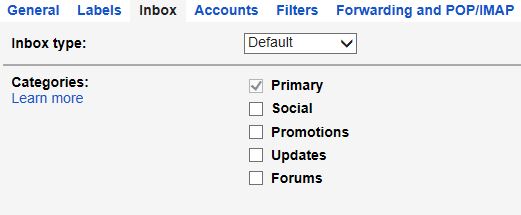
Google has added a filtering system to Gmail that automatically sorts email under different tabs. As well as the Primary inbox, you can select Social, Promotions, Updates, and Forums. These should help people who can't be bothered to set up their own filters, though I have not found them accurate enough to be useful. The settings are under Settings and then Inbox.
Microsoft's web-based email service, Outlook.com, has a system called Sweep that can analyse your inbox and clean up your email. There are some common categories such as newsletters and social updates but you can add others, and you can also "sweep to delete". If you're about to declare bankruptcy on a Gmail account, you could try moving all the email to Outlook.com and Sweep it.
Another way to achieve "email bankruptcy" without deleting what could be important messages is just to start a new inbox. I planned to do this when my Gmail storage was approaching its limit, and its performance was slowing down. Since I own my own email address, I could simply point this to a different Gmail mailbox, while getting the old Gmail address to forward any incoming email. However, Google relaxed its rules on storage so I didn't have to bother.
None of this is rocket science, and it has been widely known for the best part of a decade. The real point is that declaring email bankruptcy does not work. It solves email overload, but only temporarily: the continuous flood of email guarantees that email overload will soon be back. As Merlin Mann said in his Google Tech Talk (below): "The default state of your inbox should probably not be: 'Keep sitting here until I start weeping'. That's not a good approach."
The solution is to re-organize the way you handle email so that email overload never becomes a problem.
Note: this is half-hour talk with half an hour of questions.