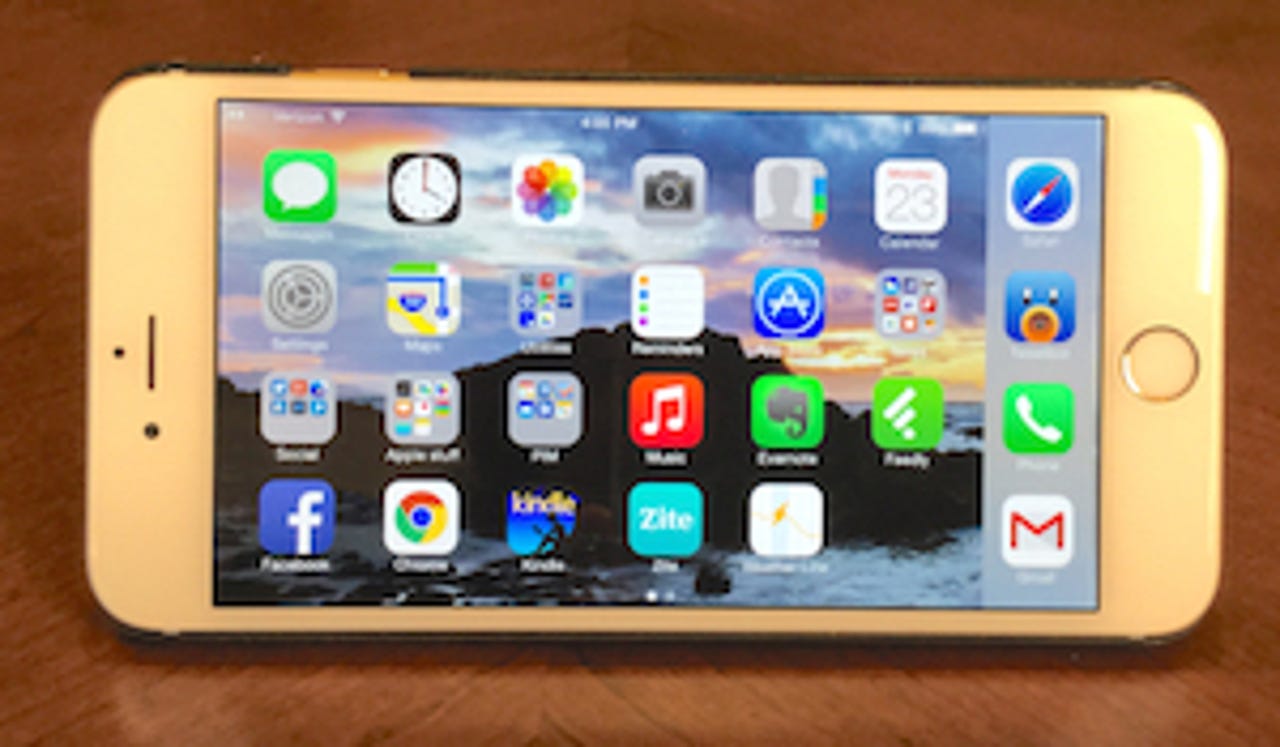Tips: How the iPhone 6 Plus and Android phones can do real work

Having long used an iPad for work, I was surprised to find how good the iPhone 6 Plus could handle many common work functions. I stumbled on this by accident one day when I didn't have the iPad with me and needed to do something quickly. This successful work session on the iPhone led to many others.
The advantage the phone has over other types of mobile devices is that the phone is always with you. This is reason enough to give some thought to using it for work, and with a little preparation it can be a full work system.
Tip: Use a kickstand
Many put a case on the iPhone for protection. These come in various types, and cases with a kickstand are especially good for work. These have some type of kickstand that pops out of the back of the case that props the iPhone up at a convenient angle for using the phone hands-free.
See related: i-Blason Transformer review
I use one from i-Blason, but any case will work. It is important to make sure the kickstand will let the iPhone 6 Plus be used in either landscape or portrait orientation. Some apps may not work in landscape, so the phone must be used in portrait with those.Tip: The iPhone 6 Plus is useful when used in landscape, but if display settings have been set to zoomed the home screen won't rotate. Go to Settings | Display | View and set it to normal. The phone will reboot and screen rotation will be re-enabled.
Tip: A good keyboard is key
Using the iPhone 6 Plus for work can easily be done in the hand, but for times when a lot of text entry is required using a physical keyboard is the way to go. Using a keyboard is not only more efficient, it avoids those embarrassing auto-correct snafus. The last thing you want when writing a detailed email to a client is letting an inappropriate auto-correction get past you.There are good mobile keyboards that can be used with the iPhone 6 Plus that can be thrown in a pocket in a briefcase and then forgotten until needed. I have been using the Logitech Keys-To-Go for months and it is a good solution when paired with the iPhone. It works with Android phones, too.
I am currently testing a portable keyboard that I will be reviewing shortly that is even more portable than the Logitech and is a good option for using with the iPhone and Android phones. The integrated stand in this keyboard eliminates the need for a kickstand case.
Next: Take Office with you
Tip: Take Office with you
Even with all the proper accessories in hand, the right apps are required to get real work done with a phone. Microsoft Office for the iPhone is a very good solution for handling work tasks. I have not used Office for Android on a phone so can't comment on it. Microsoft has done an outstanding job putting a touch interface on Word, Excel, and Powerpoint that is surprisingly effective on the relatively small screen of the iPhone 6 Plus.
See also: 10 good iPad apps for productivityFeatured
Another Microsoft app that turns the phone into a full work system is Outlook. I was impressed with it when it was Acompli, and it's even better since Microsoft acquired it and rebranded it as Outlook.
Having a calendar integrated with email is powerful, and Outlook delivers. Even more useful is the People tab that gathers all contacts you regularly correspond with into one place. Colleagues and clients are all on one screen, and a single tap to email.
The iPhone 6 Plus is good for taking notes at impromptu meetings, and both Evernote and OneNote work well on the phone. Enter notes by text entry, record voice notes, and capture information for saving later with either app.
See related: Scannable review
Using Evernote is particularly useful in combination with its companion app Scannable. This turns the iPhone into a robust scanner on the go. Scanned documents can be converted to text using OCR just as on dedicated scanners.
Tip: Skype works well on a phone
I find call quality using Skype to be as good or better on the iPhone 6 Plus than other methods/ devices. Audio is crystal clear and video is good. Having the ability to Skype anywhere, iPhone in hand (or better using the kickstand) is very productive.
Not just the iPhone
These tips and best practices have been written primarily for the iPhone 6 Plus because it has worked well for me in the field. That doesn't mean other smartphones can't handle work tasks. Any phone with a screen big enough to display spreadsheets and similar documents will work just fine.
On the software side, Microsoft has Office running well on Android phones, too. The same is true for Evernote, Skype, OneNote, and Outlook. Microsoft is the de facto standard for work apps and they are well represented on both iOS and Android.