'ZDNET Recommends': What exactly does it mean?
ZDNET's recommendations are based on many hours of testing, research, and comparison shopping. We gather data from the best available sources, including vendor and retailer listings as well as other relevant and independent reviews sites. And we pore over customer reviews to find out what matters to real people who already own and use the products and services we’re assessing.
When you click through from our site to a retailer and buy a product or service, we may earn affiliate commissions. This helps support our work, but does not affect what we cover or how, and it does not affect the price you pay. Neither ZDNET nor the author are compensated for these independent reviews. Indeed, we follow strict guidelines that ensure our editorial content is never influenced by advertisers.
ZDNET's editorial team writes on behalf of you, our reader. Our goal is to deliver the most accurate information and the most knowledgeable advice possible in order to help you make smarter buying decisions on tech gear and a wide array of products and services. Our editors thoroughly review and fact-check every article to ensure that our content meets the highest standards. If we have made an error or published misleading information, we will correct or clarify the article. If you see inaccuracies in our content, please report the mistake via this form.
How to merge cells in Excel

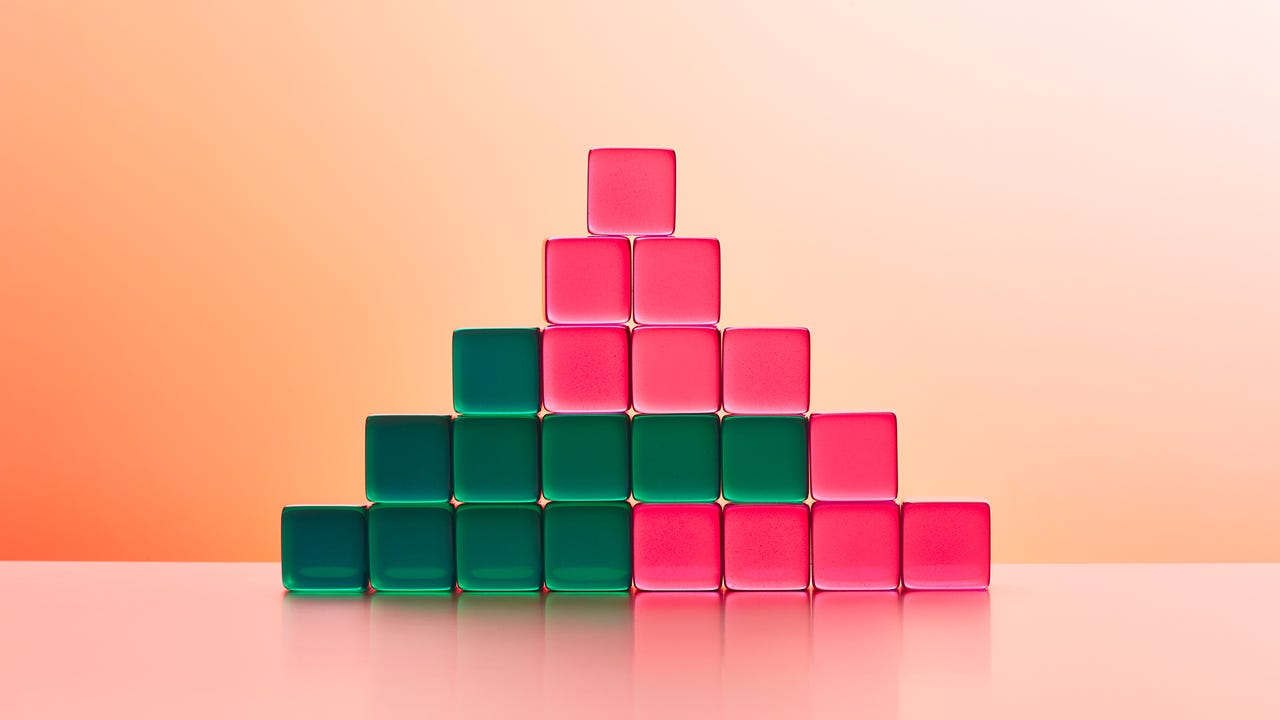
Merging cells is an easy way to format your Excel spreadsheets, and you can do it vertically and horizontally.
Also: How to enable markdown in Google Docs
For example, a merged cell at the top of a table can work as a header or it can delineate a category. Merging will group the cells, so they work as an individual cell.
How to merge cells in Excel
1. Select the cells to merge into one
Keep in mind that the information in the first cell to be selected is the data that will go on the combined cell, so the contents of any other selected cell will be deleted once you merge cells.
The first cell you select should contain the information you want on your merged cell.
2. In the Home tab, click on Merge & Center
Once you click on Merge & Center, the cells will be merged into one, occupying the real estate of the other cells you selected. This process can be done in columns vertically by repeating the same process.
FAQs
How do I unmerge cells?
Click on the merged cell to select it, and go to the same Merge & Center button.
Also: How to use ChatGPT to write Excel formulas
Clicking this button will separate the merged cells automatically, though a dropdown menu to the right will give you the option to Unmerge Cells.
How can I combine full columns or rows?
You can merge columns or rows by selecting them and clicking Merge & Center in the Home tab on Excel.