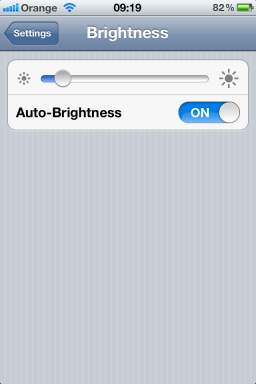iPhone/iOS 5 battery saver tips

I'm hearing a lot of complaints about the iPhone 4S (and for that matter iOS 5) in general related to battery life. It seems that some people are finding that they're not getting as much out of their battery as they used to.
Want to uncover iOS 5 'secrets'? Check out these posts! Part 1 | Part 2
It's seems that excessive battery consumption is a common complaint for the initial releases of iOS updates, and something that gets fixed by Apple (or at least improved on) with subsequent updates.
Fortunately, there's a lot you can do to help you squeeze more out of each charge. Let's take a look at a few things you can do.
Note: I've tested every single one of these options and each one does seem to have a positive impact on battery life. I'm not suggestion you employ all of them, but turning off what you don't use makes a lot of sense.
Drop the screen brightness
One of the easiest ways to improve battery life on the iPhone is to drop the screen brightness. When I updated my iPhone 4 from iOS 4 to iOS 5, Apple jacked the brightness up to an unnecessary 'supernova' level. Unless I'm outdoors, I usually keep my screen pretty dim.Settings > Brightness
Next -->
Auto-Lock the screen
Another tip that makes a big difference is to lock the screen after a short interval. This helps conserve battery life because it turns the screen off when your handset is not in use.Set it to go off after a minute or two.
Settings > General > Auto-Lock
Next -->
Selectively turn off/on radios
If you don't need WiFi or Bluetooth or 3G, turn off the radios!Wi-Fi
Settings > WiFi
While you're here, disable Ask to Join Networks unless you use this feature often (just turn it on when you need to find a new network).
3G
Settings > General > Network
Bluetooth
Settings > General > Bluetooth
Next -->
Enter the Airplane mode
If you want to disable all the radios on your iPhone, the easiest way to do this is using Airplane Mode:Settings
With Airplane Mode active, you can still selectively enable Wi-Fi and Bluetooth if you want.
Next -->
Location, location, location!
iO 5 bought with is a lot of Locations Services features, but all of these features have a negative effect on battery life.Settings > General > Location Services
Either disable the whole lot, or selectively enable it for a specific set of apps. The more apps that can use Location Services, the more juice they'll use.
iOS 5 has some hidden tweaks too (hidden because you have to scroll to the bottom of the Locations Services screen and click on System Services to find them):
You can keep Location Based iAds and Setting Time Zone off permanently (your time is set by the local carrier automatically anyway).
Next -->
Notifications
Another revamped feature in iOS 5 is notifications. The new notification Center in iOS 5 gives you a greater overview of what's happening, but that comes at the cost of greater battery consumption.Settings > Notifications
My advice here is two-fold. First, disable notification for any apps that you don't care about by clicking on the individual apps and switching off Notification Center:
Second, control which apps are visible on the Lock Screen by switching off View in Lock Screen ... the more you have showing, the more often your screen will flick into life, draining precious battery power.
Next -->
Disable diagnostics
Another possible battery-eating culprit in iOS 5 is Diagnostic & Usage data:Settings > General > About > Diagnostics & Usage
Set this to Don't Send.
Next -->
Don't go to the cloud
iCloud syncing takes a lot of juice too. Turns off what you're not using at:Settings > iCloud
More -->
Kill off background apps
The more apps you have running in the background, the more juice you'll use. Kill off any apps you don't want running in the background regularly by double-tapping the Home button to bring up the multitasking dock and then press down on an icon until they all start to jiggle, then kill any apps that might be working in the background - apps such as Skype and Pandora are likely suspects.The last resort
Turn the handset off to conserve power - Press and hold the top button until the Slide to power off instruction appears, then slide to power off. Simple really!Be your own recharge station
Carry a battery pack with you. I like and extensively use a few New Trent battery packs (the 5000mAh IMP50D and the monster iPad-compatible 11000mAh IMP1000).Bonus tip!
Never pass up an opportunity to charge up! That means carrying a charger with you (or at the very least an iPhone USB cable) and having a car cord handy when on the road.Related posts:
- Five iOS 5 secrets
- Some more iOS 5 secrets
- iPhone 4S vs. Samsung Galaxy S II ... The drop test
- iPhone 4S: Notifications, Location Services, the bane of good battery life
- Poll: Do you like your new iPhone 4S?
- iPhone 4S weekend sales top 4 million
- 5 Good apps for the new iPhone 4S owner
- Why I ordered an iPhone 4S
- iPhones sales could beat the iPod this holiday quarter
- The hurdles to overcome for voice control
- I want my smartphone to “get” me
<< Home >>