My two favorite ChatGPT Plus features and the remarkable things I can do with them

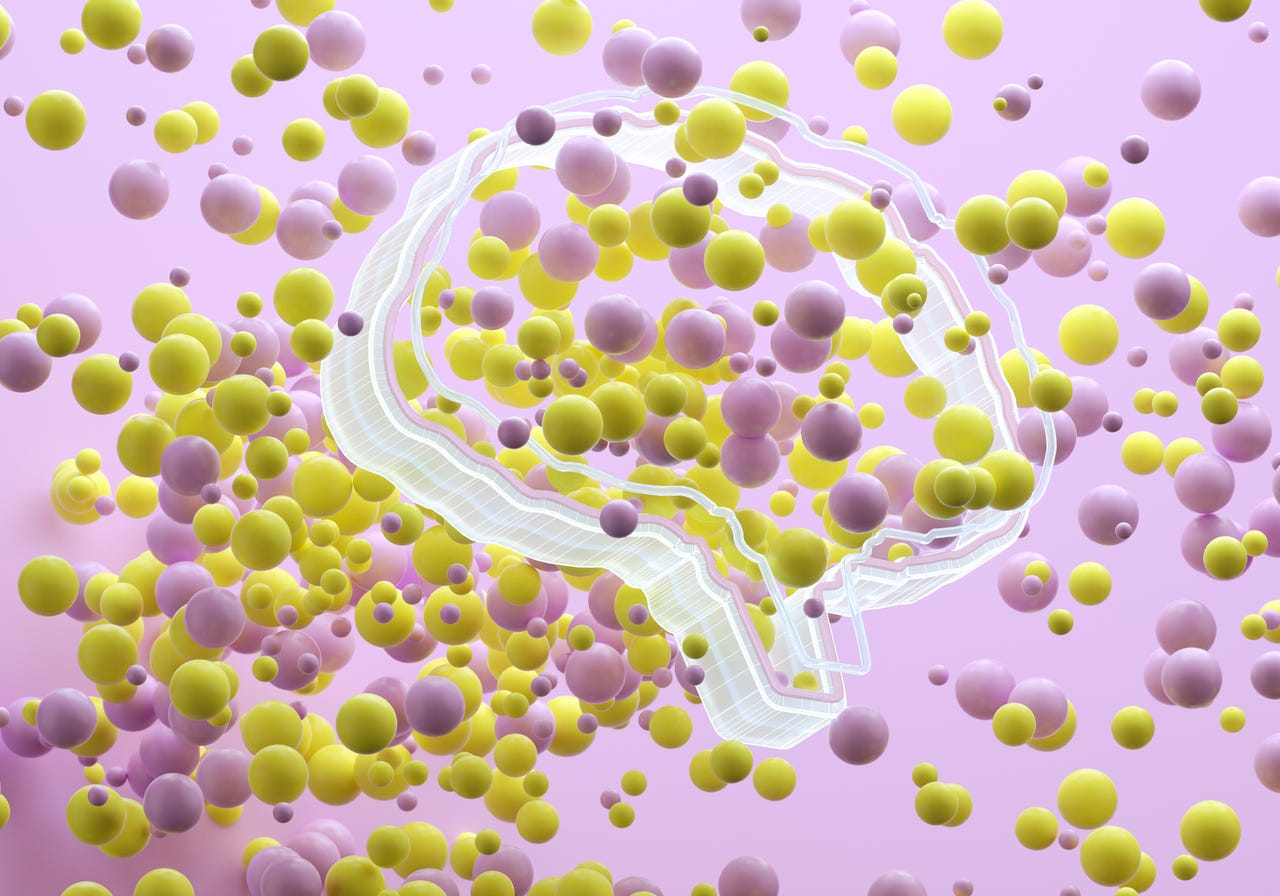
This article started life as a guide to the two ChatGPT Plus plugins I rely on the most. But as of March 19, 2024, plugins are no longer available for ChatGPT and have been replaced by individual GPTs, which OpenAI calls the ChatGPT marketplace apps. Steven Vaughan-Nichols wrote a detailed explanation of the transition, so if you want to know more about the new approach, I encourage you to read his piece:
Also: ChatGPT Plugins are being replaced by GPTs. Here's why - and what it means for you
For day-to-day work, I've found I need exactly two main features.
My two favorites
By far the most useful and reliable feature I've found has been ChatGPT Plus's data analysis capability. This feature reads data files, completes analysis, generates charts, and can even undertakes image analysis. (Although I haven't used it for that.)
You used to have to turn on data analysis by enabling the Advanced Data Analysis option in the ChatGPT Plus Settings dialog. Don't be confused, however: Advanced Data Analysis used to be called Code Interpreter. Now, it's just called data analysis and you don't have to turn it on.
Also: What is an AI PC? (And should you buy one?)
The second high-value plugin I used was WebPilot. This allowed ChatGPT to access the web. Previously, I had been using MixerBox WebSearchG to do the same thing but found it failed more often than not. So far, WebPilot hasn't failed me.
There were limitations, however. WebPilot couldn't do much with comprehensive Amazon searches, for example. That's because, while it could visit and extract content from webpages, it couldn't interact with dynamic elements on the page, such as dropdowns, filters, or search bars.
Now, however, I use the embedded web extraction capability in ChatGPT Plus, which is based on Bing search results. Like WebPilot, the native ChatGPT Plus browser is limited. For example, it can't read ZDNET pages. That's possibly due to page access restrictions we put on the site, but it still can feel limiting.
Armed with these features, I can do comprehensive data analysis and ensure ChatGPT gets current data from the web. When they worked as plugins, I couldn't use both together. Now, I can.
Work within the limits
There are limits to what these features can do. The browser capability is great at pulling in a single page of information. Sometimes, as in my Yelp experiment, it can scan multiple pages. This capability improved when moving to the internal browser capability from WebPilot.
Also: I needed a mechanic. Here's how ChatGPT Plus helped me skip reading online reviews
This capability is powerful because doing several web scans and then analyzing those results is where productivity gains can be made. Let's take a recent example. I'm building a PC using the AMD Ryzen 5 5600X processor. That processor was chosen specifically because it's recommended for a piece of software I want to run. I want a motherboard that can host that processor. I tried to get ChatGPT Plus with the browser to scan Amazon's offerings and reviews comprehensively.
My prompt:
Use the web. Find me ten PC motherboards in each price range that support the Ryzen 5 5600X processor using the AM4 socket. Include star reviews and a link to each product. Show as a table.
I received a list (it ignored the request for a table). It gave me star ratings. When I used WebPilot, the URLs provided weren't to product pages on Amazon. Instead, the links were to Amazon's main page. This time, however, with the built-in browser capability, it did pretty well, providing me with Amazon links to individual product pages.
This approach is affected by the nature of the web, of course. Every page is coded differently. Some companies go out of their way to obfuscate page scraping. Others are difficult to capture because of how they're engineered, without any active blocking by web developers.
Also, the AI doesn't like going down a master list and presenting results at once. It likes to provide an answer, wait for a pat on the head, and then go on to the next answer. In this way, ChatGPT is like a puppy.
Also: Want to work in AI? How to pivot your career in 5 steps
The key to success is to work within the limits. For example, I can select the motherboards that look interesting, feed each result back to ChatGPT Plus, and ask for sentiment analysis of user reviews -- once I locate the exact review link for that product.
For example, I wanted to know if one of the boards I was interested in had noise issues. I had to provide a set of prompts before I got some workable answers:
Do users have complaints about noise with this product: {insert name of motherboard here}
This returned a description of the product, but no sentiment information. So I asked for more in-depth research:
Search the web for that motherboard and noise issues
Rather than getting useful feedback, the AI recommended I do my own legwork:
For more detailed insights on user experiences regarding noise or any other operational aspects of the motherboard, I recommend checking user reviews and forums where individuals share their personal setups and experiences.
I've been finding that the built-in browser feature seems to like returning surface-level information far more than in-depth analysis. Unfortunately, that somewhat nerfs the usefulness of the AI. It seems like the addition of guardrails has rmade the AIs considerably less useful in this regard. But then there's data analysis.
ChatGPT Plus data analysis
This capability is hugely powerful. When I first looked, this capability was limited to the pre-November 2021 dataset. But now, it will pull in information from the web, with the awareness of what I discussed above. ChatGPT's web access is fairly nerfed. However, I found that if I upload my own data files, the data analysis capability shines.
Also: How to use ChatGPT to make charts and tables
I showed a lot of charting and table analysis using data analysis in this article. But the place where uploading your data proved incredibly powerful was when I did some sentiment analysis on a 22,797-record database when uninstalling my code. I hadn't had the time to write code to do that cross-indexing analysis, but ChatGPT did it for me in minutes.
I recently used that approach with another dataset. There's a service for journalists where you can post a question, and then public relations folks and those interested in promoting themselves and their companies can respond.
This service is a great resource for getting insights from the folks who are actively involved in whatever you're researching. The downside is the signal-to-noise ratio is huge. Many people pitch answers, often unrelated to what I'm researching, and often the people pitching don't meet my criteria for inclusion in my research.
Sifting through the pitches for a given project can take days. I tried to download and feed the full set of responses to data analysis, but the tool didn't like that. But when I did some pre-prep work, turning each pitch into a record in an Excel database (I used a tiny bit of programming for that task), then data analysis could understand the information.
Also: The moment I realized ChatGPT Plus was a game-changer for my business
I didn't want ChatGPT to do the research or analysis, but it was able to separate those submissions that included an executive's name and title. I asked a few key questions that would help flag an entry from someone who actually read the directions. When I asked ChatGPT to parse those entries for those tests, it was able to present a set of qualifying candidate pitches.
I'm not providing those prompts because they were unique to that project. But the point is that I did some basic work to prep data analysis, and then it did a bunch of analysis. Usually, it takes me three to four days to go through the hundreds of pitches and sift out the workable data. This time, it took me about half a day.
That's a huge productivity saving.
The key to success with ChatGPT prompts
Certainly, there are limits to ChatGPT, not the least of which is that the AI doesn't always do what you want and it makes stuff up. But ChatGPT can be a huge time saver if you delegate carefully.
Notice that word: delegate. Used as a verb, Webster's defines "delegate" as "to entrust to another". If you're a manager, the ability to delegate is an important part of the job. But delegating isn't just barking assignments at subordinates. Delegating is entrusting, yes. But it's also guiding and verifying the work product.
This is how you must learn to work with ChatGPT. Don't think of it as a computer program. Think of it as a person to whom you're assigning work. Is that assignment too complex? Is that assignment too vague? Is there a way for the person to succeed with that assignment or are you setting them up to fail?
Also: Have 10 hours? IBM will train you in AI fundamentals - for free
We're all familiar with these workplace scenarios, so they should be something you can apply to your AI prompting work.
If what you give the AI confuses it, figure out how to clarify. If what you give the AI is too much information for it to work with, figure out how to break the project into stages.
Also, don't limit yourself to one tool. If you're a manager, you might have one employee who's great at people interaction. You might have another who's great at fixing things, and yet another with great math skills. You might initially assign one project phase to one worker and then move it to another as the skills required change.
That's what I did with my public relations pitch project. Parsing the replies into comma-separated value lines was easy for my programmer's text editor. I just did a few search and replace operations. Then I opened the document in Excel to see whether it was what I thought I'd created. Only once the data was confirmed did I feed it into ChatGPT and Advanced Data Analysis.
Also: How to use ChatGPT to do research for papers, presentations, studies, and more
So what's the key to ChatGPT success, especially with these two features? Learn to break the project down so that the features can understand it, and then use all the tools at your disposal to get your results.
If you do that, you'll likely find ChatGPT provides a measurable productivity boost for some of your projects.
Remember that not every project is one you can give to the AI. Take your wins where appropriate and use other tools to complete tasks unsuited to artificial intelligence.
Good luck. Live long and prosper. May the force be with you.
You can follow my day-to-day project updates on social media. Be sure to subscribe to my weekly update newsletter on Substack, and follow me on Twitter at @DavidGewirtz, on Facebook at Facebook.com/DavidGewirtz, on Instagram at Instagram.com/DavidGewirtz, and on YouTube at YouTube.com/DavidGewirtzTV.