Need to free up disk space? Now Google Drive lets you pick which folders to sync

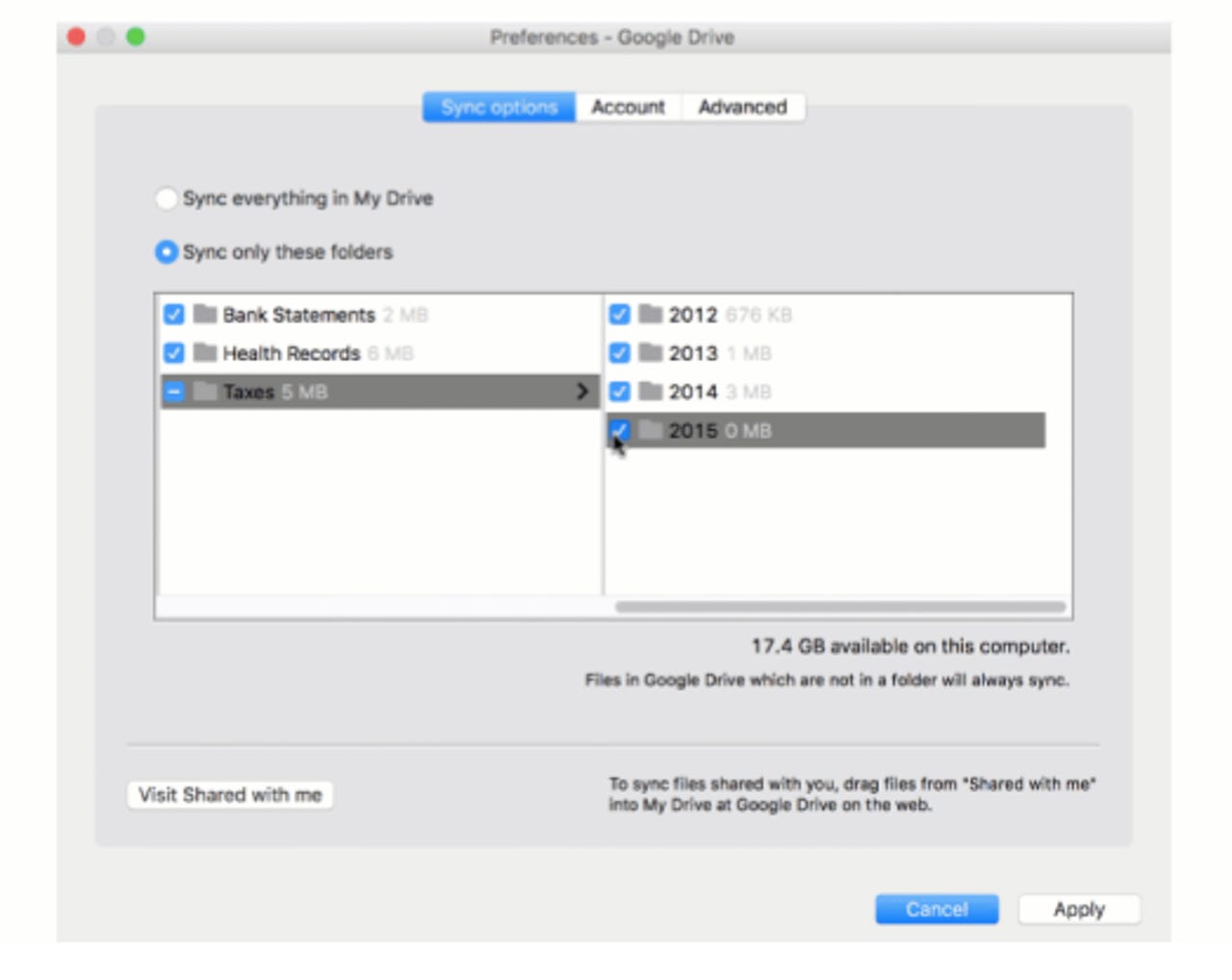
You can now select which folders you want to sync to a computer with Google Drive.
Google has rolled out a new syncing feature in Google Drive that can help free up space on a computer.
Until now, syncing on Google Drive meant duplicating everything in the cloud on your computer, taxing precious local storage. Even if you're using a chunk of Google's lower-tier 1TB storage, syncing everything isn't ideal for many computers.
An update for Google Drive for Mac and Windows changes that situation by allowing users to pick and choose which folders and subfolders are to be synced and the ones that shouldn't be.
This change makes sense given it would be impossible for the vast majority of computers to sync everything from Google's 30TB Drive plan.
To select which folders are available for syncing, click the Google Drive icon and open Preferences and then go to Sync Options. There's now one option to, 'Sync everything from My Drive' and another to 'Sync only these folders'.
Each folder displays the amount of storage it uses, so the individual knows how much is being freed up or consumed when deselecting or selecting a folder for syncing. Once a folder has been deselected, it will be removed from the hard drive but remain stored in Drive.
Google has also created a new alert in Drive to warn users when they move or delete shared files. Google wants to make it easier to move and delete files from a computer, but now flags up when deleting or moving a shared file will cause others to lose access.
The new features have already arrived for some regions and will continue being rolled out this week.
Google has made a number of file-management, search and access improvements to Drive in recent months, including the ability to find files by file-type, as well as drag and drop files into folders from search results.