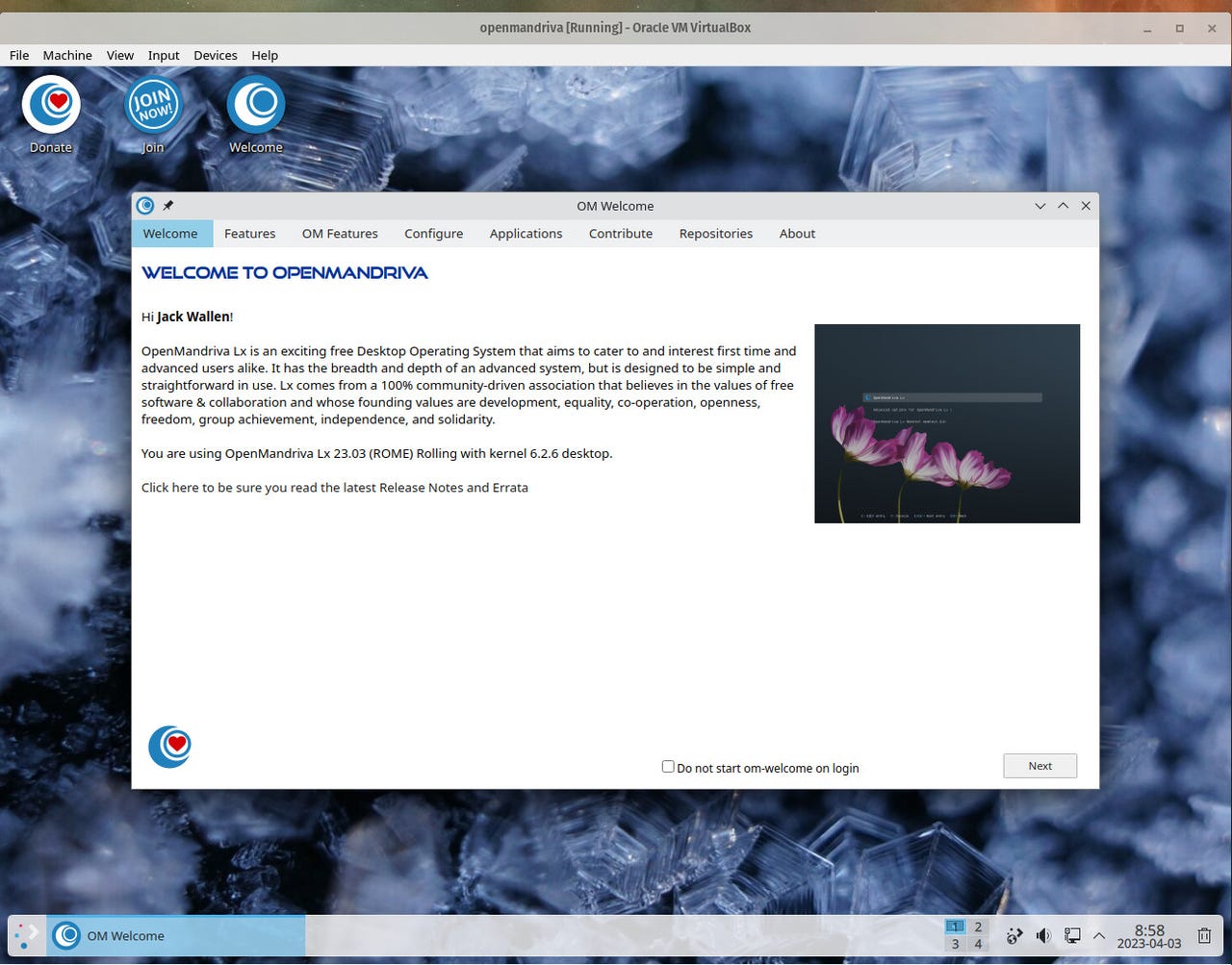OpenMandriva puts on a master class of Linux beauty and user-friendliness

The OpenMandriva Welcome app is one of the best on the market.
After years of reviewing Linux distributions, eventually, so much of it just blends together. And the truth of the matter, sometimes it just boils down to what a particular distribution does with the desktop environment that makes it stand out above the rest.
Are they using GNOME, Xfce, KDE Plasma, Cinnamon, Mate, Enlightenment, or Pantheon… and what do they do with that desktop to make it stand out from other distributions using the same interface? Furthermore, what does a particular distribution do to make it a worthy contender for new users?
Also: Thinking about switching to Linux? 6 things you need to know
That, my friends, has become one of the single most important aspects of any Linux distribution aimed at gaining a wider audience. New users don't care what desktop environment is used. Nor, do they care what package manager is used. They just want a desktop that is easy, reliable, and can help them be productive or entertained. It's that simple.
To that end, one of the ways in which I now approach desktop Linux reviews (at least when it comes to distributions I believe are solid candidates for new users) is to never touch the command line. I need to see if a distribution I'm reviewing is truly viable for those who have little to no experience with the Linux operating system.
Also: The best Linux laptops you can buy
So, when I downloaded the rolling release candidate of the latest iteration of OpenMandriva, I was a bit skeptical. It wasn't because ROME (the name for the latest version) was a rolling release candidate (more on that in a bit), but because OpenMandriva's history is tied to Mandriva, which, in turn, is tied to a Linux distribution I very fondly remember from the late 90s and early 2000s… Mandrake.
Mandrake Linux was a great distribution, but those early days were often fraught with challenges. Because of that (and only because of that), I associate Mandriva with both the good and bad times of early Linux. That's on me, not either the now-defunct Mandrake and Mandriva or OpenMandriva.
Also: How to share folders to your network from Linux
But, once OpenMandriva was up and running (as a VirtualBox virtual machine), any and all doubt was washed away. Not only was the OpenMandriva take on KDE Plasma quite good, it welcomed new users from the start. With the help of one of the best Welcome apps of any operating system on the market, OpenMandriva is as inviting to new users as a comfortable shoe, fresh bed sheets, or the perfect pizza pie.
The OpenMandriva Welcome app is one of the best on the market.
From that Welcome app, users can read about every aspect of the desktop, gain quick access to various settings and tools, configure networks, displays, printers, themes, and icons, install more applications, and even contribute to the cause. I would go so far as to say every Linux distribution team should pay close attention to the OpenMandriva Welcome app.
Also: 8 things you can do with Linux that you can't do with MacOS or Windows
One thing those familiar with KDE Plasma might notice is the lack of panel icons. Typically, a distribution will include a few popular launchers on the panel (such as a web browser, file manager, and settings app). That's not the case with OpenMandriva. Instead, OpenMandriva relies on the Favorites section of the menu.
The OpenMandriva desktop menu gives you access to all of your installed applications.
Thanks to years of working with the GNOME desktop, I'm no longer a fan of traditional desktop menus, so I tend to switch them out for application overview-type menus. With KDE Plasma, that's a simple task. Right-click the desktop menu button, select Show Alternatives, select either Application Dashboard or Application Launcher, and then click Switch.
Changing the OpenMandriva desktop menu.
The Application Dashboard is very GNOME-like and gives you quick access to Favorites, all applications, a list of categories, widgets that can be added to the desktop, and the Log Out menu. Even better, with the Dashboard open, all you have to do is start typing to find the application you're looking for.
The only question is how to theme the Dashboard to match the lighter interface.
The only thing the Dashboard is missing is the ability to search for files.
As far as pre-installed applications, you'll find the likes of Chromium, Falkon (web browser), KMail, KDE Connect (for phone syncing), LibreOffice, Kontact (contact manager), Krita (image editor), VLC Media Player, Kdenlive (video editor), SimpleScreenRecorder, and plenty of various types of tools and utilities.
Also: How to install Linux applications from the command line
But more important of all, OpenMandriva just works. During my testing period, I didn't run across a single issue or complication. And those new to Linux will be happy to know, I didn't have to touch the command line once. Everything is done via well-designed and easy-to-use GUIs.
One thing that might stump new users might be locating and installing a printer driver. I have a Brother HL-L2300D printer on my network. Brother supplies both .rpm and .deb files for Linux. But even for this, all I had to do was download the file and double-click it to open the Discover GUI. With a quick click of Install and the driver was ready and the printer connected. This process was no different than if I were using Windows or MacOS.
My Brother printer was successfully (and easily) installed.
What about the rolling release thing?
Hopefully, at this point, you're interested in OpenMandriva. However, you're probably curious as to what a rolling release distribution is. It's quite simple. Let's compare ROME to Ubuntu Desktop. Canonical (the company behind Ubuntu) offers two major releases a year, the .04 and .10 releases. Between those, they'll offer point releases, such as .04.01 and .10.02. A rolling release distribution is updated more frequently, such that it always has not only the latest and greatest software installed but the OS is also updated. So, instead of OpenMandriva releasing, say, LX 4.3 (which is the latest version of ROCK -- its non-rolling release version) and then releasing something like LX 4.4 and then 4.5, etc., it only offers one major release and update regularly.
Also: The best Linux distros for beginners
This is a great route for new users. Why? Because, instead of installing version LX 4.3 and then upgrading to 4.4, 4.5, and then (later on) doing a major upgrade to 5.0, you simply allow the rolling release to keep itself up-to-date. You do this until OpenMandriva releases a new version of the rolling candidate. So, instead of doing point upgrades when they are released, you let Discover (the KDE Plasma package manager) keep you up to date. This prevents you from having to install a fresh version of a major update or upgrade to a major release (and hope all goes well).
Also: Linux is not just for developers and command line pros
There are those who argue against rolling release candidates, but I've never run into a rolling distribution where an update caused problems. Combine the rolling release nature of OpenMandriva ROME with the latest KDE Plasma desktop, and all the included software (which includes Flatpak apps supported in Discover), and you have the makings of an ideal Linux desktop distribution for users of all skill levels.
Download a copy of OpenMandriva ROME, install it on a spare computer, and see just how user-friendly and elegant a desktop can be.