Smartphone PC modes: Huawei Mate 10 Pro vs Samsung Galaxy Note 8

The ability to connect a powerful smartphone to a monitor, mouse and keyboard opens up the opportunity to use the handset in desktop mode, rather than simply as a mobile device. The convergence of desktop and mobile, championed over the years by Canonical and Microsoft, has never really taken off. However, it might stand a chance of becoming a thing in 2018.
Even though HP's Elite x3 phablet, which was designed as a showcase for Windows 10 Mobile's Continuum, has been discontinued, a number of today's Android smartphones offer convergence functionality. The Huawei Mate 10 and Mate 10 Pro can connect to a monitor via an HDMI link, while Samsung asks those who want to use its Galaxy S8, Galaxy S8+, and Galaxy Note 8 in desktop mode to do so via a docking station called DeX.
I wanted to try both Huawei's and Samsung's options, to see if a dock offered more than a cable. I used my own USB-C-to-HDMI cable with the Huawei Mate 10 Pro, while Samsung loaned me a DeX for use with a Samsung Galaxy Note 8. Both smartphone were also on loan.
Huawei Mate 10 Pro/HDMI setup
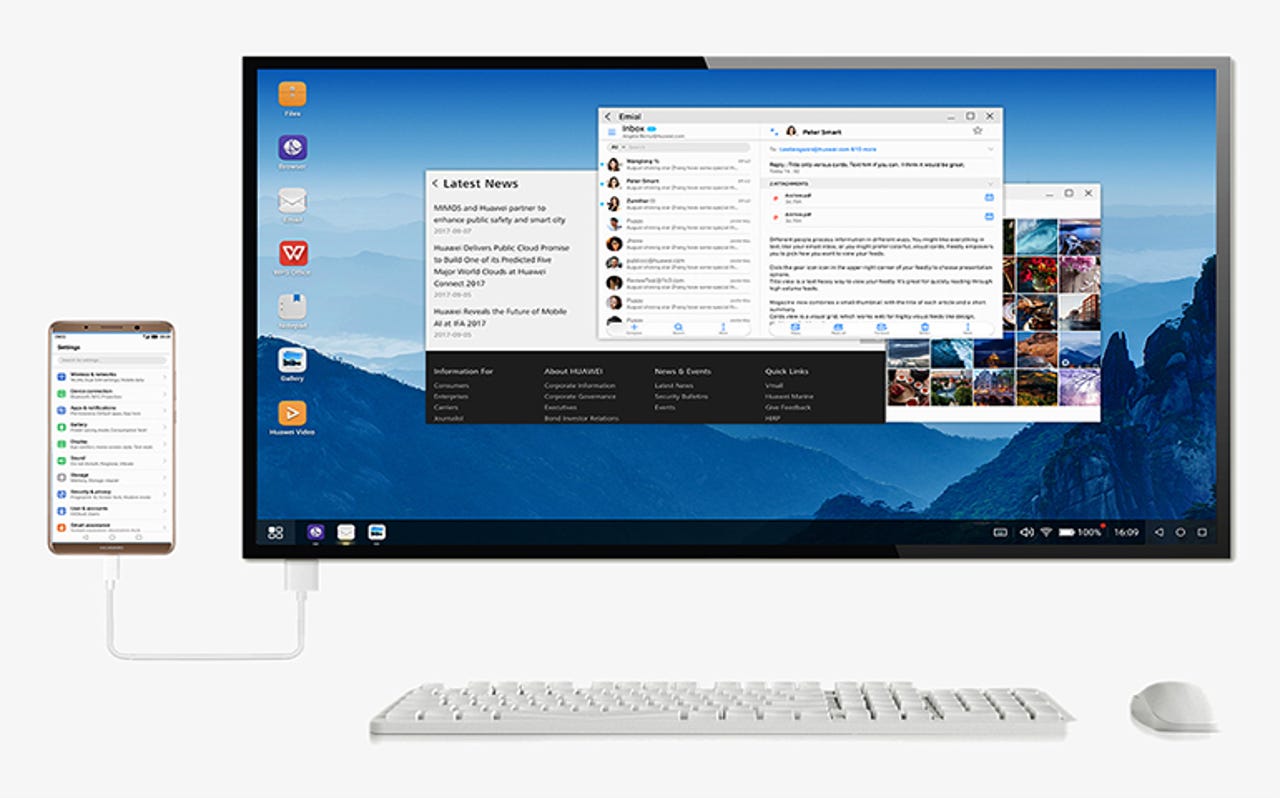
All you need to use Huawei's EMUI 8 desktop mode is a USB-C-to-HDMI cable -- and an HDMI monitor.
Tech Pro Research
Setting up Huawei Mate 10 Pro's HDMI connection simply involves plugging the cable into your monitor and choosing between 'phone' mode and 'desktop' mode. It takes seconds to get going.
Phone mode provides a mirror of the phone's screen that simply mimics what you do on the handset. Desktop mode is built into Huawei's EMUI 8 overlay for Android, providing a landscape display and touchpad functionality on the handset. A virtual keyboard pops up if you open an app that allows for text input, and you can also connect a Bluetooth mouse and keyboard to the handset if required.
There are default links on the desktop to Notepad, Chrome, Gallery, Email, and Videos as well as a file manager, and you can open other apps and work with web apps via Chrome. An icon at the bottom left of the screen reveals all the apps that are compatible with desktop mode. Further icons towards the right of the screen provide additional controls. It's all very Windows-like.
Unfortunately, there's no through port for charging the Huawei Mate 10 Pro while the USB-C port is occupied by the HDMI cable.
Samsung Galaxy Note 8/DeX setup
To use Samsung's flagship handsets in PC mode, you'll need to invest in the £139 DeX dock.
Samsung's DeX setup is a rather more complex affair. Monitor connectivity is via the £139 DeX dock, which has an HDMI port, a pair of USB ports (ideal for attaching a wired mouse and keyboard if you don't want to use Bluetooth), an Ethernet port for a wired networking, and a USB-C port. Usefully, the DeX dock will charge your handset while you work.
The phone sits in a recess that's opened up by swivelling the DeX's lid to reveal a USB-C connector. The lid then becomes a stand that holds the phone's screen at a good angle for viewing -- just like a conventional charging dock. I had to remove the bumper case from my review Galaxy Note 8 to slot it into the DeX, which would become annoying if I had to do it on a regular basis.
Hook up to a monitor and you can either screen-mirror or get a desktop view with app shortcuts and a shortcuts bar along the bottom of the screen -- similar in many ways to Huawei's desktop view. Some apps -- including Word, Excel, PowerPoint, Outlook, Acrobat, and Skype -- have been tweaked to work in DeX mode: that is, they will run in resized windows so they look and feel like desktop apps. Other apps will open in a window that's tall and thin, like your handset's. They can still be used, but aren't as flexible as the desktop-optimised apps. You can also run a Windows virtual desktop if you have access to one.
Mobile-desktop convergence in action
Both the Huawei and the Samsung systems worked fine for me when performing mainstream tasks such as web-based research, email, and document creation. But neither would suit me as a primary computing platform: instead, they are more of a fallback, failsafe or serendipitous solution, or something to use when I absolutely have to leave the laptop at home and travel light.
As an example of serendipitous use, the Huawei Mate 10 Pro came in handy when I wanted to show photos on a friend's big-screen TV: they had a USB-C-to-HDMI cable, whereas it's unlikely I'd have been carrying the DeX on the off-chance I might want to use the Galaxy Note 8 in this way.
There's a significant price difference between the two setups. I've noted already that DeX costs £139. You'll also need a HDMI cable. The Huawei option, by contrast, simply requires a USB-C-to-HDMI cable, which costs around £12.
Both setups offer an ecosystem with some apps optimised for a larger, landscape-mode screen, and both work perfectly well for writing, browsing and web-based tasks. But having had the choice at my fingertips for a couple of weeks, I've found myself reaching for the Huawei option more often than Samsung's offering. In this instance, the less expensive and simpler option seems to be the better choice.
Related coverage
Want a Linux desktop on your Android phone? Samsung's working on it
But you'll need the $100 Samsung DeX dock to use your favorite Linux distribution.
Choosing sides in the smartphone battle for the desktop
After Continuum and DeX, there's a good chance that a full desktop environment will soon lurk inside your next smartphone. In the latest showdown between Android and Windows, Microsoft must establish a broader smartphone footprint before Android apps adapt.