This is how I'm using OneDrive Files on Demand

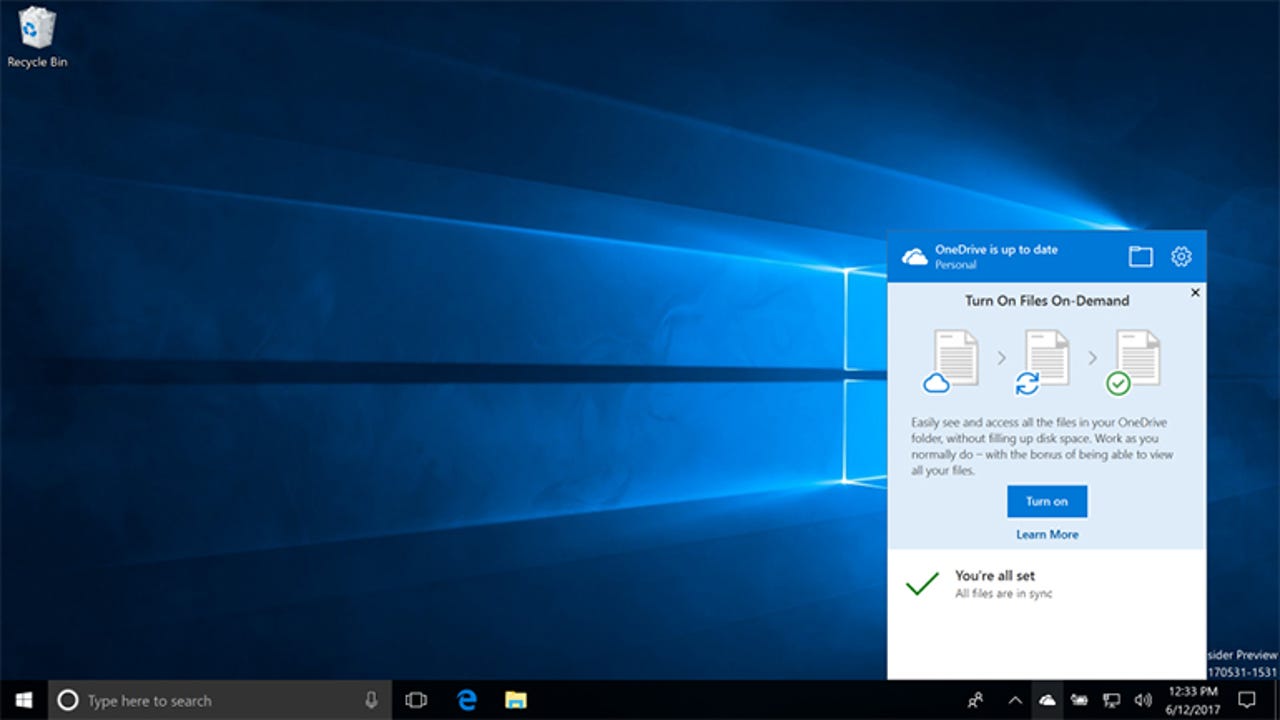
I've been outspoken about wanting the OneDrive placeholders feature from Windows 8.1 to come to Windows 10. In the relatively short time that it was available, it became such a key part of my workflow -- especially for collaborating with my frequent co-author Simon -- that losing it made me reluctant to move to Windows 10. Now that it's back, as OneDrive Files on Demand, I've flipped my daily driver Surface Book onto Fast Ring. I can finally unmap the network drive that uses WebDAV to fake a view of OneDrive in File Explorer and get back to just having all the many gigabytes of files and photos I keep in OneDrive at my fingertips.
The new version of placeholders fixes all the reasons that Microsoft had to take the feature away. These aren't a strange new thing apps have to treat differently; they're just files that work with any application, from Photoshop to the command line. It's fun to do a DIR command (or ls in Bash) against the cloud and get a list of files as if it was a folder on your PC, just with brackets around sizes of the files that are online only.
Click on an online file to open it and Windows just downloads it and hands it over to the app you're using like any other file. Thumbnails of images live not in the placeholder that few applications understand, but in the Windows thumbnail cache -- so if they take up too much space on a tablet with very little disk space, Windows can clean them up.
The new status icons in Explorer make it very obvious which files are in the cloud, which I have temporarily cached and which I've got pinned so they are available offline. If you're in tile or thumbnail view, files that are only available online get greyed out when you're offline -- so you know you can't open them, but you can still clearly see what files they are, especially for images.
New icons show where the files you see in Explorer live -- in the cloud or on your PC (permanently or temporarily)
I can search files from OneDrive, even offline, by name, date and size; when I'm online, Cortana can search inside documents for specific terms.
Folders that someone has shared with me only show up in the OneDrive list if I choose to add them to my own OneDrive. That doesn't happen automatically, because you may not want to see everything you have access to -- including the folder list for every SharePoint Team Site you're a member of -- in Explorer. Of the many folders people have shared with me, I've only added one to my own OneDrive to see here.
Similarly, you can keep the current 'do all the planning in advance or have nothing offline' selective sync view of OneDrive if you want; perhaps there's a very private folder in OneDrive you don't want to see on a work laptop even remotely; or there may be folders used by mobile apps for their settings that you can't remove but don't want to see.
Initially at least, I've turned that off, because I want to see everything. Confusingly, there are two steps to this: turn on Files on Demand and then go into OneDrive settings and explicitly say that you want to see all your folders on demand or pick the subset you want to see. It would be easier if the 'pick which folders are visible on demand' window popped up automatically. And of course, on a new PC you'd choose all this while you set up the PC anyway.
Step one: turn on Files on Demand in Windows 10.
OneDrive Files on Demand lets you see folders in Explorer, and you can pick which you want to see.
Now, as I create new folders deep in a very complicated folder structure that covers the mix of work I've done for the last decade, they show up -- even when I'm offline. If I'm going to be on a plane, I can right-click on the folder before I leave the office and make sure I take the files with me. Files I've worked on recently will be cached until my PC gets short on space, so I may not have to do as much of that preparation as I do today.
If I discover I'm running out of power at the coffee shop or at a conference, I can right-click on any files I don't already have cached and take them offline before I turn off wi-fi to save my battery. I can even sit on a plane planning what I'm going to do when I land and mark the folders I'm going to need to sync onto my PC as soon as I get online. That way, I'll have them when I get into the meeting in the morning without having to squeeze that selecting and syncing into the time I'd rather spend unpacking and having dinner and getting some sleep.
I can even move files from one OneDrive folder to another while I'm offline. The move won't happen until I get back online, but when I take dozens and dozens of photos at an event, I can use the thumbnails in OneDrive to pick to look through them all quickly in Explorer or the Photos app. In Photos I can swipe from one picture to the next because the Photos app knows to cache the photos immediately before and after the one I pick. That makes it much quicker to choose the ones that go with the story I've written and drop them into the folder with my Word document in, ready to share with one handy link when I get back online.
Often, I take notes in OneNote on my PC and photos on my phone that I want to paste into those notes, without fiddling about on my phone -- I want to grab my phone, take a photo and get back to taking notes before I miss something. With WebDAV, waiting for the 16,000-plus photos in my SkyDrive camera roll makes that far too slow to do while I'm taking notes. With Files on Demand, I can open an Explorer window and copy the photo to paste into OneNote without waiting for all the thumbnails to download every time -- if the event wi-fi can cope with such a large folder at all.
I'm looking forward to Office understanding the new OneDrive system so that the Files menu no longer takes me to the cloud when I have a local copy of the file I want in my OneDrive folder, and I don't get two copies of all the documents I create in OneDrive in the recent files list.
I can redirect key Windows folders to OneDrive so they're the same on every machine. I'm going to test out how well this works for Office settings like autocorrect, and I might not do it for the Downloads folder because Edge clutters that up with a copy of every file I've opened from a web page, but having the Screenshots folder be a folder on OneDrive will save me a lot of time. I might even make the Documents folder be my OneDrive Documents folder. Again, this will be easier on a new PC where you can choose this as part of setup, but for now, just right-click on a folder in Explorer, choose Properties and then pick the Move button on the Location button and the redirection gets done neatly for you. This is something I've wanted to do since I first used Live Mesh and it's now beautifully simple.
I've been collecting desktop backgrounds I like since before Windows 8, keeping a backup on OneDrive -- but the way you select these has changed so much I've not bothered with anything other than the standard Windows background for the last year. I had a folder of images set as my desktop background and Windows 8 used to roam it automatically to other PCs, but that stopped working with the Windows 10 personalisation interface at some point, so I had to keep managing it from a Windows 8 PC. And one day I switched on a new PC and the OEM desktop background overwrote the roaming backgrounds on every other PC I was using, and I never got around to fixing it on Windows 8 because the setup was just too fragile.
But with Files on Demand, I just picked the folder on OneDrive directly in the personalisation dialog and all my photos starting rotating on and off my desktop -- without me having to worry about how much space the folder of high-res images takes up locally. Picking 'Next desktop background' makes the image change so quickly that doesn't feel like I'm waiting to download the file (although the image doesn't rotate when I'm not online, but if you click to get a new background, it will appear when you go online again).
There are still some rough edges with the new system. If you have a folder with no files in, OneDrive will show it as being synced to your PC -- because there are no files in there that it would have to be online to show you. It's logically true, just not what you expect.
Everything else has been rock solid in the few days that I've been testing this, and I'm delighted with the state of the placeholders replacement I've waited so long for. I'd rather have known all along that this was coming, although I can understand the reluctance of the OneDrive team to promise this before they were sure they could deliver it. But I'm really happy to get my placeholders back, better than ever.
Read more