Windows 10 tip: Navigate the Windows Settings app like an expert

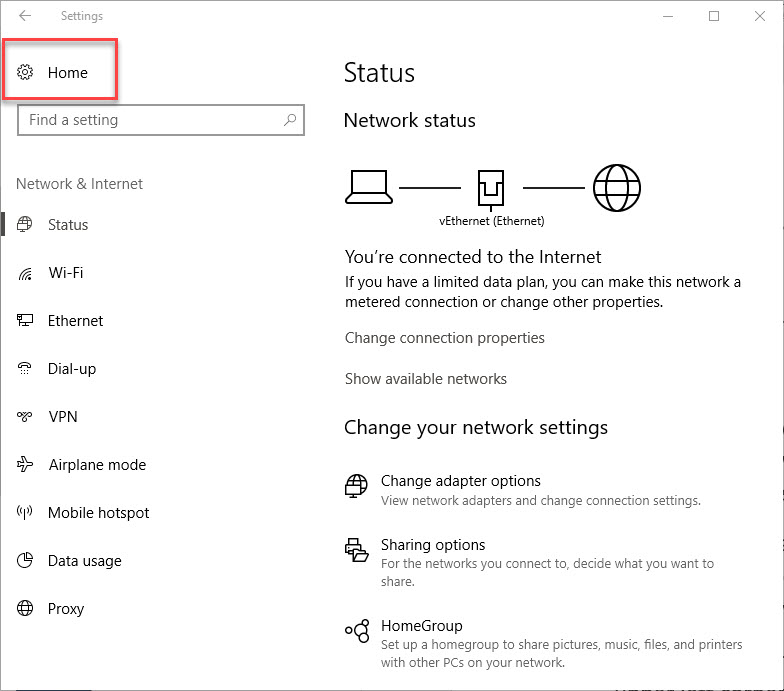
Click the gear icon to jump back to the Windows Settings home page
Over the past few years, Microsoft has been steadily migrating the knobs, levers, and dials you use to manage Windows features from the old-style Control Panel to the new, modern Settings app. That process continues with the new Creators Update, version 1703.
One thing that hasn't changed is the keyboard shortcut to open Settings without using the Start menu or the All Settings button in Action Center: Just press Windows key + I. Note that's a capital I, and not the number 1 or a lower-case l.
Likewise, you can always get to the categorized Windows Settings home by clicking the gear icon in the upper left corner. If the navigation sidebar on the left is visible, this shortcut is labeled. If the navigation sidebar is hidden because the Settings window is too narrow to accommodate it, the gear icon appears to the left of the page name.
The search box is available at the top of the home page and at the top of every category page and can be used to find any setting, even if that setting is still in the old Control Panel.
Version 1703 also makes one tiny change that can help you jump back to the home page without taking your fingers off the keyboard. If you find yourself on a Settings page beneath one of the main categories, press Backspace to jump straight to Home. (This is a change from version 1607, in which the Backspace key took you up one level.)
Previous tip: Startup and shutdown secrets
Next week: Another Windows 10 tip from Ed Bott
VIDEO: Windows 7 users are more exposed to ransomware, says Microsoft