Windows Vista takes on Norton Ghost

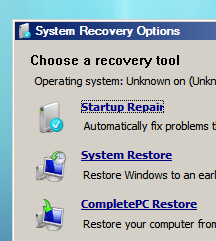
I’ve created a screenshot gallery that shows CompletePC Backup in action. The process is fairly simple: Run the backup program to create a disk image and save the resulting files to an external hard drive, a separate volume on an internal disk (local drives only, no network copies permitted), or writable DVDs. To restore the image, boot from the DVD and follow the prompts to the Windows Recovery Environment, where CompletePC Restore is a menu choice.
Creating a disk image was faster than I expected. Using a local hard drive, I backed up a 25GB drive in less than 10 minutes. The restore process took a few minutes longer, but the results were exactly what I expected. When I restarted, I was back to a clean installation.
The process isn’t perfect. Here are a few disadvantages worthy of note:
- The process is destructive. Your backed-up image completely replaces the contents of the drive onto which you restore it. In that sense, it’s like the restore CDs included with some OEM PCs – except you can create your own.
- It works with full volumes only. Norton Ghost, Acronis True Image, and other commercial alternatives can do more selective backup and restore operations.
- It doesn’t appear to use compression. My 25GB drive became a 25GB image file.
- The DVD option didn’t work for me. I’m willing to chalk that up to a beta bug, but this process should have worked perfectly.
Surprisingly, the image file that CompletePC Backup produces doesn’t use the Windows Imaging (WIM) format used in Vista’s installation process. Instead, it creates a large file with a VHD file name extension, plus a slew of small XML files. That VHD extension is the same one used by virtual hard drives in both Virtual Server 2005 and Virtual PC, but I haven’t been able to confirm whether the two formats are actually the same. If the formats are identical, then (in theory) one could extract individual files from a backup image with relative ease.
In Symantec’s boardroom, they must be going nuts over Microsoft. First it was OneCare Live, which significantly undercuts the price of Norton AntiVirus. Then it was a patent brouhaha that led Symantec to file suit to block the release of Vista. And now comes this utility, which is free with Vista and should be good enough for most casual users who might otherwise have purchased a copy of Ghost.
No wonder Symantec is talking about a new business model.