A cautionary OneNote tale
I received an urgent voice mail message from my friend Eric Mack last night. Apparently his daughters had been working for hours on a script in OneNote and cut the text to paste it into Word. Then it vanished. Ctrl+Z (Undo) didn't work. The Clipboard Manager (a badly behaved piece of Office's "Common Tools" was empty. Restrained panic was the end result.
What was particularly mortifying was that the girls had been diligently pressing Ctrl+S regularly during their marathon session as all daughters (and sons) raised well by their parents understand they should do.
The only problem is, there is no Save command in OneNote. It saves automatically. This has always worked pretty well for me and I have OneNote set to use its built-in backup feature as well so I'm generally feeling pretty confident about capturing notes in that application.
What I do not have confidence in is the Windows Clipboard, especially when using Office applications. I've experienced clipboard emergencies too many times to feel at all secure about trusting the one-clip-at-a-time, flush-the-contents-on-exit behavior of Office applications. So I offer the following advice to anyone who copies, cuts, and pastes a lot.
- Get a clipboard manager utility. I am a huge fan on ClipMate from Thornsoft on the PC and iClip from Inventive on the Mac. There are a number of options available. Find one you like and use it. These utilities allow you to capture all the clippings you need and paste them into the destination document when you're ready. I use both tools to store passwords (encrypted of course) serial numbers, and bits of text I use often in well-designed, easily organized filing structures (folders in ClipMate, pages in iClip).
- If you're grabbing a big chunk of text that will take a long time to reproduce - as was the case with Eric's daughters - always copy and paste. Never cut and paste. It's just safer. You can always go back to the source document and clean up if necessary.
- If your authoring and editing applications of choice have an Auto-Save and/or backup feature, turn it on.
- If you're using Vista, take a few minutes to learn about the shadow copy feature in the new Windows. It saved my podcast partner James Kendrick a few weeks ago when a sync operation went awry.