A Day in the Life of the Samsung Galaxy Tab

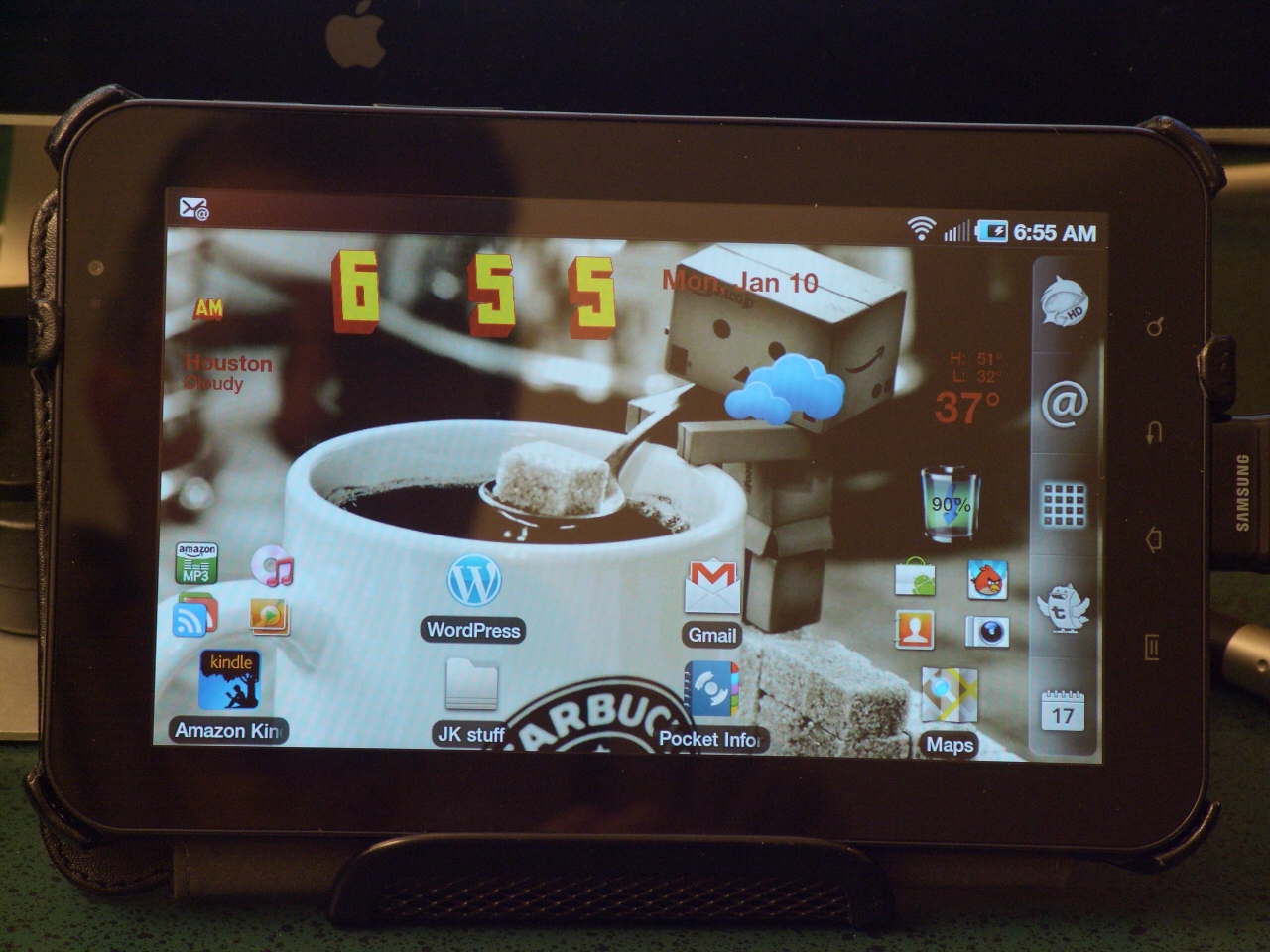
Daybreak
The alarm sounds insistently at 5:30 sharp. Yes, I am a home worker and could sleep to a more appropriate hour, but my wife works across town and when her alarm sounds it's lights on for me. I grab the Galaxy Tab from the nightstand where I left it the night before and head for the coffee maker.
Email done, I fire up Plume to see what it happening in the Twitterverse. Plume (formerly Touiteur) has become my Twitter app of choice for Android, having dethroned Tweetdeck for that honor. I like the way Plume displays the timeline on the big Tab screen, and especially like swiping back and forth to move between columns for the timeline, replies and direct messages. The ability to long-press any tweet and have the appropriate action triggered is a real time-saver.
Workday
After my shower I make the 15 second commute to Mobile News Manor, my home office. Traffic was unusually heavy this morning, as I had to avoid the dog's toy in the path to the office. It's going to be one of those days. Once settled in my office, I pop the Galaxy Tab into the special stand that sits below the big monitor on my desk. You may have seen one of these stands before, it's a business card holder I picked up at Staples. It serves as a good stand for the Tab, for the price of $5.
This is a great mind mapping tool for the Tab and one of my most-used programs. I use Thinking Space as a visual outliner for articles I am writing and for keeping track of articles I want to write in the future. It lets me capture the major points for the current article, and easily move the topics around as needed. I find it stimulates the creative process, as opposed to simple outlining which seems to bog me down.
My morning is spent productively working on a number of articles, and researching on the web for others. I interact with the Tab as needed without removing it from the stand. It is a convenient way for me to work. Once the morning winds down, I decide to head out to the local sandwich shop for lunch.
Lunch Break and Afternoon Work »
Break Time
I grab the Galaxy Tab off the stand, unplug it and close the case. I head out to the lunch break with the Tab in tow. The place I choose for lunch has no Wi-Fi, but that's not a concern. I bought the Tab from Sprint for $399 with a 2-year data contract. I opted for the 2GB data plan which is $25/monthly. This provides connectivity no matter where I take the Tab. I leave Wi-Fi activated all the time, so it uses that while at home. Samsung has done a good job with handling the various connection options, and if Wi-Fi is not available it seamlessly switches over to 3G.
At the sandwich shop I settle in at the table with my lunch and fire up the Tab for some e-book reading. I am a voracious reader, and the Tab has become my reader of choice. The 7-inch display is the perfect size for showing a page at a time, while keeping the device light enough for handling comfortably. I read the entire lunch break.
Before heading back to the Manor I catch up with email sitting at the table. I find I can process email faster on the Tab than on the desktop using the Samsung Email app.
Back to Work
The afternoon is spent working much like the morning, Tab in its little stand again. I break at one point to have a video chat with a colleague, and I use the Tab with Qik just because I can. It has a front-facing camera, and the big screen makes the chat session enjoyable. Otherwise the afternoon work session is uneventful, but productive.
I did work for a couple of hours in the afternoon at a local independent coffee shop to remind myself there are other people in the world. I carried both a laptop and the Tab for the remote session. I prefer independent coffee shops, but they are not without compromises. The free Wi-Fi network in the shop was out this day, yielding me unable to connect the laptop for normal work. Not a problem as the Tab can function as a mobile hotspot.
I used the Tab in the Scosche case next to the laptop in the coffee shop.. The case serves as an easel stand, so I can use it remotely much as I do in the office. I keep the mind map open next to me for reference. It's a nice auxiliary display for a laptop work session.
Leisure Time and Thoughts of the Tab »
End of Day
My daughter brought our granddaughter over for a visit in the evening and I used the back camera on the Tab to snap some photos of the little dear. Samsung has done a good job with the camera optics, and I find this camera to be far better than that on my EVO 4G phone. It's also cool to have a 7-inch viewfinder on the Tab's camera. The texting ability comes in very handy with the camera, as it is the easiest way to send photos to my daughter when one I snap catches her eye.
Thoughts
Last week the CES in Vegas was full of tablets, Android and other platforms. This segment of mobile tech is about to explode and my experience with the Galaxy Tab indicates this is a good thing. Google's Honeycomb version of Android that is coming will be optimized for the tablet class of device, but I can attest that Froyo handles them well enough for the time being to be very useful. I personally wouldn't wait for a Honeycomb device if there's a need for a tablet now. To help with that personal decision, my list of the 10 apps I use daily on the Tab may be worth checking out.