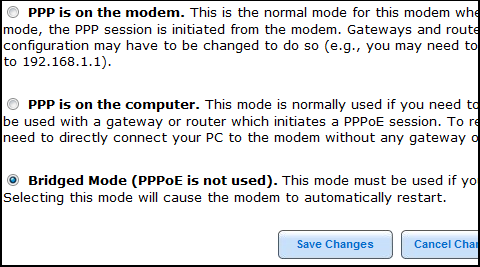AT&T DSL setup hell - where did my public IP go?

One of the things I've noticed in recent years is how a lot of people I know were getting pigeon holed in to non-public IP addresses by their broadband provider. Oh sure you can do your typical web surfing and you could probably even put up a router to share your Internet connection, but that put you in to a situation where you have to do two address translations which breaks a lot of advanced applications. Luckily I haven't been one of these pigeon-holed users lacking a real Internet address but my luck ran out when my Mother tried to set up her DSL this week.
I've probably wasted 8 hours trying to get the issue resolved and that doesn't count the time my Mother wasted. Of course much of that time wasted had to deal with other computer issues which I'll cover in subsequent blogs, but I finally got it working and the solution wasn't simple. AT&T's DSL tech support only made it worse by having my mother delete her PPPoE (Point-to-Point over Ethernet) client setting in Windows Vista and transferred the PPPoE client to the modem itself. I had to spend almost an hour on the phone to get AT&T's tech support to tell me how to change it back to normal so that the PPPoE client could either reside on the computer or a router and it was anything but obvious. Of course they'll give me the usual nonsense that "oh but it's working right now" and that's when I had to tell them to stop right there and that I wasn't going to put up with a non public IP address. Since he thought this meant static IP, he kept trying to say that this was a "dynamic IP" account which has nothing to do with whether an IP address is public or private.
WARNING: The following information is given as is and it has NO explicit or implied warrantee. It is possible that you will lose your Internet connection if something goes wrong so please use this only if you're comfortable making changes to your Internet broadband settings. You should be comfortable making any changes with your computer in such a way that you know what you're doing and you know how to reverse what you did in case you run in to any troubles. Before you make any changes like this, you must know what your PPPoE username and password is and you must know how to configure your router or your Windows XP or Vista computer for a direct PPPoE connection to your modem. You should also know how to set a static IP address of 192.168.1.10 in case you need to undo the changes to your DSL modem. If you don't know how to do these things or you have no idea how to set a static IP address, it's probably a good idea that you stop right here and do not use the following guide. You should also be prepared to contact your DSL provider if you run in to any problems.
Now how do you know if you're set up without a public IP address? If you're connected directly to the modem from your PC, simply check to see if your IP address starts with a 192.168, a 10, or if it is between 172.16.0.0 through 172.31.255.255. These IP addresses are not reachable from the Internet without translation and that means some software won't work. If you have a router plugged in to the modem sharing your Internet connection for wired or wireless users, you will need to log in to the router and check the router status page which should tell you your PPPoE status and the IP address it acquired. If that IP address is one of the above, then you're a pigeon-holed user and you won't be able to use certain software and do certain things.
To fix the problem, I had to go in to the Motorola model 2210-02 modem's web interface (located at http://192.168.1.254) which forces you to enter in some cryptic modem access code that you have to find on a label on the modem itself and go to the Advanced settings under "PPP Location" and change the setting to "Bridged Mode". Now one would think it should be set to "PPP is on the computer" which the description explains that this is when you want to run PPPoE on the computer or a personal router/gateway, but it needs to be set to bridge mode. Then after you hit "save changes", you probably want to wait for it to say it's done and then power cycle the modem just to be safe. When I say "safe", I mean you need to do that in case the modem has locked itself to your computer's MAC address which prevents your router from working (the cable broadband vendors like to do this).
Only after going through this complex setup, I could finally get the Windows Vista PPPoE client to work which means it will be a simple transfer of PPPoE settings to the wireless router to get the job done.