Automate your way to easier administration
Well, it is a tough job that sees no end to providing support, as well as securing, troubleshooting and installing software and systems in the enterprise. Most or almost all administrators need to deal with applications, but many don't have the time to explore new technologies.
In this week's TechGuide, I will touch on the application deployment capabilities of Active Directory, and show how automation can make your life easier.
You spend a lot of time installing applications whenever your end users request for it. Each time, you take the CD, go to the workstation and painstakingly install the application, e.g. MS Office. Does this scenario sound familiar? Well, you aren't the only administrator who has this time-consuming task.
Is there any way for computer users to install the software themselves or, better yet, automate the software deployment? Yes, there is. All processes can take place without any administrator intervention.
For a start, as in all forms of software installation, there is always a media, be it a CD-ROM/DVD. In enterprise software deployment, we will always have a distribution point, commonly a file server with a high-speed network to the clients, typically 10/100 Mbps.
There can be different levels of automation, depending on your needs and specifications. A file server is the minimum you need to have.
Taking MS Office 2003 as an example, you can use "setup.exe/a" to perform an administrative installation. The steps will create an administrative installation source. Normal users, who install from these locations, do not need to have a CD-KEY. They can specify what they need without you having to worry about distributing the keys.
If you want to automate the setup, which prevents your users from having to decide what to install, you can obtain the Office 2003 resource kit. The tool you use is the Custom Installation Wizard. You can get more information on how to use it from the Microsoft Web site.
Since it is now automated, you may take a break and tell users how to fire off the automated installations without you having to be there. You just have to remember not to do this installation over a slow link.
To take a step further, try deploying over Active Directory. Now in group policies, there are two portions where you can locate settings related to software installations.
In this figure, you see software deployment for Computer Configuration and User Configuration sections. To help you understand better, there are two important terms you will encounter: "Assign" and "Publish". You assign software to a user or a computer. However, you can only publish to a user.
If you assign to a computer, the assigned software will be installed upon startup, before users are being shown the login screen. This could take quite a while if the software assigned is huge.
If you assign to a user, the assigned software is installed the moment a user logs on. The desktop environment is made available to the user after the installation is completed.
If you publish to a user, the published software isn't installed upon logon by the user. Installation may trigger by opening a related document extension or from Control Panel, Add/Remove Programs, under Add New Programs.
To deploy with Group Policy, use the installation file that you created earlier, using the administrative install and the custom installation wizard, you can use the Group Policy to assign/publish the application. To find out more about using group policy to assign/publish software, see the following link.
You can also try the technique of letting the software follow the user to whichever computer he goes to, so that he can perform his tasks.
Active Directory has a wealth of software deployment capabilities. This does not only cover applications, service packs can also be assigned to computers to keep them at certain service packs level.
There are many things an administrator can do. For the lone ranger facing users, the only way is to highly automate the process of administration and management.
To learn more about Windows administration, join the Singapore Windows Community where a group of professionals share their experiences.
Dennis Chung is a systems administrator for Singapore's Ngee Ann Polytechnic. He manages 18,000 users and 20,000 machines. He has been a Microsoft Windows MVP (Most Valued Professional) for almost 10 years, and runs the Singapore Windows User Group. He holds the following certifications: MCP, MCSA, MCSA Security, MCSE, MCDBA and MCT.